
How to only search for contents of the files in SharePoint Online
I help organizations to unlock the power of SharePoint
In this video, I will show you a quick trick on how to just search for the contents of a file in SharePoint and ignore other metadata like a file name.
This text outlines how to specifically search for the contents of files in SharePoint Online, bypassing other metadata like file names. SharePoint Online's search function is potent, able to pull up documents related not just to the keyword entered, but also to corresponding files, folders, and metadata columns.
- The inconvenient aspect of this lies in the fact that the search may yield more results than necessary, due to the extensive reach of the search function.
- If you're searching for a specific keyword, such as 'accounting' or a person's name, it will display any associated files, folder names, metadata columns, and text within documents.
- Hence, narrowing down the search results can prove to be a challenge.
- One might only wish to pull up documents that contain certain words within the body text, excluding other files with matching keywords in the file or folder name or metadata columns.
- The solution for this lies in the Keyword Query Language (KQL).
- Entering the appropriate command in the search box will allow for a more filtered search.
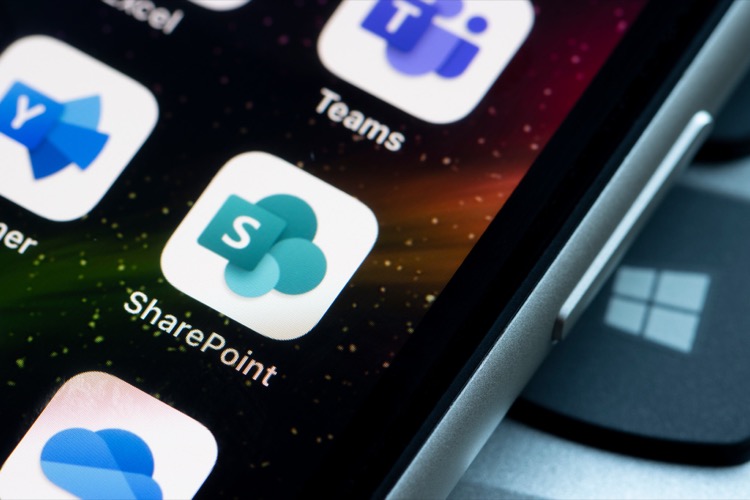
A common issue with a regular keyword search is the high volume of results due to other associated factors. However, using KQL, specific commands can refine the search, yielding only the documents with the indicated keyword in the body text of the document.
Focusing on SharePoint File Contents
Navigating SharePoint Online's search capabilities can be a daunting task due to its vast scope. The aim to isolate the search to document contents is aided by KQL which successfully refines the search results. This guide provides a far-reaching understanding of SharePoint's intricacies and KQL's role in tailoring search results.
Learn about How to only search for contents of the files in SharePoint Online
When you search for a keyword in SharePoint Online, it looks for that keyword in multiple locations, such as file name, folder name, metadata columns/fields, and the contents of the documents. This can lead to more results than you need. In this article, we will show you a quick tip/trick on how to only search for the contents of files in SharePoint Online.
The Keyword Query Language (KQL) can be used to help you achieve this. All you need to do is type in the following text in the search box: body:keyword.
This will search the contents of the documents for the keyword. It will ignore file name, folder name, and metadata columns, and will only search the body of the documents for the keyword.
Additionally, you can use KQL to search for multiple keywords. To do this, just add the keywords to the search query separated by the "AND" operator. For example, to search for documents containing both "accounting" and "Greg," the query would be: body:accounting AND body:Greg.
You can also use the "OR" operator to search for documents containing either of the keywords. For example, to search for documents containing either "accounting" or "Greg," the query would be: body:accounting OR body:Greg.
Finally, you can use the wildcard operator to search for documents containing similar words. For example, to search for documents containing "account" or "accounting," the query would be: body:account*.
In summary, the Keyword Query Language (KQL) can be used to search for the contents of files in SharePoint Online. You can use it to search for multiple keywords, using the "AND" and "OR" operators, and you can also use the wildcard operator to search for similar words.
More links on about How to only search for contents of the files in SharePoint Online
- How to only search for contents of the files in SharePoint ...
- May 23, 2023 — Sometimes you need to search only search for contents of the files in SharePoint Online. This article explains how to achieve this.
- Enable content on a site to be searchable - SharePoint in ...
- Oct 3, 2022 — On the site, select Settings Settings icon. · Under Search, click Search and offline availability. · In the Indexing Site Content section, under ...
- Search for content
- Go to the list or library that you want to search. · In the search box, type the word or phrase that you want to look for, and then click the Search button. · By ...
- Make sure content can be found - SharePoint in ...
- Oct 3, 2022 — Users only see search results for content they have access to. Setting the right permissions for content ensure that people can see the ...
- Enable content to be searchable
- Exclude content in columns from search results · Navigate to the site that contains the list or library. · Click Site Actions, and then click Site Settings.
- File and folder searching on Sharepoint
- Jul 21, 2022 — On the site, find and click the list or library you want to customize. · Click Settings>Library Settings> Advanced settings. · In the Search ...
- A Basic Guide to Finding Documents in SharePoint Online
- How to Find Documents in SharePoint Online. The easiest way to search for documents in SharePoint Online is to use the search bar at the top of your site.
- How do I provide search of a specific document library on ...
- Any suggestions on how I provide a search box of the document library with results on the content page? Thanks. Labels: Labels: Document Library · SharePoint ...
- Search for specific file content of text documents, in all ...
- Nov 22, 2019 — Scroll down to Reindex Document Library or Reindex List, and click the button. The content will be re-indexed during the next scheduled crawl.
Keywords
SharePoint Online, Search, Contents, Files, Document