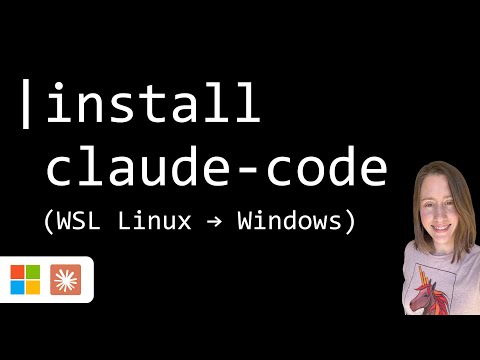
Claude Code: Quick Guide to Seamless Windows Installation
Power Platform Developer
Beginners guide to install Claude Code safely on Windows using Ubuntu: Microsoft Windows, Microsoft Edge, Microsoft Teams
Key insights
- Claude Code is an advanced AI coding assistant that uses natural language to help developers write and understand code, offering interactive guidance beyond traditional autocomplete tools.
- Windows Subsystem for Linux (WSL) is required because Claude Code does not run natively on Windows; users must install WSL2 and a Linux distribution like Ubuntu to create the needed environment.
- The installation process involves running wsl --install in PowerShell as an administrator, setting up Ubuntu, then installing Node.js (version 18 or higher) using sudo apt install nodejs npm, and finally confirming the installation with node -v.
- You can globally install the Claude Code CLI by running npm install -g @anthropic-ai/claude-code, which allows you to use Claude directly from your terminal after authentication through your Anthropic account.
- Simplified WSL integration in 2025 means easier setup with one command, improved file system access between Windows and Linux, and updated tutorials that highlight best practices such as avoiding sudo with npm installs.
- Claude Code’s AI mentorship marks a shift toward smarter developer tools by providing project-aware assistance, reducing debugging time, and preparing developers for future workflows involving AI collaboration.
Introduction: Claude Code Comes to Windows
In 2025, Windows developers seeking to use advanced AI tools have a promising new option in Claude Code. Christine Payton’s recent tutorial video offers a clear, step-by-step guide to installing Claude Code on Windows, specifically tailored for beginners. By leveraging the Windows Subsystem for Linux (WSL), users can now access this Linux-based AI coding assistant without leaving their Windows environment. This development marks an important bridge between two major operating systems, making high-level AI development more accessible than ever before.
As the video demonstrates, integrating Claude Code into a Windows workflow is not only possible but also easier than in past years. Thanks to improvements in WSL and better official guidance, users can set up a powerful AI assistant with minimal technical hurdles. This article summarizes the key points from Payton’s tutorial and explores the benefits, challenges, and tradeoffs involved in bringing Claude Code to Windows.
What is Claude Code?
Claude Code stands out as an AI-powered coding assistant that goes beyond traditional autocomplete tools. It allows developers to interact with an AI that understands project context and provides meaningful, contextual suggestions. Unlike tools that simply finish lines of code, Claude Code engages in natural language conversations, helping users debug, refactor, and even learn new programming concepts within their own projects.
This interactive approach is especially valuable for both beginners and experienced developers. By offering mentorship-like support, Claude Code can help users avoid common mistakes, understand complex codebases, and speed up overall development. However, such powerful AI tools do require careful setup, particularly when used on a platform like Windows that does not natively support Linux applications.
Installing Claude Code on Windows: Step-by-Step
A core challenge addressed in Payton’s tutorial is the lack of native Windows support for Claude Code. The solution involves using WSL2, which allows users to run a full Linux environment inside Windows. The process starts by opening PowerShell as an administrator and entering a single command—wsl --install—which installs both WSL2 and Ubuntu by default. After a quick restart, users can launch their new Linux terminal from the Start menu and set up credentials.
Next, essential development tools such as Node.js (version 18 or higher) are installed using standard Linux commands. Once the environment is ready, Claude Code itself can be installed globally with npm. Payton’s video emphasizes the importance of following official guidance, such as avoiding the use of sudo with npm installs, to prevent common permission issues. After installation, users authenticate via a browser and can start using Claude Code directly within the Linux terminal.
Balancing Productivity and Complexity
The integration of Claude Code with WSL brings significant benefits, including modern AI-powered development and enhanced productivity. Developers can now access advanced coding assistance, reduce debugging time, and prepare for the future of AI-driven programming—all from their familiar Windows desktops. Furthermore, the improved integration between Windows and Linux file systems allows seamless workflow, letting users navigate files across both environments with ease.
However, this approach is not without its tradeoffs. Setting up WSL and configuring a Linux environment may still be intimidating for absolute beginners. While the process has been simplified, it introduces another layer of complexity compared to native Windows applications. Additionally, users must maintain both Windows and Linux systems, which can increase the learning curve and require additional troubleshooting if issues arise.
What’s New in 2025?
According to Payton, 2025 brings several notable improvements for Windows-based Claude Code users. Microsoft has streamlined WSL installation, dramatically reducing setup time and technical barriers. Official tutorials are now more beginner-friendly, highlighting best practices and common pitfalls. In particular, guides now stress safe installation methods, such as avoiding sudo with npm, to ensure system stability and security.
Moreover, the overall AI coding ecosystem has matured. Claude Code’s shift from basic code completion to full context-aware mentorship signals a larger trend in developer tools. As a result, Windows users can expect more robust, intuitive, and helpful coding experiences moving forward. Nevertheless, as with any cutting-edge technology, ongoing updates and community support remain crucial for a smooth user experience.
Conclusion: A Promising Path for Windows Developers
Christine Payton’s walkthrough makes it clear that installing Claude Code on Windows is now both practical and rewarding. By embracing WSL, users gain access to powerful Linux-based tools without sacrificing the convenience of their primary operating system. While there are still some challenges to navigate, especially for those new to Linux, the benefits of AI-assisted development are significant.
As Windows and Linux continue to converge, and as AI coding assistants like Claude Code evolve, the future looks bright for developers seeking smarter, more efficient ways to code. With careful setup and attention to best practices, Windows users can now fully participate in the next generation of AI-powered programming.

Keywords
install Claude Code Windows, Claude Code setup Windows, how to install Claude Code, Claude Code installation guide, Windows Claude Code tutorial, download Claude Code Windows, run Claude Code on PC, Claude Code Windows instructions