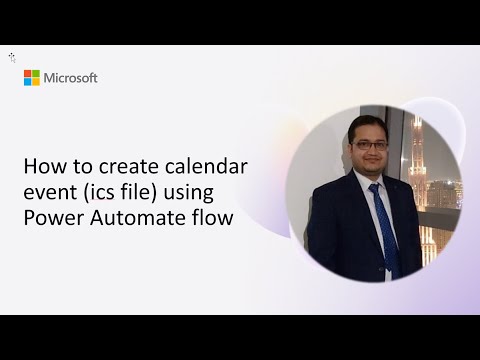
Power Automate: Create ICS Calendar File
Software Development Redmond, Washington
Microsoft expert shows Power Automate flow to create and email .ics via OneDrive and SharePoint with UTC timestamps
Key insights
- What an ICS file is
An ICS is a plain-text calendar format that Outlook, Google Calendar, and Apple Calendar all understand. It stores event details so recipients can add events to their calendars with one click. - Core iCalendar fields
Include required lines like BEGIN:VCALENDAR, BEGIN:VEVENT, UID, DTSTAMP, DTSTART, DTEND, SUMMARY, DESCRIPTION, and LOCATION. Use these fields exactly so calendar apps parse the event correctly. - Date/time formatting
Use UTC in ISO 8601 layout: YYYYMMDDTHHMMSSZ (for example, 20251002T180000Z). In Power Automate, convert dates with formatDateTime() to match this format (e.g., formatDateTime(triggerBody()['date'],'yyyyMMddTHHmmssZ')). - Build and save the ICS
Compose the ICS text inside the flow by combining static lines and dynamic content. Save the text as a .ics file using the Create File action in OneDrive or SharePoint. - Send as email attachment
Attach the generated .ics file to an email in the flow so recipients receive a calendar invite they can add directly. Optionally delete the temporary file after sending to keep storage tidy. - Benefits and best practices
Power Automate can generate ICS files without custom connectors, making automation simpler. Build reusable flow templates, test date/time conversions, and validate the ICS in multiple calendar apps for reliability.
Overview of the Video
Microsoft published a practical demo showing how to create and email a calendar invite as an ICS file using Power Automate. The recording comes from the Power Platform monthly call on 16 July 2025 and features Vipul Jain from Bosch as the presenter. In the video, he walks viewers through building the ICS text, formatting UTC timestamps, saving the file to cloud storage, and attaching it to an email. Overall, the demo focuses on a no-custom-connector approach so teams can implement invites with standard actions.
Step-by-step Workflow Explained
First, the flow composes the calendar content by building a text string that conforms to the iCalendar format. Vipul shows how to include the key fields such as BEGIN:VCALENDAR, BEGIN:VEVENT, UID, DTSTAMP, SUMMARY, DESCRIPTION, LOCATION, and URL. Next, the flow formats start and end times into the ISO layout required by calendars, specifically the YYYYMMDDTHHMMSSZ form that many clients expect. Finally, the flow uses a cloud file action to save the text as a .ics file and then attaches it to an outgoing email message.
In addition, the demo highlights practical choices such as where to store the temporary .ics file and how to remove it after sending to avoid clutter. Vipul demonstrates using either OneDrive or SharePoint for file creation, showing both the create-file and cleanup steps. He also covers optional steps like setting the UID and DTSTAMP to ensure each invitation is unique and compliant. This stepwise presentation helps administrators replicate the solution in their own environments.
Technical Essentials and Best Practices
A critical technical point in the video is correct date formatting. The presenter uses the formatDateTime expression to convert event dates into the required format; for example, formatDateTime(triggerBody()['date'],'yyyyMMddTHHmmssZ') turns a standard date value into UTC-compatible text. Consequently, properly handling time zones and UTC conversion prevents calendar clients from misplacing event times. Moreover, Vipul emphasizes building the ICS content as plain text so the resulting file works across Outlook, Google Calendar, and Apple Calendar.
Another best practice shown is creating a reliable UID and stamping events with DTSTAMP so updates and cancellations sync correctly. He also recommends testing with a few recipients before scaling the flow to production to confirm how different mail clients interpret the invite. Additionally, the demo suggests keeping descriptions concise and encoding special characters as needed, because some clients handle line breaks and extended characters inconsistently. These small details improve cross-platform compatibility when sending invites programmatically.
Tradeoffs to Consider
Choosing to generate an ICS file manually in a flow offers flexibility, but it also introduces maintenance overhead. On the one hand, the manual approach avoids complex API integrations and custom connectors, which can speed initial implementation. On the other hand, it requires careful handling of date formats, time zones, and iCalendar field nuances, so teams must maintain the flow logic when requirements change.
Another tradeoff involves storage and cleanup choices. Saving files to cloud storage makes it easy to attach and optionally audit invites, yet it can create many temporary files if cleanup is not enforced. Conversely, sending the file directly from memory or using short-lived storage reduces clutter but may complicate debugging and auditing. Therefore, teams should weigh simplicity against traceability when designing their flow.
Challenges and How to Address Them
One common challenge is ensuring that recipients receive a usable calendar invite regardless of their client. Different email and calendar applications parse ICS files with slight variations, so strict adherence to the iCalendar conventions is essential. To mitigate this, the video recommends testing across common clients and refining the ICS template to match the most restrictive parsers. Additionally, handling recurring events or complex attendees lists requires extra string construction and testing.
Another challenge is time zone fidelity. If flows do not convert local dates to UTC properly, invites may appear at the wrong times for participants. Vipul’s demo addresses this by using the ISO-style timestamps and explicit UTC markers, but implementers should also consider daylight saving time edge cases. Finally, managing error handling and retries in flows helps avoid sending duplicate invites or leaving orphaned temporary files after failures.
Practical Recommendations and Conclusion
For teams ready to adopt this pattern, start with a simple flow that builds a minimal ICS file and sends it to a test mailbox, then expand fields and error handling gradually. Use reusable templates and document the ICS structure so changes can be made safely, and establish a cleanup policy for any files stored in OneDrive or SharePoint. Moreover, include monitoring steps in the flow to catch failures and to prevent duplicate or missed invites.
In conclusion, the Microsoft-hosted demo by Vipul Jain delivers a clear, actionable approach for creating and emailing calendar invites via Power Automate without custom connectors. While the method requires careful attention to formatting and storage decisions, it provides a flexible path to automate event delivery across platforms. Consequently, teams can adopt this pattern to streamline invitations, provided they plan for the tradeoffs and test broadly.

Keywords
create ics file Power Automate, Power Automate create calendar event, generate .ics file flow, Power Automate calendar ICS, create Outlook calendar event Power Automate, automate ICS file creation, Power Automate send calendar invitation ics, create .ics attachment Power Automate flow