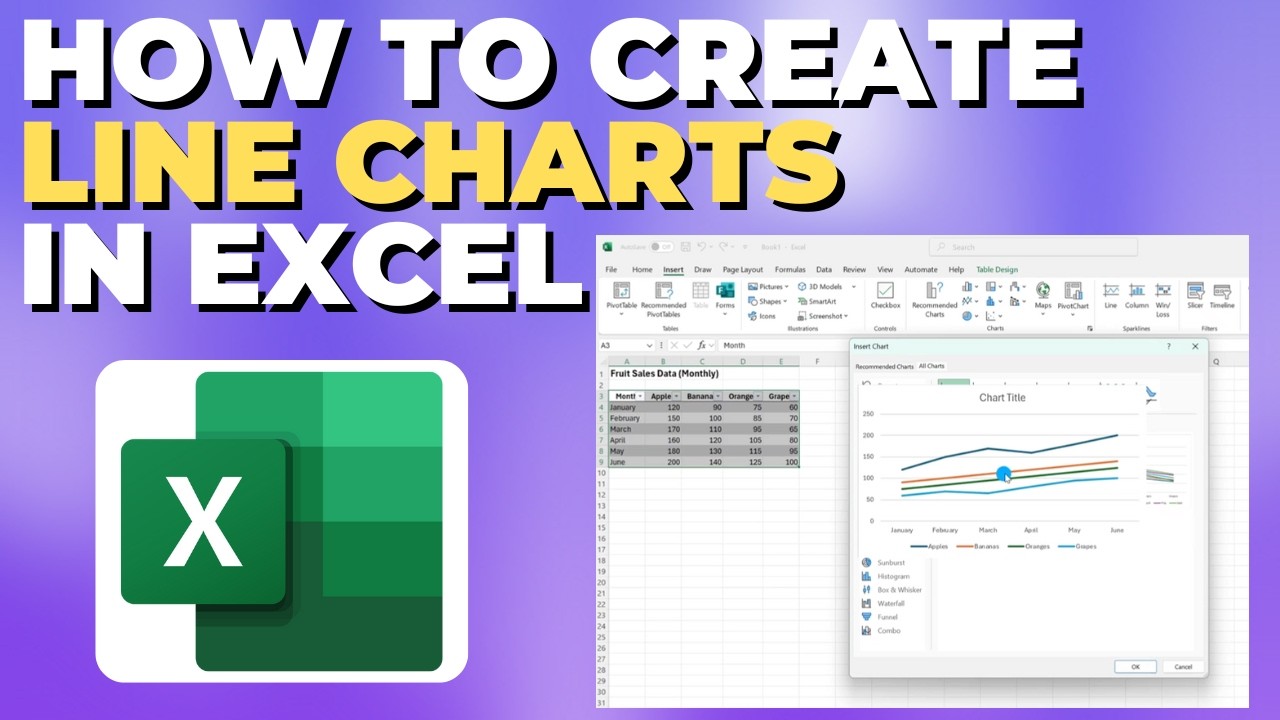Excel: Create Line Charts Fast
Microsoft Excel line chart guide to create and customize using Quick Analysis, chart elements, styles and color
Key insights
- Line chart: A chart that connects data points with lines to show changes over time or across categories.
Use it to reveal trends, compare series, and highlight highs or lows quickly. - Prepare your data: Put labels (dates or categories) in the first column and numeric values in the next columns.
Keep data clean, consistent, and formatted as a table so the chart updates automatically. - Insert the line chart: Select your data range, go to the Insert tab, then choose a Line Chart style (start with a simple 2-D line for clarity).
The chart appears immediately and picks up headers as legend names if you include them. - Customize your chart: Add a chart title, markers for points, a legend for multiple series, and trend lines for analysis.
Use the formatting pane to change colors, line smoothing, and data labels for readability. - Advanced tips: Highlight maximum and minimum values with data labels or custom formatting.
When charting multiple series, use distinct colors and markers, and apply filters or styles to focus the view. - Excel 2025 enhancements: Improved UI makes inserting and editing charts faster.
New marker styles, trend-line options, and richer color palettes give you clearer and more polished visuals.
Overview of the Video by Aldo James
The YouTube tutorial by Aldo James walks viewers through creating a line chart in Microsoft Excel, with clear steps that suit both beginners and regular users. In addition, the video highlights the benefits of using tables and the Quick Analysis tool to speed up chart creation. Consequently, the guide frames a typical workflow: prepare the data, insert the chart, and then refine the visuals. This news-style summary captures the core methods and the video’s practical focus for newsroom readers.
Step-by-Step Process Demonstrated
First, the presenter emphasizes preparing data correctly by arranging labels in the first column and numeric values in the next, and by converting the range into a table for better structure. Then, he shows how to select the data and use the Insert tab to add a simple 2-D line chart, which provides a clear baseline visualization. Next, the video covers adding a chart title and markers to make specific points clearer, which helps when comparing multiple series. Finally, the tutorial walks through inverting chart data, adding and removing chart elements, and applying styles and filters to refine readability.
Customization Techniques and Visual Choices
Moreover, the tutorial spends time on aesthetics and practical tweaks, such as smoothing lines, adding trend lines, and customizing colours to match a report’s style. These options let users balance clarity and appeal, but the presenter cautions that excessive decoration can distract from the data’s message. For example, strong colour contrasts and well-placed markers highlight extremes without overcomplicating the chart. Therefore, the video encourages modest, purposeful styling to support accurate interpretation.
What’s New in Excel 2025 and Why It Matters
According to the video, Excel 2025 brings user interface refinements that make chart insertion and customization faster and more intuitive. In addition, expanded trend line options and improved palettes help storytellers present data more effectively, while downloadable practice workbooks aid hands-on learning. These enhancements reduce friction for common tasks, yet they also increase the number of available choices, which can require more judgment from users. As a result, users gain capability but must also decide which advanced options truly add value to a given chart.
Tradeoffs and Practical Challenges
Balancing simplicity against sophistication presents a clear tradeoff: while basic charts communicate trends quickly, advanced features like multiple trend lines, markers, and filters can both clarify and clutter depending on the audience. Moreover, the video highlights data preparation as a frequent bottleneck, since inconsistent labels or missing values undermine any chart regardless of styling. Performance also becomes a concern when visualizing very large datasets, which may call for sampling or aggregation to preserve responsiveness. Thus, viewers must weigh accuracy, clarity, and performance when choosing how to build their charts.
Tips for Effective Use and Final Takeaways
In closing, the video offers practical tips such as highlighting maxima and minima, labeling series clearly, and using subtle colour choices to aid interpretation. Furthermore, it recommends converting data to a table before charting, which makes updates and filters more robust and reduces manual errors. Overall, the tutorial by Aldo James provides an accessible, stepwise approach that balances hands-on instruction with guidance on visual best practices. Consequently, readers looking to improve data storytelling in reports will find the video a useful starting point, while more experienced users will appreciate the reminders about tradeoffs and the need for thoughtful design.

Keywords
how to create line chart in excel, excel line chart tutorial, make line graph in excel, create line chart from data excel, excel multiple series line chart, dynamic line chart excel, customize line chart excel, step by step line chart excel