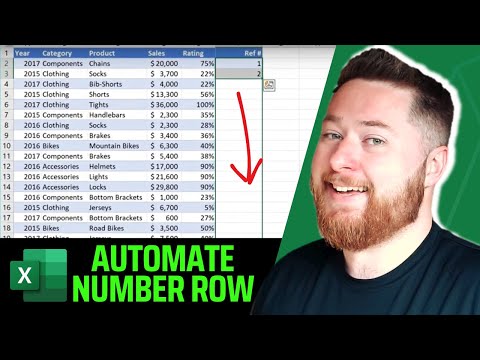
Excel
30. Sept 2025 05:07
Excel: Auto-Number Rows in Seconds
von HubSite 365 über Dougie Wood [MVP]
Microsoft expert: automate row numbering in Excel fast with Power Automate and Office tips in a short video
Key insights
- Fill Handle: Enter the first two numbers (for example 1 and 2), select both cells and drag the small square at the corner to auto-fill the sequence.
Best for small to medium lists and quick manual edits without formulas. - Fill Series: Use Home → Fill → Series to set the start, step and stop values and fill large ranges instantly.
This method fills thousands of rows fast and avoids slow manual dragging. - ROW() in Tables: Put a simple ROW()-based formula in an Excel Table column to auto-number entries.
The numbers update automatically when you add, remove, or sort rows, so the list stays accurate. - SEQUENCE() Function: Use SEQUENCE(n) to generate a dynamic array of numbers (for example =SEQUENCE(100)).
This works especially well in modern Excel (Excel 365) and recalculates as your range changes. - When to Choose Each Method: Use the Fill Handle for quick manual fills, Fill Series for very large static ranges, ROW() in Tables for dynamic auto-numbering, and SEQUENCE() for flexible dynamic arrays.
Match the method to dataset size and whether numbers must update automatically. - Best Practices: Format your data as an Excel Table for reliable dynamic numbering, keep numbering formulas in one column, and convert to values if you need a static sequence.
These no-code methods are fast, simple, and avoid the need for VBA.
Keywords
Excel auto number rows, auto number rows in Excel, Excel autofill row numbers, Excel VBA auto numbering rows, Excel formula to number rows, Excel shortcut to number rows, Power Query add index column, Excel fill series for row numbers
HubSite 365 Apps