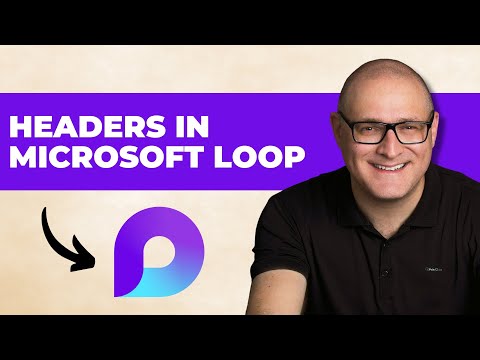
Microsoft Loop: How to Add Heading (and Why You Should)
I help organizations to unlock the power of SharePoint
Microsoft Loop headings formatting navigation structure SharePoint Maven Academy consulting configuration training
Key insights
- Microsoft Loop is a collaborative workspace that helps teams create, organize, and share content dynamically across Microsoft 365 apps.
- Headings in Microsoft Loop allow users to format sections with styles like Heading 1 or Heading 2, making pages easier to scan and organize for better readability and structure.
- Collapsible Headers help manage long pages by letting users hide or show specific sections, reducing clutter and improving focus during collaboration.
- Table of Contents can be added using headings, allowing quick navigation to different sections of a page by inserting a table of contents block via the slash (/) command.
- Keyboard Shortcuts, such as Ctrl + Alt + 2 for Heading 2, make it faster to apply heading styles. Users can also combine headings with lists or checklists for organized task management.
- Task Integration links tasks assigned under headings with Microsoft Planner and To Do, enabling seamless cross-app collaboration and keeping tasks connected to relevant content sections.
Introduction to Headings in Microsoft Loop
Microsoft Loop is quickly becoming a central workspace for teams looking to collaborate across Microsoft 365 applications. A recent YouTube video by SharePoint Maven Inc explores how adding headings to Loop pages can transform the way users organize and navigate content. As teams generate more information, maintaining clarity and structure becomes essential. Therefore, formatting content with headings is not just a design choice but a practical strategy for productivity.
The video underscores the importance of using heading styles, such as Heading 1 and Heading 2, to break up long or complex pages. By doing so, users can easily scan, edit, and collaborate on shared documents within Loop. This approach is especially valuable for teams dealing with evolving projects and fast-paced communication.
The Benefits of Structured Headings
One of the main advantages highlighted in the video is improved readability. Headings create a clear hierarchy, allowing team members to quickly understand the flow of information. This structure is vital for keeping everyone on the same page, especially in large or distributed teams. Furthermore, headings in Microsoft Loop support collapsible sections, which help minimize visual clutter by letting users hide content they do not immediately need.
Another significant benefit is the integration of a table of contents feature. With headings in place, Loop can automatically generate a navigation pane that links directly to each section. This makes it easier for users to jump between topics, saving time and reducing frustration during collaboration. However, the tradeoff is that overly complex heading structures can sometimes make navigation confusing, so teams must strike a balance between detail and simplicity.
How to Add and Use Headings Effectively
The process of adding headings in Microsoft Loop is straightforward. Users can highlight the desired text, access the ellipsis menu, and select from various heading levels under the "Headings and Lists" option. For those who prefer keyboard shortcuts, pressing Ctrl + Alt + 2 will instantly apply Heading 2 formatting. This efficiency allows users to format documents quickly, even as content grows.
Moreover, headings can be combined with checklists or bullet lists to further organize tasks or notes. This flexibility is especially useful for project management, as tasks can be grouped under specific sections for better clarity. However, the challenge lies in ensuring consistency across different team members, as inconsistent use of headings can undermine their benefits.
New Features and Integration with Microsoft 365
According to the video, recent updates to Microsoft Loop have introduced collapsible headers and an integrated table of contents. These enhancements make it easier to manage lengthy documents by allowing users to collapse sections they are not currently working on. As a result, teams can focus on the most relevant information without being overwhelmed by the entire document.
Additionally, Loop’s headings now work seamlessly with task lists that sync across Microsoft 365 apps such as Planner and To Do. This integration ensures that tasks linked to headings are always up to date, regardless of where they are accessed. While this cross-app functionality boosts efficiency, it also requires careful coordination to avoid duplicating efforts or losing track of assignments.
Challenges and Best Practices
While the benefits of using headings are clear, the video also addresses some challenges. For instance, users may need to adjust their habits to consistently apply headings, especially in fast-moving environments. There is also the risk of overusing or misapplying heading levels, which can make documents harder to navigate rather than easier.
To maximize the impact, the video suggests establishing team guidelines for formatting and regularly reviewing document structures. By doing so, teams can ensure that their collaborative spaces remain clean and effective, even as projects evolve.
Conclusion
In summary, adding and properly utilizing headings in Microsoft Loop is a valuable strategy for any team aiming to keep their collaborative workspaces organized and easy to navigate. The introduction of collapsible headers and integrated table of contents features demonstrates Microsoft’s commitment to improving user experience. Although challenges exist, especially around consistency and complexity, the tradeoffs are generally outweighed by the gains in productivity and clarity.
As organizations continue to embrace digital collaboration, mastering these formatting tools will be essential for maintaining efficient and user-friendly workspaces.

Keywords
Microsoft Loop headings add headings in Microsoft Loop how to use headings in Microsoft Loop benefits of headings Microsoft Loop SEO tips for Microsoft Loop organizing content in Microsoft Loop improving readability in Microsoft Loop