Excel: Zero-Click Automation Tricks
Microsoft expert reveals Excel zero-click automation with Office Scripts and Power Automate for hands-free workflows
Key insights
- Zero‑click dream: run Excel tasks automatically in the background so you don’t need to click anything.
Use cloud flows to trigger work even when your PC is off, delivering fully hands‑free automation. - Office Scripts (TypeScript/JavaScript) + Power Automate: write scripts to manipulate the workbook, then call them from a cloud flow that fires on a trigger.
This separates the script logic in Excel from the cloud orchestration that runs it. - Key steps: Step 1 - Setting up the workbook, Step 2 - Writing Office Scripts, Step 3 - Building the flow, Step 4 - Testing.
Follow those steps in order to build reliable, repeatable automation. - Benefits: automate repetitive tasks, save time, reduce errors, and share scripts to standardize work across teams.
Cloud execution improves consistency and removes the need for manual intervention. - Platform and licensing: Office Scripts runs in Excel for the web and requires compatible Microsoft 365 plans and cloud storage for files.
Check platform limits and license requirements before deploying production flows. - Best practices: test flows end‑to‑end, add logging and error handling, keep files in OneDrive/SharePoint, and use version control for scripts.
Design small, modular scripts so you can update and maintain them easily.
Overview of the video and its goals
The recent YouTube video by Excel Off The Grid demonstrates how to achieve a so-called zero-click dream in Excel, where routine work runs automatically without human intervention. First, the presenter explains the overall aim: to create a hands-free system that triggers tasks and runs them in the cloud, so the user does not need to click buttons or keep a PC powered on. Next, the video frames this approach around two Microsoft technologies: Office Scripts and Power Automate, which together allow cloud-hosted automation in Excel on the web.
How the zero-click system works
Initially, the tutorial shows how a workbook must be prepared to receive automation. Then, the author records or writes an Office Scripts script that performs tasks such as formatting, data cleanup, or report generation, and stores it in the workbook for cloud execution. Finally, the script is coupled to a flow built with Power Automate so that a trigger—like a scheduled time or a file upload—kicks off the whole sequence without manual input.
Step-by-step process shown in the video
First, the video walks viewers through setting up the workbook with named ranges and consistent layouts, which simplifies scripting and reduces runtime errors. Next, it covers writing and editing an Office Scripts script using TypeScript-like syntax and testing the logic inside the online Excel environment, where the script can access workbook objects directly. Then, the creator demonstrates building a flow in Power Automate that calls the script based on triggers, and finally tests the full path end-to-end to validate behavior.
Benefits and tradeoffs of the cloud approach
On the positive side, the cloud approach enables automation to run even when a local machine is off, improves sharing across teams, and uses modern JavaScript-based tooling that is more accessible than legacy VBA for many developers. However, this convenience comes with tradeoffs: some complex Excel features are better supported in desktop macros, and Office Scripts can face platform limits or licensing restrictions that impact who can run flows. Therefore, teams must weigh ease of deployment and central control against limitations in API coverage, performance, and cost.
Challenges and reliability concerns
While the video shows a smooth demo, practical deployments often reveal edge cases that require more robust error handling and monitoring. For example, changes in workbook structure, network interruptions, or API throttling can cause flows to fail silently unless the author adds logging and retry logic. Moreover, organizations must plan for security and access control so that scripts do not expose sensitive data or run with excessive permissions.
Testing, maintenance, and operational tradeoffs
According to the tutorial, testing is essential and should include scheduled trial runs and simulated error conditions to confirm behavior over time. Meanwhile, maintenance becomes a new overhead: as reports change, scripts and flows need updates, which creates a tradeoff between the initial time saved and ongoing upkeep. Consequently, teams should document scripts, version-control assets, and define ownership to avoid surprises when automation fails or requirements shift.
Licensing and platform considerations
The video briefly mentions that Office Scripts runs in supported licenses and that organizations must verify compatibility before rolling out automation widely. In addition, administrators should evaluate Power Automate plan limits and potential costs if flows scale to many users or high frequency. Therefore, a pragmatic rollout often starts with high-value, low-risk processes to validate ROI before expanding automation across more critical workflows.
Real-world use cases and performance
In practice, the approach suits recurring tasks like daily reports, data imports, and routine cleanup that benefit from unattended runs. For heavier data processing or advanced Excel functions, desktop VBA or hybrid solutions can sometimes be faster or more reliable, so organizations should choose the right tool for each job. Ultimately, combining cloud automation for scheduling and orchestration with local scripts where needed offers a balanced strategy.
Practical recommendations and next steps
For teams interested in following this path, the speaker recommends starting small, creating reusable script modules, and automating only clearly defined tasks to minimize surprises. Additionally, implement monitoring and alerting in Power Automate flows so the team knows promptly when a run fails and can act quickly. Finally, invest time in documenting the automation landscape and training key staff to maintain the system.
Conclusion
In conclusion, the Excel Off The Grid video offers a practical introduction to building a near-zero-click automation using Office Scripts and Power Automate, combining clear steps with a realistic view of constraints. While the promise of fully unattended Excel work is attractive, the tradeoffs around platform limits, testing, and governance require careful planning. Nevertheless, for many teams the approach delivers real time savings and a reliable path toward smarter, cloud-based workflows.
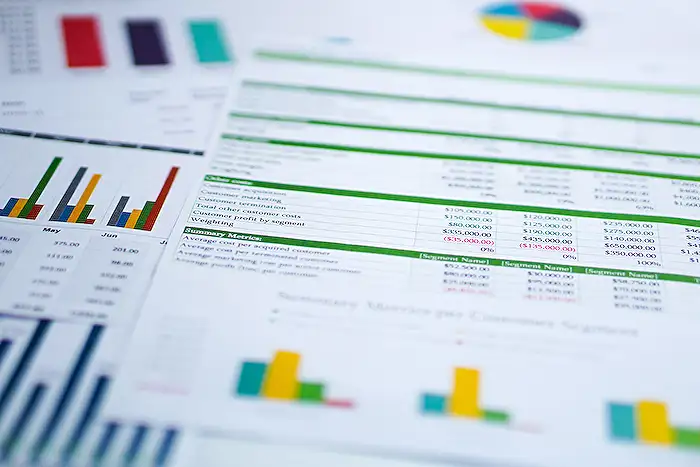
Keywords
Excel automation, automate Excel tasks, Excel macros VBA, zero click Excel, Power Query automation, Excel scripting, spreadsheet automation tips, hands-free Excel workflows
