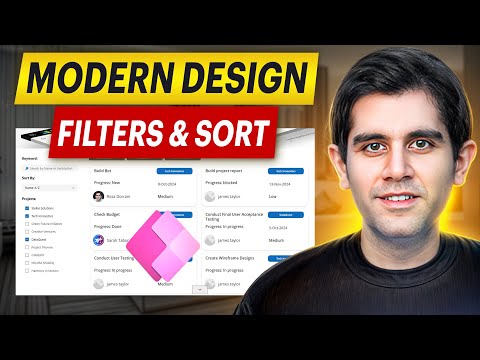
Create Effective Filter UI in Power Apps: Search & Sort!
Principal Program Manager at Microsoft Power CAT Team | Power Platform Content Creator
Master Modern UI in Power Apps: Learn to Filter, Search & Sort with Ease!
Key insights
- Learn to design Modern Power Apps UI for filtering, searching, and sorting data in Power Apps Galleries.
- Discover dynamic filtering techniques including multi-select checkboxes and sorting based on selected criteria.
- Understand how to integrate modern UI controls in Power Apps to enhance functionality and user experience.
- The tutorial includes a structured walkthrough of building a Modern Screen in Power Apps specifically for keyword searches in galleries.
- Access to the Modern Filter UI App and additional resources available exclusively to channel members.
Expanding on Power Apps UI Design
Power Apps by Microsoft offers a dynamic platform for business analysts and developers to create custom applications without extensive coding. The focus on enhancing the user interface (UI) in Power Apps is crucial as it determines how users interact with the applications. Modern UI design involves using clean, responsive, and accessible features that make navigating data straightforward.
Incorporating elements such as multi-select checkboxes and search bars allows users to manipulate and access data with ease. These features are particularly useful in galleries where large sets of data need to be filtered according to specific parameters. The ability to dynamically sort through this data using modern UI controls not only improves the efficiency of the applications but also enhances user satisfaction by providing a seamless experience.
This tutorial is valuable for those looking to adopt a more advanced approach in their app development process, emphasizing both aesthetic appeal and functional prowess. Power Apps continues to grow as a powerful tool for organizations looking to streamline operations and bring about digital transformation through robust application development.
Designing efficient user interfaces for filtering, searching, and sorting data is crucial in application development. Reza Dorrani's latest YouTube video offers an in-depth tutorial on creating a modern filter UI design using Power Apps. This video specifically targets enhancing user interaction through dynamic functionalities in Power Apps galleries.
The tutorial commences with a basic introduction to the functionalities and aesthetic design of a modern filter UI. It guides viewers through the process of designing filters that are not only functional but also visually appealing. The inclusion of modern design elements helps create a seamless and interactive experience for users.
Dorrani then proceeds to demonstrate the technical setup required to build a modern screen in Power Apps that encompasses filtering capabilities. This section of the video is critical as it delves into the practical implementation of UI controls within the app to enable efficient data handling. The emphasis is on creating a user-friendly interface that allows for easy navigation and operation.
Following the setup, the video tutorial explores the application of filters to search for specific keywords within a Power Apps gallery. Dorrani explains how to integrate multi-select checkboxes to filter data, a feature that adds significant value by enabling users to apply multiple filters to their search queries. This functionality allows for enhanced data exploration and retrieval, making the application more robust and versatile.
In the concluding segments, Dorrani focuses on sorting mechanisms within the gallery. He illustrates how users can sort data based on selected criteria, a fundamental feature that aids in organizing search results according to specific requirements. This segment is vital for users who need to manage large datasets effectively and efficiently.
While the video is geared towards developers with a basic understanding of Power Apps, it serves as a valuable resource for anyone looking to enhance their application designs with advanced filtering and sorting capabilities. Overall, the tutorial provides a comprehensive guide to enhancing app functionality and user experience through thoughtful UI design in Power Apps.
Exploring Modern UI Design in Power Apps
Power Apps is transforming the way businesses develop custom applications by simplifying the design process and enabling non-coders to create intuitive user interfaces. In his tutorial, Reza Dorrani highlights the potential of Power Apps to accommodate advanced features like multi-select checkboxes and dynamic sorting. These features are not just technical enhancements but also pivotal in ensuring that apps cater effectively to end-user needs.
The focus on modern UI controls and the application of design principles in Power Apps shows a commitment to both aesthetics and functionality. This dual focus is crucial in the development of applications that are both attractive and practical. Dorrani’s tutorial underscores the importance of integrating user-friendly design elements that contribute to an efficient and engaging user experience.
Power AppsDorrani's approach to educating viewers about building sophisticated features within apps using Power Apps is commendable. His step-by-step guidance makes complex functionalities accessible to a broader audience, including those who may not have extensive programming backgrounds. By demystifying the process of UI design in Power Apps, Dorrani empowers more users to experiment with and implement advanced data handling techniques in their applications.
The ability to design and implement a modern filter UI efficiently can significantly impact the usability of an app. Through this tutorial, viewers gain insights into essential aspects of application development, which they can apply to their projects to enhance interactivity and user satisfaction. Power Apps continues to be a versatile tool for developers looking to push the boundaries of what can be achieved in app design without deep coding knowledge.
In summary, Reza Dorrani’s YouTube tutorial is an excellent resource for individuals looking to deepen their understanding of Power Apps and its capabilities. It provides practical solutions that professionals can implement to improve their project outcomes significantly. As Power Apps evolves, it remains a pivotal platform for creative and functional application development, catering to a diverse user base with varying technical skills
![]()
People also ask
## Questions and Answers about Microsoft 365"How to add search filter in Power Apps?"
In Power Apps, adding a search filter can be achieved by utilizing functions like 'Filter', 'Search', and 'LookUp' within app formulas to dynamically control the data displayed based on user input.
"What is the difference between search and filter in Power Apps?"
The 'Search' function in Power Apps is used to find strings of text across multiple columns and returns all records where the text is found. On the other hand, the 'Filter' function allows more specific queries by comparing fields and returning records that meet the specified criteria.
"What is the difference between search and filter in UI?"
In user interfaces (UI), 'search' typically refers to a broad, text-based query across multiple aspects of data, while 'filter' refers to narrowing down options based on specified parameters to refine the results further.
"How to filter LookUp fields in Power Apps?"
To filter LookUp fields in Power Apps, you can use the 'Filter' function along with value comparisons within the LookUp field's properties to display only the records that meet certain criteria.
Keywords
Power Apps Filter UI, Design Filter UI Power Apps, Modern Filter Interface Power Apps, How to Filter in Power Apps, Power Apps Search Tutorial, Sorting in Power Apps, Create Filter UI Power Apps, Power Apps UI Design Tips