
Excel Live: Revolutionize Your Meetings with Real-Time Spreadsheet Collaboration
Microsoft 365 atWork; Senior Digital Advisor at Predica Group
Excel Live, PowerPoint Live, Microsoft Teams, Share option in Teams, Microsoft 365
Key insights
- Excel Live in Microsoft Teams allows real-time collaboration on Excel spreadsheets during meetings, enabling users to edit and discuss data without switching applications.
- With Real-Time Collaboration, multiple users can work on the same Excel file simultaneously, with changes instantly visible to all participants.
- The feature eliminates the need for a separate Excel app as users can interact with spreadsheets directly within the Teams meeting window.
- Permissions Control allows organizers or file owners to manage access levels, such as view-only or edit permissions, ensuring secure collaboration.
- Seamless Integration with OneDrive and SharePoint ensures that files are stored in the cloud for easy access and version control.
- The Presenter Mode lets you guide participants through the spreadsheet, allowing them to follow along or interact as needed.
Introduction to Excel Live in Microsoft Teams
In the ever-evolving landscape of digital collaboration, Microsoft Teams continues to innovate with features that enhance productivity and teamwork. One such feature is Excel Live, which allows users to collaborate on Excel spreadsheets in real time during a Teams meeting or call. This feature, akin to PowerPoint Live, offers a modern experience for Teams meetings by enabling participants to edit, review, and discuss data directly within the Teams interface without the need to switch between applications.
Excel Live is particularly advantageous because it eliminates the need to share your screen, thereby allowing multiple users to work on the same document simultaneously without locking the file. This article delves into the key features of Excel Live, how it works, and the benefits it brings to collaborative work environments.
Key Features of Excel Live
Excel Live is designed to facilitate seamless collaboration and communication. Here are some of its standout features:
- Real-Time Collaboration: Multiple users can edit the Excel file at the same time, similar to co-authoring in OneDrive or SharePoint. This ensures that everyone is on the same page and can contribute their insights without delay.
- Interactive Editing: Changes made by participants are instantly visible to others, making it easier to track modifications and maintain transparency.
- No Need for Separate Excel App: Users can work on spreadsheets directly within the Teams meeting window, streamlining the workflow and minimizing disruptions.
- Permissions Control: The meeting organizer or file owner can manage who has access, whether it's view-only or edit, ensuring that sensitive data remains secure.
- Seamless Integration with OneDrive & SharePoint: The file is stored in the cloud, allowing for easy access and version control, which is crucial for maintaining data integrity.
- Presenter Mode: This feature allows you to guide participants through the spreadsheet while enabling them to follow along or interact as needed, making it ideal for training sessions or presentations.
How to Use Excel Live in a Teams Meeting
Using Excel Live in a Teams meeting is straightforward and user-friendly. Here’s a step-by-step guide:
- Join a Teams meeting.
- Click on the Share button.
- Select Excel Live and choose the spreadsheet you want to collaborate on.
- Set permissions, deciding whether participants can edit or only view the document.
- Once set up, meeting participants can work on the file together in real time, enhancing collaboration and productivity.
This process is designed to be intuitive, allowing even those new to Microsoft Teams to quickly adapt and make the most of this feature.
Benefits and Tradeoffs of Using Excel Live
Excel Live offers numerous benefits, but like any tool, it comes with tradeoffs. Understanding these can help users make informed decisions about its use.
Benefits:
- Enhanced Collaboration: By allowing multiple users to work on a document simultaneously, Excel Live fosters a collaborative environment that can lead to more innovative solutions and faster decision-making.
- Efficiency: With no need to switch between applications, users save time and reduce the risk of errors associated with transferring data between platforms.
- Security: The ability to control permissions ensures that sensitive information is protected, giving organizations peace of mind.
Tradeoffs:
- Learning Curve: While Excel Live is user-friendly, there may be a learning curve for those unfamiliar with Microsoft Teams or collaborative tools.
- Dependence on Internet Connectivity: As a cloud-based tool, Excel Live requires a stable internet connection, which could be a limitation in areas with poor connectivity.
- Resource Management: Managing permissions and ensuring that all participants have the necessary access can be time-consuming, especially in larger organizations.
Challenges and Considerations
Implementing Excel Live in a corporate environment presents certain challenges that organizations must consider. One of the primary challenges is ensuring that all team members are adequately trained to use the feature effectively. Without proper training, the potential for miscommunication or errors increases.
Additionally, organizations must consider the integration of Excel Live with existing workflows. While the feature is designed to be seamless, there may be compatibility issues with other software or systems in use. Therefore, it is crucial to conduct thorough testing before full-scale implementation.
Another consideration is data security. While Excel Live offers robust permission controls, organizations must ensure that their data protection policies are up to date and that all users understand the importance of maintaining data confidentiality.
Conclusion
Excel Live in Microsoft Teams represents a significant step forward in collaborative technology. By enabling real-time collaboration on Excel spreadsheets, it enhances productivity and fosters a more interactive and engaging work environment. However, to fully leverage its benefits, organizations must address the associated challenges, including training, integration, and data security.
As digital collaboration continues to evolve, tools like Excel Live will play an increasingly important role in how teams work together, making it essential for businesses to stay informed and adaptable. With proper implementation and management, Excel Live can be a valuable asset in any organization’s digital toolkit.
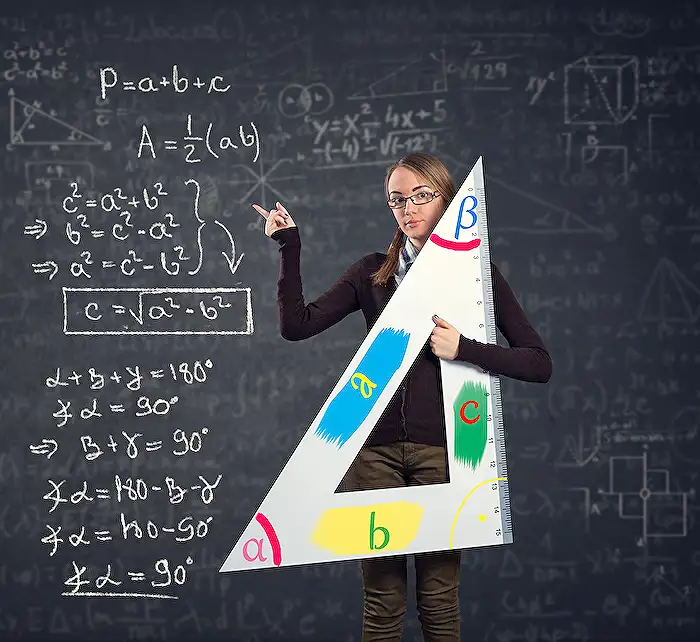
Keywords
Excel Live Teams real-time collaboration Excel spreadsheets call Microsoft Teams Excel online teamwork live editing shared workbooks remote collaboration