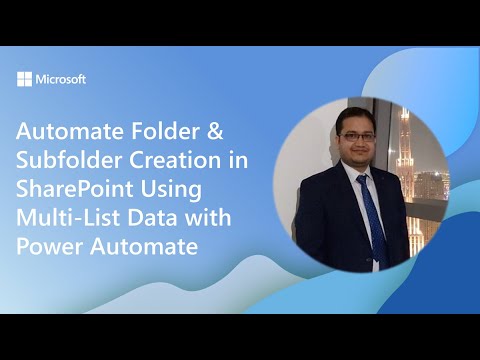
Power Automate Build SharePoint Folders
Software Development Redmond, Washington
Power Automate auto-creates SharePoint folder hierarchies from multiple lists using list metadata for consistent naming
Key insights
-
Overview: Demo by Vipul Jain shows how to automate creation of folders and subfolders in SharePoint using Power Automate and data from multiple lists.
The flow reads list values (for example: Location, Legislation, Category) and builds a consistent document-library hierarchy. -
Core steps: Create the driving lists in SharePoint, build a Power Automate flow that triggers on new items, use dynamic content to define paths, and use the Create new folder action to build folders and subfolders.
Test with sample records, then deploy and monitor run history. -
What’s new: Use of multi-list data lets a single flow combine values from several lists to create cross-functional folder structures.
The approach supports dynamic naming, bulk creation, and integration with forms or other M365 inputs. -
Main benefits: Improved efficiency by removing manual folder work, stronger consistency through standardized naming, and better scalability for large deployments.
It also reduces human errors and aligns documents to business metadata. -
Prerequisites: A SharePoint Online site with lists and document libraries, appropriate Power Automate licensing, and correct permissions to create folders and run flows.
Ensure accounts running the flow have access to all target locations. -
Best practices: Define clear naming standards, handle errors and concurrency in the flow, use variables and loop controls carefully, and log operations for troubleshooting.
Keep folder depth reasonable and prefer metadata when possible to avoid complex deep hierarchies.
Overview of the Microsoft Demo
The video, published by Microsoft, demonstrates how to automate folder and subfolder creation in SharePoint using data drawn from multiple lists via Power Automate. Presented during the Power Platform monthly call on 20 August 2025, the demo walks through a flow that reads list values such as Location, Legislation, and Category and then builds a consistent folder hierarchy in a document library. The presenter, Vipul Jain, shows practical steps and real-world examples to help teams turn list entries into structured document repositories, making the process repeatable and auditable.
Overall, the segment aims to reduce manual effort and improve consistency in document management while demonstrating how flows can respond to changes across multiple sources. In addition, the session highlights how dynamic naming and bulk operations can scale to organizational needs. Consequently, IT and business users can evaluate whether this pattern fits their governance and operational models.
How the Flow Works
The demo outlines a flow that triggers on new or updated items across several SharePoint lists, then uses the combined data to derive folder paths and names for a target document library. First, the flow collects values from lists such as Location, Legislation, and Category, and then applies logic to construct Process Steps and nested folders, ensuring consistent naming. Next, the flow issues create-folder actions in the target library and can optionally populate default files or apply permissions based on the data.
Importantly, the video emphasizes using built-in actions and dynamic content rather than custom code, which simplifies maintenance and lowers the entry barrier for administrators. The presenter also covers bulk creation patterns that iterate over arrays of inputs to build many structures at once, improving throughput for mass onboarding or campaign events. As a result, teams gain a repeatable method for translating multi-list records into organized repositories.
Benefits and Tradeoffs
Automating folder creation delivers clear benefits: increased efficiency, standardized structures, and reduced human error when provisioning document spaces. By standardizing names and hierarchies, organizations improve findability and compliance, and they can better apply lifecycle policies across consistent locations. Moreover, integrating with other Microsoft 365 services such as Forms and Teams enable simple collection of source data and seamless workflow triggers.
However, tradeoffs exist. For instance, strict naming and rigid structures boost consistency but can limit flexibility for teams that need ad hoc layouts. Similarly, flows that perform many create operations in bulk can encounter performance limits or API throttling, which requires careful batching and retry logic. Therefore, organizations must balance the desire for automation against the need for agility and design flows that can adapt without breaking established processes.
Challenges and Practical Considerations
The demo candidly addresses common challenges including permission boundaries, error handling, and naming collisions when multiple triggers act on similar records. Permissions pose a particular challenge because the flow needs rights to create folders and, at times, to set or change library-level permissions; granting overly broad rights risks security exposure while too-restrictive rights prevent automation from completing. Consequently, teams should plan least-privilege models and test flows under real permission scenarios.
Other practical issues include handling duplicate names, ensuring atomic operations when multiple flows run concurrently, and avoiding rate limits by using controlled batches and backoff strategies. Logging and alerting also matter: if a create action fails, administrators need clear diagnostics and retry options to restore consistency. Thus, robust monitoring and lightweight governance help keep automated folder systems reliable and recoverable.
Implementation Advice and Organizational Impact
For organizations considering this pattern, the video recommends starting with clear naming conventions and small pilot scopes to validate flows and permissions before scaling. Use environment-specific settings and templates to avoid cross-tenant or cross-site conflicts, and include versioning and audit trails to satisfy compliance requirements. Furthermore, incorporate user feedback loops so the folder design remains aligned with how teams actually search and use documents.
In the long term, automating folder creation with Power Automate and SharePoint can reduce administrative overhead and improve information governance, but success depends on balancing standardization with flexibility, and on investing in testing, monitoring, and security design. Therefore, IT leaders and process owners should treat automation as an evolving capability, iterating on flows and governance to reflect real operational needs and to manage tradeoffs between efficiency, control, and adaptability.

Keywords
Automate SharePoint folder creation Power Automate, Power Automate create subfolders SharePoint, SharePoint multi-list folder automation, Bulk create SharePoint folders Power Automate, Dynamic SharePoint folder structure Power Automate, Create nested folders SharePoint Power Automate, Multi-list to folders SharePoint Power Automate, Automate folder and subfolder creation SharePoint