Excel
13. Feb 2025 04:33
Excel Mastery: 7 Slicer Hacks to Transform Your Data Insight Game!
Excel Slicer tips icons layout formulas display hide filter stop Microsoft Excel PivotTables filtering tools slicers
Key insights
- Use Icons in Slicers: Enhance Slicer readability by adding icons. Use custom images or Unicode symbols, and format with icon-based fonts like Wingdings. This is useful for categorical data such as product types.
- Switch to a Horizontal Layout: Change the default vertical Slicer layout to horizontal for better space efficiency, especially on dashboards. Adjust the number of columns under Slicer Tools → Options.
- Use Slicers with Formulas: Link Slicers to tables or named ranges to filter regular tables or control formulas dynamically. Employ functions like GETPIVOTDATA, FILTER, or INDEX/MATCH.
- Display Selected Values from Slicers: Extract and show selected items using the TEXTJOIN function to concatenate values, enhancing report titles or summaries.
- Hide Slicer Items with No Data: Improve clarity by hiding empty items in Slicers. Go to Slicer Settings and check the option to hide items without data.
- Filter Multiple PivotTables with Slicers: Control multiple PivotTables with one Slicer by linking them through the report connections under Slicer Tools → Report Connections.
Introduction to Excel Slicers
Excel Slicers are among the most effective filtering tools available, primarily used with PivotTables but also applicable to regular tables and dashboards. They offer a user-friendly, button-based method for filtering data, enhancing the interactivity and usability of reports. In a recent YouTube video by Alan Murray from Computergaga, seven insightful tips were shared to help users maximize the potential of Slicers in Excel. This article delves into these tips, exploring their applications and benefits.1. Enhancing Visual Appeal with Icons in Slicers
One of the first tips highlighted is the use of icons in Slicers. By incorporating icons, Slicers become more visually engaging and easier to navigate. This approach is especially beneficial when dealing with categorical data, such as product types or status indicators. How to Implement:- Utilize custom images or Unicode symbols in Slicer labels.
- Format text with icon-based fonts like Wingdings.
- Apply conditional formatting to dynamically highlight selections.
2. Optimizing Space with Horizontal Layouts
Typically, Slicers are displayed in a vertical list. However, switching to a horizontal layout can be more space-efficient, particularly in dashboard settings. This layout is advantageous for timeline-based filters, such as months or years. How to Implement:- Select the Slicer and navigate to Slicer Tools → Options.
- Under Buttons, adjust the number of columns to arrange the buttons horizontally.
3. Expanding Functionality: Using Slicers with Formulas
Slicers are not limited to PivotTables; they can also be employed to filter regular tables or dynamically control formulas. This expands their functionality significantly. How to Implement:- Link a Slicer to a table or named range.
- Use functions like GETPIVOTDATA, FILTER, or INDEX/MATCH to extract data based on Slicer selections.
- Combine with Excel’s Data Model for advanced reporting capabilities.
4. Displaying Selected Values from Slicers
While Slicers highlight selected values, they do not automatically display them in a visible cell. However, users can extract and present these selected items using specific formulas. How to Implement:- Utilize the TEXTJOIN function (available in Excel 2016+) to concatenate multiple selected values:
- =TEXTJOIN(", ", TRUE, SlicerSelectionRange)
- Alternatively, employ VBA for a more dynamic solution.
5. Improving Clarity by Hiding Slicer Items with No Data
By default, Slicers display all possible values, even those with no data in the current filter. Hiding these empty items can significantly improve report clarity. How to Implement:- Select the Slicer and go to Slicer Settings.
- Check Hide items with no data.
6. Streamlining Dashboards: Filtering Multiple PivotTables with Slicers
For users managing multiple PivotTables based on the same dataset, a single Slicer can be linked to all of them, ensuring consistent filtering across the board. How to Implement:- Select the Slicer and access Slicer Tools → Report Connections.
- Check all PivotTables that should be controlled by the Slicer.
7. Maintaining Layout Integrity: Preventing Slicers from Moving
Slicers can sometimes shift or resize unexpectedly when columns are adjusted or screen resolutions change. To maintain layout integrity, it’s essential to lock them in place. How to Implement:- Right-click the Slicer and select Size & Properties.
- Under Properties, choose Don’t move or size with cells.
Conclusion
Excel Slicers are a powerful yet often underutilized feature. By applying the tips shared by Alan Murray, users can significantly enhance the usability and effectiveness of their reports and dashboards. Whether working with PivotTables, formulas, or standard tables, Slicers offer an intuitive way to filter and interact with data. These tricks can transform your next Excel project, making your reports more dynamic and user-friendly.
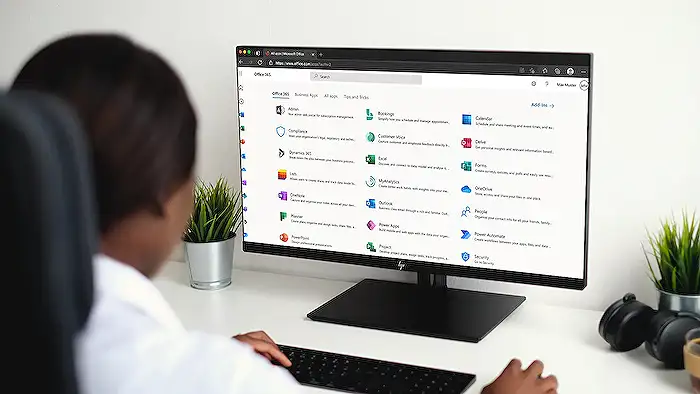
Keywords
Excel Slicer Tips Excel Tips Excel Tricks Data Analysis with Excel Advanced Excel Features Microsoft Excel Guide Improve Excel Skills Mastering Excel Slicers
HubSite 365 Apps
