- All of Microsoft
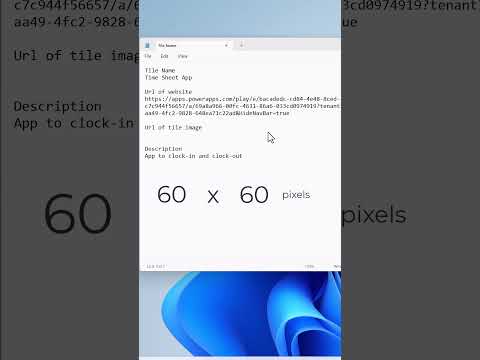
Add Power Apps In The Office App Launcher
Lead Infrastructure Engineer / Vice President | Microsoft MCT & MVP | Speaker & Blogger
This video provides instructions on how to add custom tiles to the app launcher in Microsoft 365.
This guide discusses adding custom tiles to Microsoft 365's app launcher through Power Apps. These custom tiles could represent SharePoint sites, external websites, legacy applications, and other resources. To add a custom tile, users must log in to Microsoft 365 admin center, navigate to Settings > Org settings, and select the Organization profile tab. They then choose "Custom tiles for Apps," click "Add a custom tile," and assign a name for the new tile. The URL where users will be directed upon clicking the tile should be provided, and it must use HTTPS. If the tile relates to a SharePoint site, navigate to the site, copy the link, and paste it in the URL field.
- Log in to Microsoft 365 admin center.
- Navigate to Settings > Org settings.
- Select the Organization profile tab.
- Select "Custom tiles for Apps."
- Click on "Add a custom tile."
- Enter a tile name for the new tile.
- Provide a HTTPS URL for website redirection.
- If the tile is for a SharePoint site, copy and paste its URL.
- Enter the URL of the tile image.
Additional Information on Microsoft 365 Custom Tiles
Creating custom tiles in the Microsoft 365 App Launcher can tailor the user experience to meet organization-specific needs. These custom tiles may link to internal SharePoint sites to facilitate collaboration, external websites for further information, or legacy applications necessary for specific tasks. Emphasizing HTTPS URLs ensures secure communication and protects user data. Custom tile images visually identify the associated resource, improving usability and user navigation.
Learn about Add Power Apps In The Office App Launcher
Microsoft 365 has an app launcher that allows users to easily access relevant resources. To add custom tiles to the app launcher, administrators must first sign in to the Microsoft 365 admin center, then navigate to Settings > Org settings and select the Organization profile tab. From there, the administrator can choose "Custom tiles for Apps" and click on "Add a custom tile" to enter a name and URL for the tile. If the tile is for a SharePoint site, the administrator must navigate to that site and copy its URL into the appropriate field. Additionally, an image URL must be provided for the tile. Once all the necessary information is filled out, the tile will be added to the app launcher and be available for user access.
More links on about Add Power Apps In The Office App Launcher
- Ability to add PowerApps Apps into the Office 365 Home ...
- 1. Go to make.powerapps.com · 2. Go to the ... menu on an App · 3. Click on "Show on O365 Apps" <- this step does not exist, but should · 4. Choose between:
- Pin apps to your users' app launcher - Microsoft 365 admin
- Mar 23, 2023 — Pin a custom app ; Azure Active Directory, choose ; Enterprise applications > ; New application on the top of the ; All applications page.
- Add custom tiles to the app launcher - Microsoft 365 admin
- Jun 21, 2023 — Sign in to the Microsoft 365 admin center. Go to Settings > Org settings, and choose the Organization profile tab. Choose Custom tiles for ...
- Get Started with Project Power App
- On Project Home, select the App launcher (the square of dots at the top left of the page), and then select All apps. The menu of Office Apps.
- Meet the Microsoft 365 app launcher
- The App launcher makes opening and switching between your apps easy by highlighting your recently used apps, and providing quick access to your recent online ...
- Quickly navigate with the Microsoft 365 app launcher
- Nov 13, 2022 — The app launcher is built in to all Dynamics 365 and Microsoft 365 apps. Use the app launcher in the upper-left corner to quickly navigate ...
- Important information about your Microsoft 365 Office App ...
- Mar 24, 2022 — Important information about your Microsoft 365 Office App launcher and All Apps experiences · Designate an app as featured using the Power Apps ...
Keywords
SharePoint, Office App Launcher, Custom Tiles, Microsoft 365, Image URL, HTTPS