Citizen Developer
- All of Microsoft
Zeitspanne
explore our new search
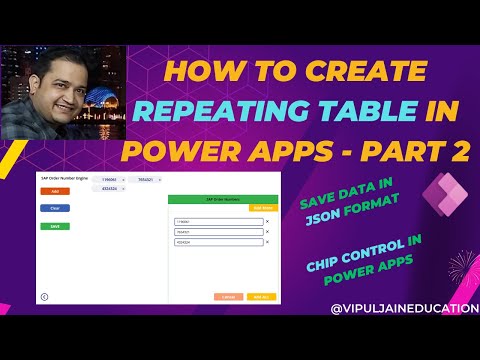
Power Apps
6. Jan 2025 11:00
Power Apps Mastery: Craft Dynamic Repeating Tables with JSON!
von HubSite 365 über Vipul Jain [MVP]
Consultant - M365, Power Platform, SharePoint, Azure, React JS | Speaker | Author | Trainer | C# Corner MVP
Power Apps, Container, JSON
Key insights
- Repeating Table in Power Apps: Learn how to create a user interface for inputting multiple rows of data, similar to Excel or SharePoint, using a Gallery Control or Data Table.
- Step 1: Plan Your Data Structure: Define necessary columns (e.g., Name, Age, Email) and decide on the data storage location (e.g., SharePoint list, Excel).
- Step 2: Create a Collection: Use the ClearCollect() function in the OnVisible property to initialize a collection with placeholders for your data.
- Step 3: Add a Gallery Control: Integrate a gallery onto your screen and set its Items property to display your collection. Customize it with input controls for each column.
- Add Row Functionality: Implement an "Add Row" button to append new blank rows using the Collect() function. Ensure users can dynamically add entries.
- Save and Delete Functions: Include buttons for saving changes to your data source with Patch() and removing rows with Remove(). Test all functionalities thoroughly.
Introduction to Repeating Tables in Power Apps
Creating a repeating table in Power Apps is an innovative way to allow users to input multiple rows of data, similar to tables in Excel or SharePoint. However, Power Apps does not offer a direct "repeating table" control. Instead, users can achieve this functionality by utilizing a combination of **Gallery Control** or **Data Table** along with collection management. This article summarizes a video by Vipul Jain, which offers a detailed guide on creating such a table using Power Apps.Step-by-Step Guide to Building a Repeating Table
Step 1: Plan Your Data Structure
Before diving into the technical aspects, it's crucial to plan your data structure. Begin by defining the columns you need in your repeating table, such as Name, Age, and Email. Additionally, decide where you want to store this data, be it a SharePoint list, Excel, Dataverse, or an in-app collection. Proper planning ensures a seamless integration of the repeating table within your application.Step 2: Create a Collection
The next step involves initializing a collection, which serves as a placeholder for your data. Navigate to the **OnVisible** property of your screen and use the ClearCollect() function to create a collection named RepeatingTable. This collection will include placeholders for Name, Age, and Email. By doing this, you set up a foundation that allows for dynamic data entry.Step 3: Add a Gallery Control
Adding a **Gallery Control** to your screen is essential as it represents the repeating table. Set the **Items** property of the gallery to the RepeatingTable collection. Customize the gallery template by incorporating input controls, such as **Text Input** boxes, for each column. This customization enables users to input data seamlessly, mimicking the functionality of a traditional table.Step 4: Implement Row Addition Functionality
To allow users to add new rows dynamically, include a button labeled **"Add Row"** outside the gallery. Set the **OnSelect** property of this button to append a new blank row to the collection using the Collect() function. This feature enhances user experience by providing flexibility in data entry.Step 5: Enable Data Saving
Incorporate a button labeled **"Save"** to facilitate data saving. Set the **OnSelect** property of this button to save the collection's data to your chosen data source, such as a SharePoint list. Utilize the ForAll() and Patch() functions to ensure each row of data is saved accurately. This step is crucial for maintaining data integrity and ensuring that user inputs are stored correctly.Step 6: Allow Row Deletion
To provide users with complete control over their data, add a button labeled **"Delete"** inside the gallery template. Set the **OnSelect** property of this button to remove the current row using the Remove() function. This functionality empowers users to manage their data efficiently by allowing them to delete unnecessary or incorrect entries.Testing and Enhancements
Step 7: Test the Application
Once all functionalities are in place, it's important to test the application thoroughly. Run the app and verify that users can add rows dynamically, edit data within the gallery, save changes to the data source, and delete rows as needed. Testing ensures that the application functions as intended and provides a smooth user experience.Optional Enhancements
To further enhance the application, consider implementing additional features such as validation logic for required fields, displaying totals or summaries outside the gallery using Sum() functions, and applying dynamic styling to highlight incomplete rows. These enhancements not only improve the application's functionality but also enhance its visual appeal and user-friendliness.Conclusion
In conclusion, creating a repeating table in Power Apps involves a series of well-planned steps and thoughtful implementation of controls and functions. By following the guide provided by Vipul Jain, users can effectively mimic the behavior of a traditional table within Power Apps. This approach offers flexibility and customization, enabling users to tailor the application to their specific needs. As technology continues to evolve, mastering such techniques becomes increasingly valuable for developers and businesses alike.

Keywords
Power Apps repeating table JSON format Chip Control tutorial guide 2025 advanced techniques