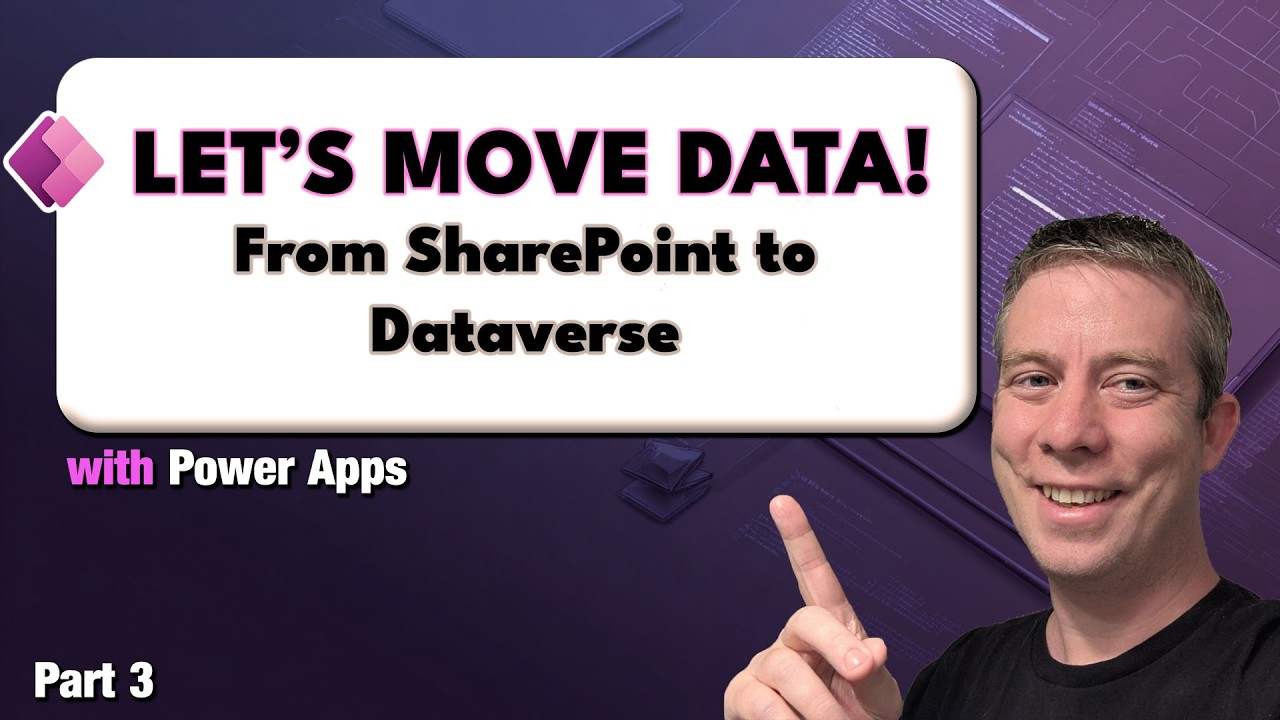- All of Microsoft
Power Apps: Move SharePoint to Dataverse
Microsoft expert migrate SharePoint to Dataverse with Power Apps for enterprise security scalability and relational data
Key insights
- Overview: The video demonstrates how to move a Power Apps data source from SharePoint to Dataverse.
It explains why Dataverse offers better relationships, security, and scalability for apps that outgrow SharePoint. - Key steps: The presenter shows creating a SharePoint LookUp, converting lists to Dataverse tables, and updating Power Fx formulas in the app.
These steps let the app keep working while the data moves. - Migration workflow: Use the "Start with data" > "Create with SharePoint List" experience to preview and convert schemas.
The process can auto-generate a Dataverse table and a responsive canvas app, with data uploading in the background. - AI and tooling: The experience uses Copilot and built-in guidance to suggest table names, column types, and layouts to speed setup and reduce errors.
It also supports incremental uploads so users can test the app before full migration finishes. - Management and scale: After migration, you get enterprise features like solutions, lifecycle management, and reuse via the Plan Designer for controlled deployments.
Developers can still edit schemas, import from Excel, and reuse components for larger projects. - Practical notes: The short chapters cover introduction, Dataverse vs SharePoint, creating lookups, moving data, updating formulas, and the conclusion.
This makes it easy to jump to the section you need when planning a migration.
Video at a glance
Andrew Hess - MySPQuestions presents a practical walkthrough in the YouTube video titled Easy Move | Power Apps - SharePoint - Lists to Microsoft Dataverse (Part 3). He demonstrates how to migrate a Power Apps data source from SharePoint lists into Dataverse tables while keeping a working canvas app in the process. The video follows a clear chapter structure that guides viewers through comparison, creating lookups, moving data, and updating app formulas.
What the demonstration covers
First, Hess explains the key differences between SharePoint and Dataverse, focusing on relationships, security, and scalability. Then he shows how to create a SharePoint lookup and how that lookup pattern translates into a Dataverse relationship. Finally, the video moves through the migration step that builds a Dataverse table and a responsive canvas app while uploading data in the background.
How the migration experience works
The workflow illustrated in the video starts from the Power Apps authoring experience called "Start with data" where you choose "Create with SharePoint List." From there, an assisted wizard and Copilot preview a proposed table schema and help set names and types. Once you trigger the create action, the process generates both the Dataverse table and a working canvas app, allowing you to interact with initial rows while the remainder of data continues to upload.
Moreover, Hess highlights features like incremental uploads and the convenience of seeing an app UI quickly, which reduces waiting time. He also mentions the role of the Plan Designer tool for more advanced modeling and for packaging the result into managed solutions later. These steps aim to simplify migration while supporting lifecycle and governance needs.
Benefits and tradeoffs to consider
Moving from SharePoint to Dataverse brings stronger relational modeling, row-level security, and better scaling for enterprise apps, which the video emphasizes as core advantages. However, these benefits come with tradeoffs: Dataverse often requires additional licensing and administration, and the migration adds complexity compared with keeping simple lists in SharePoint. Therefore, teams must balance the need for advanced features against cost and operational overhead.
In addition, the migration tooling and AI assistance reduce manual effort but do not eliminate the need for human review. For example, Copilot may suggest names and types that need adjustment for business rules, so a thoughtful review step is essential to prevent schema issues. Consequently, the faster route can still require time for verification and adjustments.
Practical challenges and tips
Hess demonstrates several practical hurdles that appear during migration, such as mapping lookup fields, reconciling data types, and replacing Power Fx formulas that referenced SharePoint-specific columns. These changes often require careful testing because formula patterns and control bindings can differ after conversion. Therefore, expect nontrivial work to update app logic and to validate permissions and flows.
To manage those challenges, the video suggests starting with a small pilot, checking lookup behavior, and then iterating. It also recommends packaging the migrated assets into solutions for easier transport between environments and for better lifecycle control. Finally, Hess points out that using the Plan Designer to refine models and reusing components can reduce duplication and encourage governance.
Balancing speed and governance
Although the one-step creation of tables and apps speeds up modernization, organizations must still balance speed with governance requirements. Quick migrations are attractive to Citizen Developers and small teams, yet larger organizations should consider environment policies, data residency, and backup strategies before migrating. Thus, stakeholders need to weigh how fast they want the new capabilities against the controls required by IT and compliance teams.
In practice, the recommended path is phased: prototype with a test dataset, validate performance and security, and then move production data once stakeholders sign off. With this staged approach, teams gain the benefits of Dataverse while limiting business risk and ensuring that Power Apps formulas and integrations are updated correctly.
Conclusion and recommended next steps
Andrew Hess’s video supplies a clear, hands-on look at moving Power Apps data from SharePoint to Dataverse, and it highlights both the practical wins and the realistic costs. Viewers learn that migration can be streamlined with AI assistance and Plan Designer, yet they should still plan for testing, formula updates, and governance work. Overall, the guidance supports a careful, phased adoption that maximizes the new platform’s benefits while controlling cost and risk.
For teams considering the move, the best next steps are to run a small pilot, document required formula changes, confirm licensing and admin responsibilities, and then expand migration once key validations pass. In doing so, organizations can modernize apps with confidence and make the most of the enterprise capabilities that Dataverse offers.

Keywords
Power Apps SharePoint to Dataverse, SharePoint to Dataverse migration, Migrate SharePoint lists to Dataverse, Power Platform data migration tutorial, Dataverse integration with SharePoint, Power Apps migration best practices, Easy Move Power Apps tutorial, Power Apps Part 3 SharePoint Dataverse