- All of Microsoft
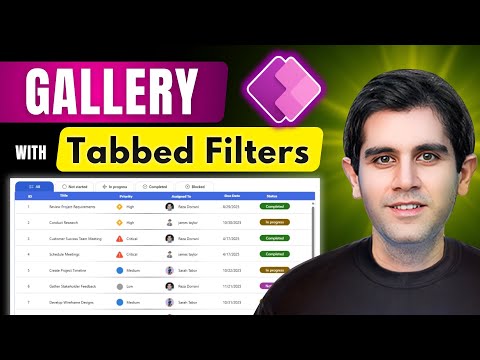
Power Apps: Tabbed Filters for Galleries
Principal Program Manager at Microsoft Power CAT Team | Power Platform Content Creator
Microsoft expert guide to Power Apps gallery with tabbed filters, dynamic SharePoint filtering and modern UI design.
Key insights
- Power Apps Gallery and Tabbed Filters: This summary covers a YouTube tutorial (I am not the author) that shows how to build a modern gallery with tabbed filters to browse and filter data quickly.
It highlights the main goals: clear navigation, fast filtering, and a polished interface. - Horizontal Gallery and Vertical Gallery: Use a horizontal gallery as the tab bar and a vertical gallery to show records, then style the vertical gallery to look like a table for easier scanning.
This layout keeps the UI compact and familiar for business users. - SharePoint list and Filter: Connect both galleries to a SharePoint list (or other sources) and set the main gallery’s Items to a filtering expression, for example: Filter(YourDataSource, Status = TabGallery.Selected.Value).
Use collections for dynamic tab options when needed. - Conditional formatting and Active tab: Apply formulas to highlight the active tab and change status colors or icons in list items to improve readability.
Modern button controls and visual status indicators give instant feedback to users. - Collections and Delegation: Build tab options with collections for speed and control, and use delegation-friendly functions to avoid data limits.
Preload or cache key data to improve responsiveness on larger lists. - Step-by-step and Modern UI: Typical steps are create the tab gallery, connect data, apply the Filter logic, add conditional formatting, and polish the layout with modern controls.
The result: a responsive, easy-to-navigate app that speeds up data discovery and fits professional workflows.
Overview
The YouTube tutorial from Reza Dorrani walks viewers through building a Power Apps gallery with Tabbed Filters, showing a modern way to view and filter data inside a canvas app. The video focuses on combining a horizontal gallery for tabs and a vertical gallery for data, and it uses a SharePoint list as the example data source. As a result, the demo covers both UI assembly and live filtering, making it useful for makers who want a clean and responsive app interface. Overall, the tutorial targets beginners while still offering practical design techniques for intermediate users.
Importantly, Reza emphasizes using the latest controls to keep the app visually modern and easy to maintain, and he demonstrates conditional formatting to improve clarity. He also shows how to make the tab selection drive the main gallery using simple filter logic, giving instant feedback to users. Consequently, the pattern is repeatable across multiple data sources such as Dataverse or Excel, not just SharePoint. This flexibility makes the approach relevant for many business scenarios.
Key Features Demonstrated
The video highlights several core features: a horizontal tab gallery that acts as a filter bar, a vertical gallery that displays the filtered items, and conditional formatting to indicate active tabs and item status. Reza shows how the tab gallery can be populated from a collection or directly from a list of status values, and then used to drive the main gallery’s Filter logic. For example, the pattern uses expressions similar to Filter(YourDataSource, Status = TabGallery.Selected.Value) to link tab selection to displayed items. This setup lets users switch between views like “All,” “Active,” and “Pending” with a single tap.
In addition, the tutorial covers designing a data grid-like look inside a gallery, which improves readability when users expect table-like layouts. Reza demonstrates how to use modern button controls and templates to create consistent row styling and status indicators. He also points out the value of conditional colors and icons for quick scanning, which helps users find critical items faster. Thus, the demo balances visual polish with functional clarity.
Step-by-Step Implementation
First, Reza builds the tab UI using a Horizontal Gallery to list filter categories, and then he creates a Vertical Gallery to show your data rows. He connects both galleries to the chosen data source and sets the main gallery’s Items property to a filter expression that references the selected tab. Along the way, he explains how to populate tabs from static collections or dynamic status values, depending on whether you want fixed categories or ones that adapt to the data.
Next, he adds conditional formatting to highlight the active tab and to show status indicators inside each gallery row, which improves user feedback and accessibility. He also explains how to use collections to reduce repeated calls to the data source and to speed up UI interactions. Finally, Reza suggests leveraging the newest controls available in Power Apps to achieve better responsiveness on different device sizes. These steps make the tutorial easy to follow and simple to adapt to real projects.
Design and UX Tips
Reza emphasizes minimalism and consistency, advising makers to keep tab labels short and to align items so the gallery reads like a table. He also recommends using color and icons conservatively to avoid cognitive overload, while ensuring the active tab is clearly visible. Moreover, he shows how to use modern button components to create tappable areas that behave predictably on touch devices. Together, these tips improve usability for both desktop and mobile users.
Additionally, the tutorial covers accessibility considerations such as contrast for status colors and consistent focus behavior for keyboard users. Reza encourages testing the app with representative data volumes to validate how the layout holds up. He also points out that design choices should reflect user priorities, for example whether quick scanning or detailed inspection is more important. Therefore, makers should iterate on layouts with real users to find the right balance.
Tradeoffs and Challenges
While tabbed galleries deliver a fast and tidy UI, they bring tradeoffs around complexity and performance. For instance, using many dynamic filters can increase the complexity of formulas and make maintenance harder as the app grows. Moreover, filtering large lists directly from the client can cause latency, so makers must weigh the benefit of instant local filtering against the cost of many data calls. Thus, choosing between client-side collections and server-side queries depends on expected data size and update frequency.
Another challenge is balancing visual design with accessibility and performance. Adding many conditional styles and heavy templates can slow rendering, especially on low-end devices, and it can reduce clarity if colors or icons are overused. To manage these tradeoffs, Reza suggests using collections to cache data, delegating heavy filtering to supported data sources when possible, and simplifying templates for mobile views. These strategies help maintain responsiveness while preserving a modern look.
Practical Takeaways
Reza Dorrani’s video gives a clear, practical pattern for building a Power Apps gallery with Tabbed Filters, and it balances step-by-step guidance with design best practices. Makers can apply the pattern to many scenarios, from ticketing to inventory apps, by swapping the data source and adjusting tab categories. By testing with real data and choosing where to filter, creators can deliver apps that feel fast and make information easy to find.
In summary, the tutorial provides a compact blueprint: use a horizontal gallery for tabs, a vertical gallery for data, apply Filter logic tied to selected tabs, and add conditional formatting for clarity. With careful attention to delegation, collections, and simplified templates, developers can build scalable and user-friendly apps that meet business needs. Consequently, this approach remains a practical option for teams building modern low-code solutions in 2025.

Keywords
Power Apps gallery, Power Apps tabbed filters, Power Apps gallery filters, Tabbed filters in Power Apps, PowerApps filter tutorial, Canvas app gallery filters, Power Apps filter formulas, Power Apps gallery UI design