- All of Microsoft
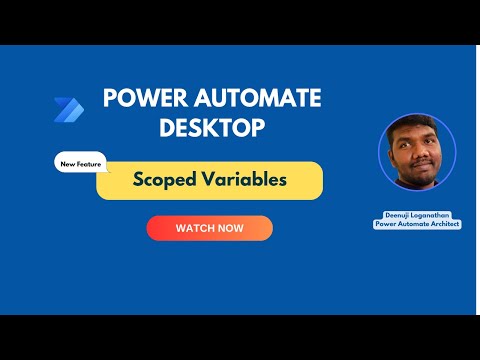
Power Automate Desktop: Scoped Variables
Microsoft expert on Power Automate Desktop scoped variables for modular RPA, secure subflows and Excel automation tips
Key insights
- Scoped Variables: Local variables declared inside a private subflow that cannot be read or overwritten from outside the subflow.
They keep data contained and reduce accidental changes across a flow. - Global vs Local: Older PAD versions used only global variables, which caused name conflicts and overwritten values.
Local scoped variables stop those conflicts and make debugging simpler. - Private vs Public Subflows: Mark a subflow private to use local variables; mark it public to share variables globally.
The updated Run subflow UI shows input arguments and output variables clearly to support this choice. - Input/Output Variables: Use input and output variables to pass data into and out of private subflows only.
This creates a clear, controlled data contract and enables modular, reusable components. - Excel Demo (Practical Steps): Example flow reads employee data, calls subflows to calculate a percentage salary hike, then updates the table with new salaries.
The demo shows local variables staying inside subflows and data moving only via input/output variables. - Benefits & Best Practices: Scoped variables improve modularity, maintainability, and clarity for large automations.
Best practices: prefer private subflows for encapsulation, minimize global variables, name inputs/outputs clearly, and test subflows independently.
Overview of the Video
The YouTube video by Automate with Deenu explains a major update to Power Automate Desktop that introduces Scoped Variables, allowing variables to be local to private subflows instead of always global. The presenter shows why this change matters, and demonstrates how local and global scopes behave through an Excel-based example that adjusts employee salaries. Consequently, viewers can see practical benefits for modular design and fewer variable conflicts when they apply these concepts in real automation projects. In addition, the video highlights UI improvements that make scope and variable management clearer for developers.
What Scoped Variables Change
First, the video clarifies the difference between private and public subflows and how scoping limits where a variable can be read or written. The presenter notes that private subflows confine variables to their own context and require explicit input and output variables to exchange data with the main flow, which reduces unintentional overwrites. As a result, automations behave more like classic programming structures where encapsulation improves reliability and predictability. Moreover, the variables pane and the Run subflow action now show scope information, which simplifies debugging and development.
Demo Walkthrough: Excel Salary Example
Next, the video walks through a practical example in which employee data is read from Excel, a percentage hike is calculated, and updated salaries are written back using three subflows. In the demo, one subflow reads the data, a second calculates the salary increase while keeping its variables local, and a third updates the table and creates the output. Consequently, local variables do not leak into other subflows, and only the declared input/output items pass data across boundaries, which demonstrates the intended modular behavior. Therefore, viewers get a clear, hands-on illustration of how scoped variables prevent accidental interference in multi-step automations.
Tradeoffs and Practical Challenges
However, the video also implicitly highlights tradeoffs that developers must weigh when adopting scoped variables. On one hand, encapsulation reduces side effects and makes subflows easier to reuse, but on the other hand it requires more upfront design work to define input/output contracts and to refactor existing flows that relied on global state. Consequently, teams will need to invest time in renaming variables, reorganizing flows, and updating tests, which can slow migration in large projects. In addition, developers may face challenges coordinating variable contracts across multiple automation components, so careful planning and version control become more important.
Best Practices and Recommendations
Finally, the presenter offers best practices for leveraging scoped variables in production automations, emphasizing modularization, clear naming, and explicit input/output parameters for private subflows. For example, the video suggests designing small, testable subflows and documenting their inputs and outputs to reduce integration surprises and to make debugging straightforward. Furthermore, automated tests and step-by-step validation of data flow remain critical, especially when converting legacy flows that depended on global variables. In short, by combining disciplined flow design with the new scoping features, teams can improve maintainability and reduce runtime errors.
Implications for RPA and Development Teams
Importantly, the update helps RPA developers and automation architects build more robust solutions while making individual components easier to reuse across projects. Nevertheless, the change also raises organizational considerations such as training, governance, and rollout planning, because the new behavior differs from the longstanding global-variable model. Thus, teams should pilot scoped variables on smaller automations, measure the benefits, and then plan gradual adoption to limit disruption. Ultimately, the video argues that the tradeoffs pay off: scoped variables lead to cleaner, more professional automation that scales better over time.

Keywords
Power Automate Desktop scoped variables, PAD scoped variables, Power Automate Desktop variable scope, scoped variables tutorial Power Automate Desktop, Power Automate Desktop local vs global variables, manage variables Power Automate Desktop, variable scope best practices Power Automate Desktop, examples scoped variables Power Automate Desktop