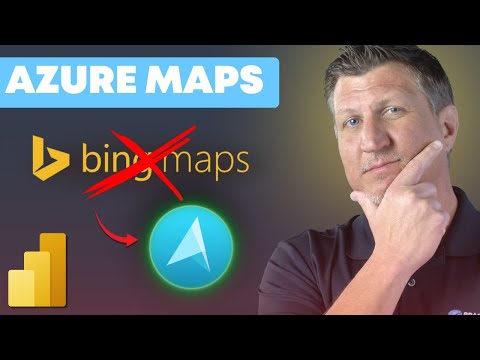
Azure Maps: Migrate Power BI Now
Microsoft expert: Convert Power BI Bing Maps to Azure Maps, migrate visuals and enable Shape Map plus admin settings
Key insights
- Bing Maps retirement and timeline — The video explains that Bing Maps visuals in Power BI will stop working with the October 2025 release, so reports using those visuals can break if not migrated.
It urges teams to act now to avoid disruptions. - Automatic upgrade and manual conversion — Power BI can perform an automatic upgrade for many existing Bing and Field Map visuals, speeding migration.
For complex cases the presenter shows a straightforward manual conversion method that carries over most visual settings. - Key visual differences to check — Expect changes in bubble sizing, zoom behavior, and map layering when moving to Azure Maps, so validate map appearance and interactions after conversion.
Adjust size, tooltip, and layer order as needed to match previous visuals. - Cost and licensing — The built-in Azure Maps visual in Power BI does not add an extra charge for typical use in reports.
However, review tenant usage and any premium scenarios to confirm there are no additional costs for your organization. - Admin and tenant settings — IT admins must enable the new mapping features at the tenant level; check and update relevant tenant settings so users can view and author Azure Maps visuals.
Follow your admin process to enable the migration safely across the organization. - Shape Map and next steps — The video includes a bonus on unlocking the Shape Map visual for custom regions and geo-shapes if needed.
Suggested next steps: back up reports, run the automatic upgrade, manually adjust any failed maps, and test dashboards before publishing.
Introduction: Why This Change Matters
The YouTube video from Pragmatic Works warns that map visuals in Power BI will stop working unless organizations migrate away from Bing Maps. Specifically, Microsoft plans to remove legacy Bing Map visuals in the October 2025 Power BI release, so report owners should act now to avoid disruption. Consequently, the video focuses on converting existing visuals to Azure Maps and on steps that report authors and admins must take to keep dashboards alive.
Moreover, the move reflects a broader retirement plan for Bing Maps services and a consolidation around Azure Maps, which Microsoft positions as a modern, compliant mapping platform. Therefore, the migration affects not only visual rendering but also settings, tenant policies, and how organizations control costs and feature access. As a result, teams need a clear migration plan and hands-on testing to ensure smooth transitions.
How Conversion Works: Automated and Manual Paths
In the walkthrough, Pragmatic Works demonstrates two main conversion approaches: an automatic upgrade and a manual conversion that preserves settings. First, Power BI offers tools to automatically upgrade many existing Bing and Field Map visuals to the Azure Maps visual, which speeds up mass migrations and reduces manual effort. Next, the video shows how to manually convert visuals when automatic migration can’t capture specific customizations, making sure layers and formatting carry over where possible.
Importantly, manual conversion allows report authors to inspect and tune details like bubble sizes, visual layers, and zoom levels after migration, thereby preserving report intent. However, the speaker also notes that some behaviors differ between the two map engines, so reviewers should validate results page by page. Thus, teams will need a mix of automation for scale and manual checks for quality control.
Technical Differences to Watch For
The video highlights several functional differences between Bing Maps and Azure Maps, starting with how points and bubbles scale at different zoom levels. For example, bubble sizing and aggregation behavior can look different after conversion, which may change the visual emphasis in a report. Additionally, zoom behavior and layer ordering in Azure Maps may cause labels or shapes to overlap differently, so authors should re-evaluate map interactions and legend clarity.
Furthermore, not all legacy features carry forward immediately: the speaker points out that features like "Publish to Web" are not supported by the Azure Maps visual at this time, which affects public sharing options. Consequently, teams that publish embedded or public reports must consider alternative publishing strategies or wait for feature parity. Therefore, balancing user needs with platform limitations becomes essential during the migration window.
Admin Settings, Tenant Controls, and Cost Implications
The presenter clarifies administrative steps required to activate Azure Maps visuals across a tenant, including enabling the new visual and adjusting tenant policies in the Power BI admin portal. In particular, tenant-level permissions determine whether users can add or convert map visuals, so IT teams should schedule these changes alongside the migration. Moreover, administrators must communicate timing and expected behavior to report owners to avoid surprise breakages.
Regarding cost, the video notes that the built-in Azure Maps visual in Power BI carries no additional charge for typical report use, which reduces the financial barrier to migration. Nevertheless, organizations using advanced Azure Maps services outside of built-in visuals—such as custom geocoding or enterprise routing—should review Azure pricing and quotas. Thus, administrators must weigh the immediate cost benefits against any future needs for expanded mapping capabilities.
Tradeoffs, Challenges, and Best Practices
The migration presents tradeoffs between speed and fidelity: automatic conversions are fast, while manual conversions preserve specific visual choices. Consequently, teams should prioritize mission-critical reports for careful manual migration and validation, while using automated tools for standard dashboards. Additionally, the lack of some features in the new visual forces teams to consider workarounds or temporary compromises in public sharing and interactivity.
Testing and staging become essential because seemingly small differences—such as label overlap or bubble scaling—can change report interpretation. Therefore, organizations should inventory reports, run conversions in a development workspace, and involve business users in validation cycles. Ultimately, a phased migration plan that balances automation, manual review, and clear admin governance reduces risk and keeps analytics delivering the intended insights.
Next Steps for Report Owners and Administrators
First, inventory all reports that use Bing Maps or Field Map visuals and prioritize those that are most visible or business-critical. Then, enable the Azure Maps visual at the tenant level where required and run automated conversion tools to gain initial coverage quickly. After that, conduct manual conversions and validations for priority reports, checking bubble sizing, layering, and zoom behaviors to preserve analytical meaning.
Finally, communicate changes to end users and document any temporary feature gaps such as public publishing limitations. By following a staged approach and testing in controlled workspaces, teams can minimize disruption while taking advantage of the modern capabilities Azure Maps brings to Power BI. In sum, the video from Pragmatic Works provides a practical, step-by-step guide that organizations can use to keep their maps working and their reports trustworthy.

Keywords
Azure Maps Power BI, Migrate Bing Maps to Azure Maps, Convert Bing Maps to Azure Maps Power BI, Replace Bing Maps Power BI, Power BI map migration guide, Bing Maps deprecated Power BI, Azure Maps Power BI tutorial, Power BI mapping update 2025