- All of Microsoft
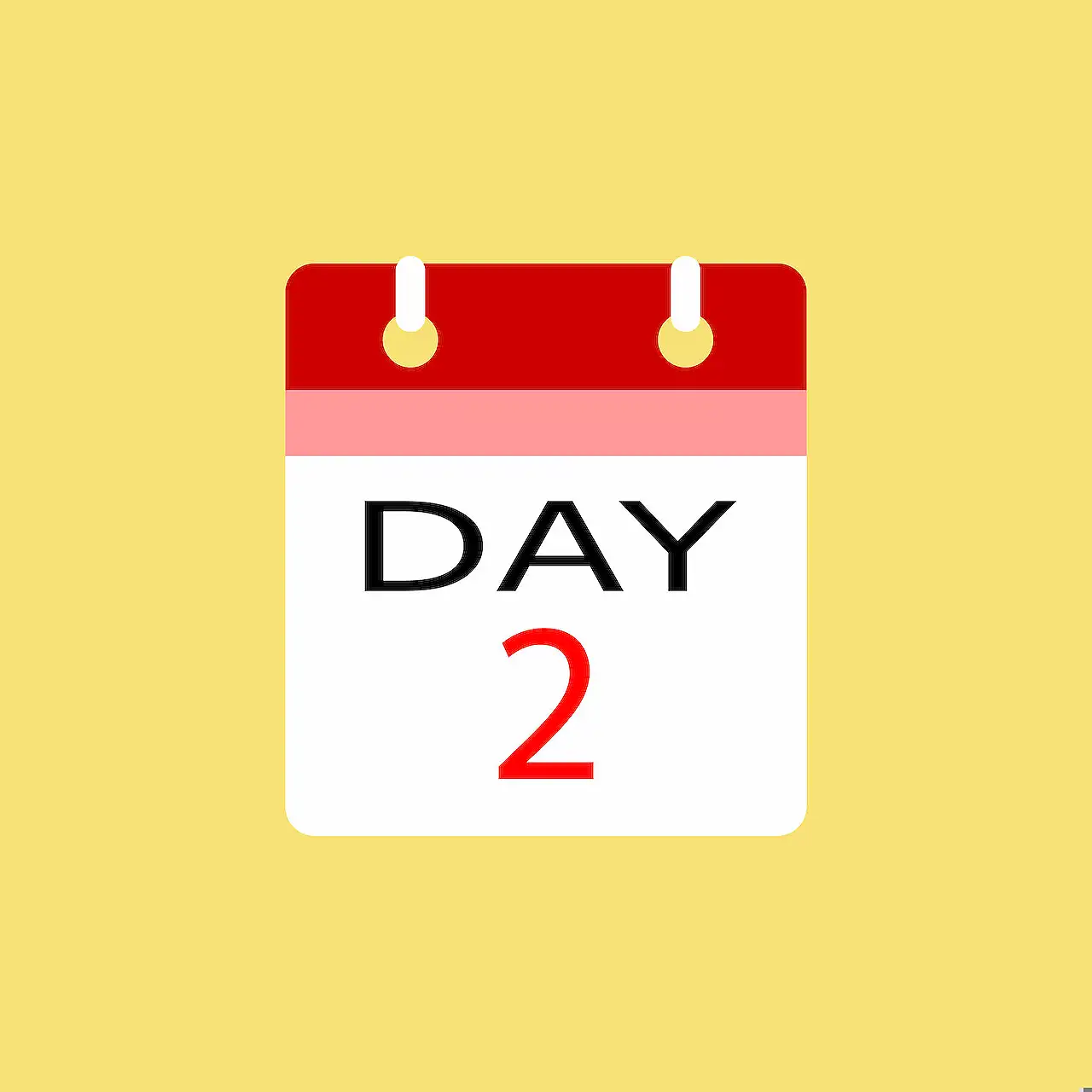
Microsoft Bookings Connector for Enhanced Power Automate Workflow
Boost efficiency with the Microsoft Bookings Connector for Power Automate, a dynamic tool to simplify scheduling and customer appointment management.
Summary of Microsoft Bookings Connector for Power Automate
The recent blog post from Microsoft, highlights the benefits of Microsoft Bookings Connector for Power Automate. It is a must-have tool in the Microsoft Office family that aids users and organizations in designing booking pages, streamlining the customer appointment process.
The Connector extends your booking abilities with other capabilities that Power Automate has to offer, such as integrating Stripe for payment, Zoom meetings for appointments, customer data to CRM systems and sending out welcome emails. Please find more information here.
Some of the prerequisites to use the Bookings Connector include having a Bookings Business License, a valid O365 account and require the users to be signed in to create appointment-based workflows.
The automation tool has essential integrations with Zoom, Dynamics 365, and several others. These integrations allow you to manage your business operations in a few clicks. From setting triggers for created, updated, or cancelled appointments or creating custom workflows, the connector simplifies your scheduling task.
Common issues and Limitations
Some known limitations include that only Bookings admins can generate flows using Appointment triggers and that a Booking Mailbox can only create 5 flows. However, if more than one action is needed for an appointment trigger, they can be added in one of the existing flows. Other common errors such as '401' for Authentication issues, '403' for unpermitted users trying to create appointment flows, and '502' for internal server errors are also discussed.
FAQs and Solutions
The blog also covered common user queries, offering advice on handling issues such as problems with Booking calendars not showing up in dropdowns or how to create flows for calendars they are admin of, all of which are addressed with comprehensive solutions.
Creating a Connection and Throttling Limits
The connector supports different authentication types and parameters for creating connections with all regions. Throttling limits are set at 100 calls per minute for API calls per connection, ensuring smooth operation and minimizing potential overload.
General Overview
Power Automate demonstrates its commitment to continually providing tools to enhance user experience by integrating Microsoft Bookings with other functionalities. This allows more customizable appointment-based workflows, thereby accelerating administrative and operational efficiency. The value that this tool offers extends to numerous fields, opening endless opportunities for seamless business management from anywhere at any time.
Read the full article Optimize Workflow with Microsoft Bookings Connector for Power Automate
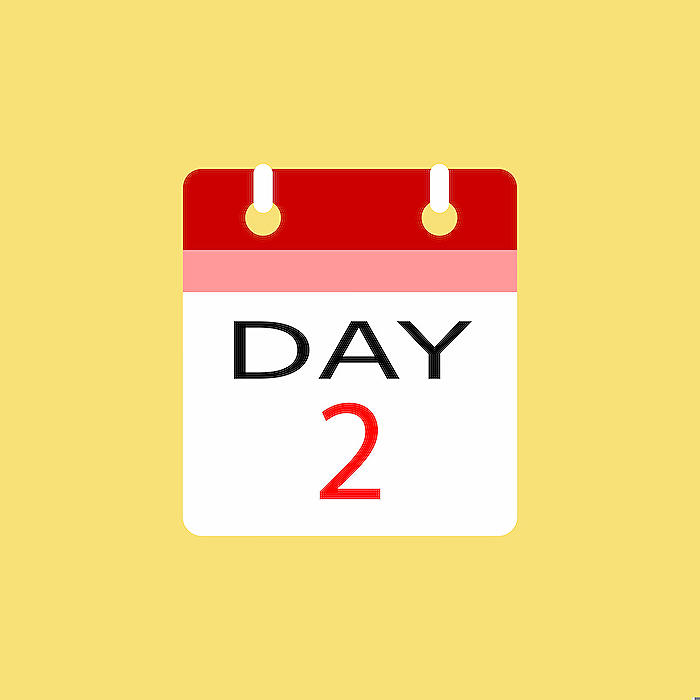
Learn about Optimize Workflow with Microsoft Bookings Connector for Power Automate
The Microsoft Bookings Connector for what we'll now refer to as "automated workflows" offers great benefits in organization management. It's fundamental to making appointments and booking services seamless across the board. It's one of the tools within the Microsoft Office suite that continues to revolutionize how people manage their schedules.
The Microsoft Bookings Connector specifically enhances appointment scheduling by widening the scope of appointment-related operations within the broader automation platform. It allows for actions such as creating, updating, and removing bookings. Adding third-party integrations such as Zoom, Stripe, or CRM systems facilitates even more customizable workflows. However, to use the Bookings Connector, ensure you have a Bookings Business License.
Authentication for the Microsoft Bookings Connector relies on AAD (Azure Active Directory). A valid Office 365 account guarantees authentication and lets you create appointment-based flows. For creating a custom flow with Bookings appointments as triggers, you need to have the Booking business' SMTP address handy.
Do not worry about compatibility. This connector is accessible across a spectrum of applications and regions. It's applicable in Logic Apps, automated workflow solutions, and Power Apps, but with some regional exceptions. Integration with other solutions like Stripe, Zoom, and Dynamics 365 extend the connector's functionality scope. This means you can easily track payments, schedule Zoom meetings, or gain sales insights within a single, streamlined workflow.
- Integration with Stripe allows you to efficiently track customers, orders, invoices, and more. This enables easy acceptance of payments over the internet.
- Integration with Zoom allows for automated operations of Zoom meetings. This way, you can schedule Zoom meetings alongside an appointment.
- Integration with Dynamic 365 provides AI-driven insights for personalized engagement and proactive decision making to help you manage relationships better.
Please note: only individuals with Bookings admin privileges can create flows using Appointment triggers and each Booking Mailbox permits a maximum of 5 flows creation. Ensure your are part of the said Bookings Mailbox and an admin for it. Common errors as "Staff not part of Bookings Business" and "Invalid authority" can be resolved by verifying your admin status under the staff tab.
When creating a connection, the connector supports default parameters. If the power app is shared with another user, that user will be prompted to create a new connection explicitly. The connector also comes with throttling limits of 100 calls per 60 seconds, to prevent server overload.
The Connector's triggers include:
- When an appointment is created
- When an appointment is cancelled
- When an appointment is updated
To optimize your experience with the Bookings Connector, there are several FAQ' and resources available to help answer your lingering questions. So, whether you're curious about SMTP addresses, appointment triggers responses or even the reason for certain parameters, everything is aptly documented to facilitate your learning process.'
Above all, using the Microsoft Bookings Connector for automated workflows greatly improves efficiency and productivity. It streamlines multiple organizational tasks into a single, manageable, automated workflow to save you time and resources. With some initial guidance, learning to use the Bookings Connector shouldn’t be a challenge.
More links on about Optimize Workflow with Microsoft Bookings Connector for Power Automate
- Use Power Automate connectors to build Bookings workflows
- Feb 16, 2023 — Use Power Automate Bookings Connectors to create custom workflows with appointment triggers.
Keywords
Microsoft Bookings, Power Automate, Workflow Optimization, Bookings Connector, Power Automate Connectors, Microsoft Workflow Automation, Efficiency with Microsoft Bookings, Power Automate Optimization, Microsoft Bookings Automation, Automating Workflows with Microsoft.