- All of Microsoft
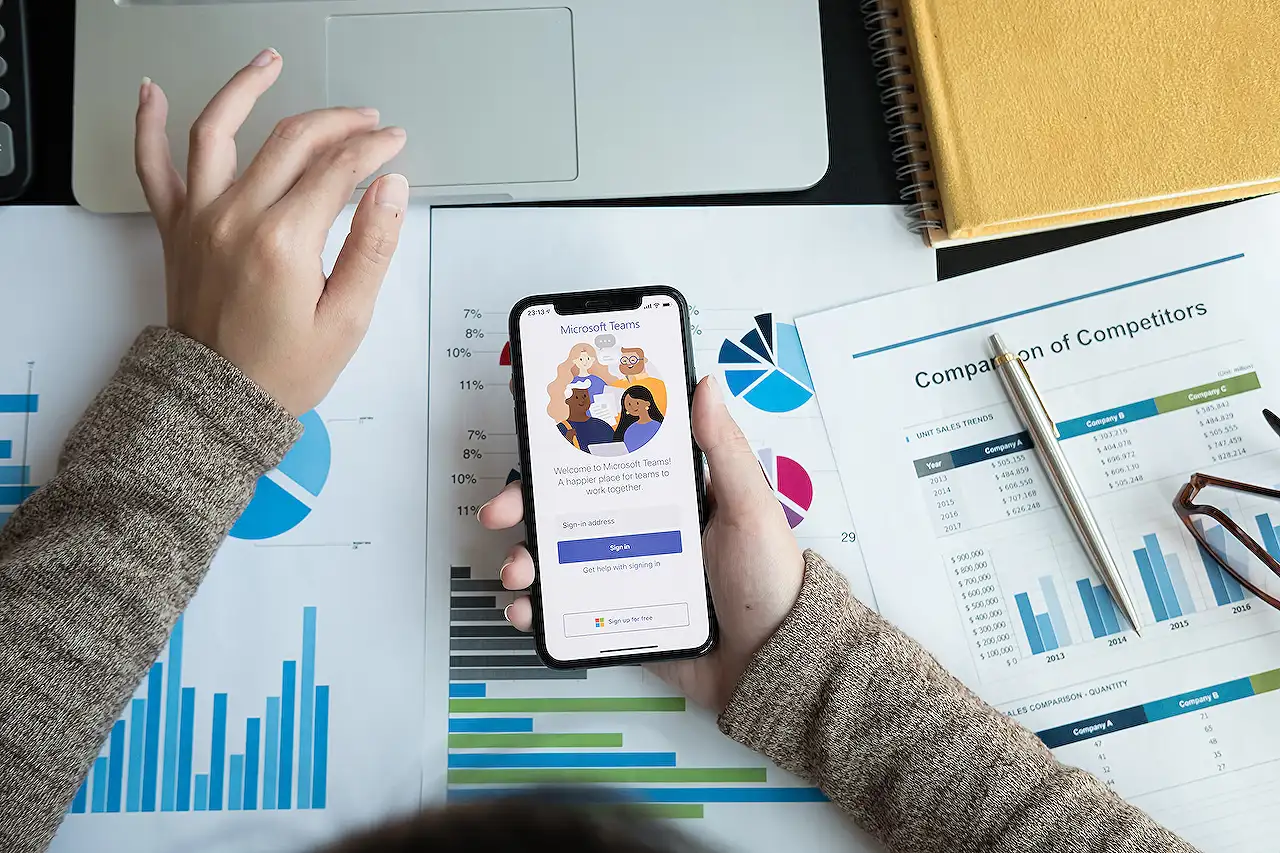
Microsoft Graph Teams Tab File Conversion Guide
Get insights on file conversion in Teams Tabs using Microsoft Graph and Teams Toolkit for Visual Studio using C#, with a focus on beta capabilities.
Learn about File conversion in a Teams Tab with Microsoft Graph
The blog post you're interested in delves into the topic of file conversion using a Teams tab with Microsoft Graph. To learn more about Microsoft Graph, associated tools, and executable procedures, it's advisable to consider taking up related training courses. To aid developers, Microsoft offers training courses through Microsoft Learn.
One recommended course is 'Develop apps with Microsoft Graph'. This offers core knowledge in creating applications using Microsoft Graph. Another useful course is 'Microsoft 365 Developer bootcamps - Microsoft Graph'. It provides a hands-on lab on how to get started and utilize the tool for diverse tasks, paralleled to our topic of discussion. Furthermore, you could look at 'Developing Applications with Microsoft Teams' for information on creating apps for Teams.
For professionals who prefer self-learning, the official documentation provided by Microsoft for Teams and Graph is a comprehensive resource. They offer details on the capabilities and operations of Microsoft Graph and Teams, in addition to numerous examples.
Setup: Essential to your project's success, it involves preparing your Teams application, installing the necessary tools, and setting up the environment.
Azure AD App registration: Crucial for the authentication process, it entails creating and configuring your Azure AD application to support Teams SSO process.
Client-Side operations: This part of your project will involve enabling drag and drop handling and setting up file upload functionality.
SSO: Using Teams JS SDK to get an AuthToken and storing it for usage during file upload operation.
Back-end operations involve several steps including:
File Upload: The process begins with uploading the file directly to OneDrive for temporary purpose.
Download with file conversion: The file is then downloaded with the format conversion to the selected file type.
Final upload to target: Lastly, the converted file is uploaded to the target site URL.
After dealing with the essential operational processes, you might want to delve into other deeper topics such as drag and drop in HTML5, Teams SSO, and Graph file upload to gain a more rounded understanding.
Remember that repetition brings perfection. Regular practice replicating these processes in a hands-on manner would consolidate your learning experience, facilitating your understanding of Teams and Graph application development.
More links on about File conversion in a Teams Tab with Microsoft Graph
- File conversion in a Teams Tab with Microsoft Graph and ...
- Mar 10, 2023 — Recently I started to create Microsoft Teams App samples with the Teams Toolkit and Visual Studio using C# as backend programming language ...
- PDF document conversion in a Teams Tab with Microsoft ...
- Feb 26, 2023 — I hope I explained the essential topics drag&drop in HTML5, Teams SSO, Microsoft Graph file upload and PDF conversion in an understandable way.
Keywords
Microsoft Graph, Teams Tab, File Conversion, Microsoft Teams, MS Graph API, Teams File conversion, Teams Tab Conversion, Graph API File Conversion, Microsoft File Conversion, Microsoft Graph Teams Tab