- All of Microsoft
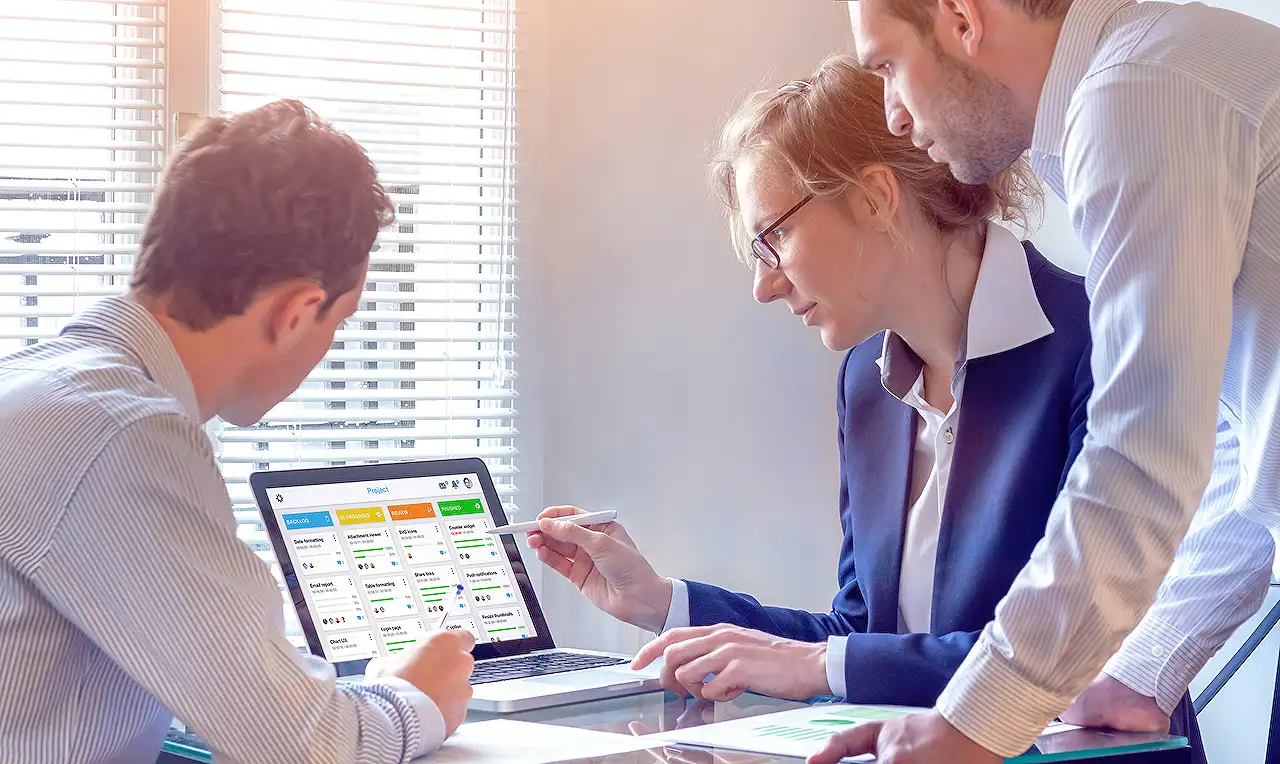
Microsoft Teams: Guide to Using Employee Ideas App
Discover streamlining employee feedback with Microsoft Teams Employee Ideas app, customized to fit your unique requirements.
A deeper look into the Employee Ideas App in Microsoft Teams
If you've been challenged by employee feedback collection through outdated, clunky systems or paper forms, the Employee Ideas app available in Microsoft's collaborative platform could be a game-changing solution. It not only allows you to streamline the process but also offers customization options to fit your unique needs. In this blog, we delve into how this application can simplify the feedback process and provide an adaptable solution to meet your bespoke requirements.
Every user of the collaborative platform can locate, install, and set up the Employee Ideas application at no additional cost unless it has been blocked by an admin. Learn more here.
This innovative application offers a plethora of useful features:
- Submit ideas for distinct campaigns and review ideas from other team members
- Create and customize idea campaigns
- Complete submission forms for employees
- Like or upvote other idea submissions
- Manage and evaluate campaigns, including editing or removing them
- Track the most popular ideas via leaderboards
The Employee Ideas app can be installed either within a team or as an organization-wide app. If added to a team, members can use it to submit ideas, and team managers can access the "Manage Ideas" side of the application for settings configuration. However, publishing as an organization-wide application will require admin approval first.
Using the app is straightforward and user-friendly. There are two sides of this application:
- Ideas: Team members can view created campaigns, submit ideas to a campaign, view, and upvote other submissions.
- Manage Ideas: This is where team managers create campaigns, view submissions, and edit form questions.
The Employee Ideas app is a pre-built Power App. Although you can make some basic settings changes via the Manage Ideas app, additional modifications to the app's design and functionality can be made through the Power Apps Studio. Here, you can adjust the Dataverse tables and extend functionalities with Power Platform tools, such as Power Automate, Power BI, and Power Virtual Agents.
Keep in mind, altering the app's functionality should be performed with caution to avoid potential app breakage. However, if you do make any changes, remember to click the 'Publish' button to make these adjustments live.
Stay tuned for future posts about the Employee Ideas app, where we will further investigate how you can extend it with other Power Platform tools.
Read the full article Get started with the Employee Ideas app in Microsoft Teams
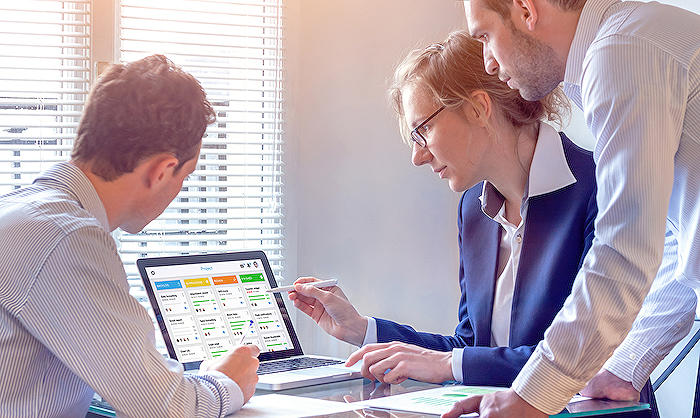
Learn about Get started with the Employee Ideas app in Microsoft Teams
Have you ever wished for a more efficient way to gather employee suggestions and ideas? Instead of grappling with countless pieces of paper or struggling with a convoluted process, technology offers a more efficient solution. The Employee Ideas application, which is integrated in Microsoft's collaborative space, provides a streamlined procedure for collecting and managing feedback. It's not just ready-to-use; it can be tailored to meet your specific needs too. The following paragraphs will help you understand how you can leverage this feature to increase your engagement and productivity.
Any user of Microsoft's collaborative software should have easy access to the Employee Ideas feature at no additional cost, unless it has been restricted by an admin. This space allows you to collect suggestions or ideas from your peers for a particular campaign and review submissions from other colleagues. Furthermore, it lets you design and alter an idea-gathering campaign to group related ideas.
You can also assemble a form for employees to fill in their input, react to and like other submissions, or keep track of popular concepts via leaderboards. Not only that, you can manage and review all related campaigns and ideas. This includes the ability to make edits or delete any campaigns at any point.
Adding this application to your workspace is simple. It can either be installed within a project space or across the entire organization. If included within a project space, members of that group will be able to use it to submit ideas. Project managers will have the authority to mange submissions and configure settings. Opting to share the application across the organization will require administrative approval first.
One of the sections of the application is focused on ideas where project members and employees can view created campaigns, then submit their ideas accordingly. They can also view and upvote other submissions. The 'Manage Ideas' section is where project managers would create campaigns, view submissions and modify the form questions.
Modify existing sample campaigns via the Manage Ideas section. The Ideas feature, as an application member, allows you to peruse through the current campaigns. Campaigns act as a category or topic, where employees can submit related ideas. By default, attachments can also be uploaded with each idea submission.
The 'Manage Ideas' section of the application serves the purpose of monitoring ideas and establishing campaigns. Access to this side of the application can be confined to just project owners within the Settings area. When you start a new campaign, you have the ability to specify a start and end date, as well as the questions that employees need to complete. The campaign will only be visible to employees on the Ideas page during the campaign period.
The application feature is a pre-built Power App. Basic setting amendments can be made via the Manage Ideas section. Further modifications to its design and functionality can be done through Power Apps Studio. Other tools like Power Automate, Power BI and Power Virtual Agents can also be integrated to further extend the application. Remember that any changes should be made carefully to avoid breaking the application. Once any changes are made, ensure to hit the publish button to make them live.
The power of technology to make work processes more efficient is no longer a concept of the future but an everyday reality. Leveraging these digital tools, like the Employee Ideas application, can open up channels of communication, foster collaboration, and catalyze innovation within your organization. Stay tuned for upcoming posts where we'll delve into how you can further maximize the application with other Power Platform tools.
More links on about Get started with the Employee Ideas app in Microsoft Teams
- Enable users to discuss ideas (contains video) - Power Apps
- Feb 3, 2023 — Open the Ideas app using Power Apps in Microsoft Teams. · Go to the Build tab. · Select the data panel. · Locate Employee Ideas table in the data ...
- How to use Employee Ideas App in Microsoft Teams
- Feb 25, 2021 — In this video tutorial, you'll learn how to collect ideas from users within Microsoft Teams. I'll walk you through every capability of a Teams ...
Keywords
Microsoft Teams Employee Ideas, Employee Ideas app, Using Microsoft Teams, Microsoft Teams tutorial, Improve Employee Engagement, Microsoft Teams apps, Employee Ideas implementation, MS Teams Productivity Apps, Microsoft Teams Employee Feedback, Teams App Guide