- All of Microsoft
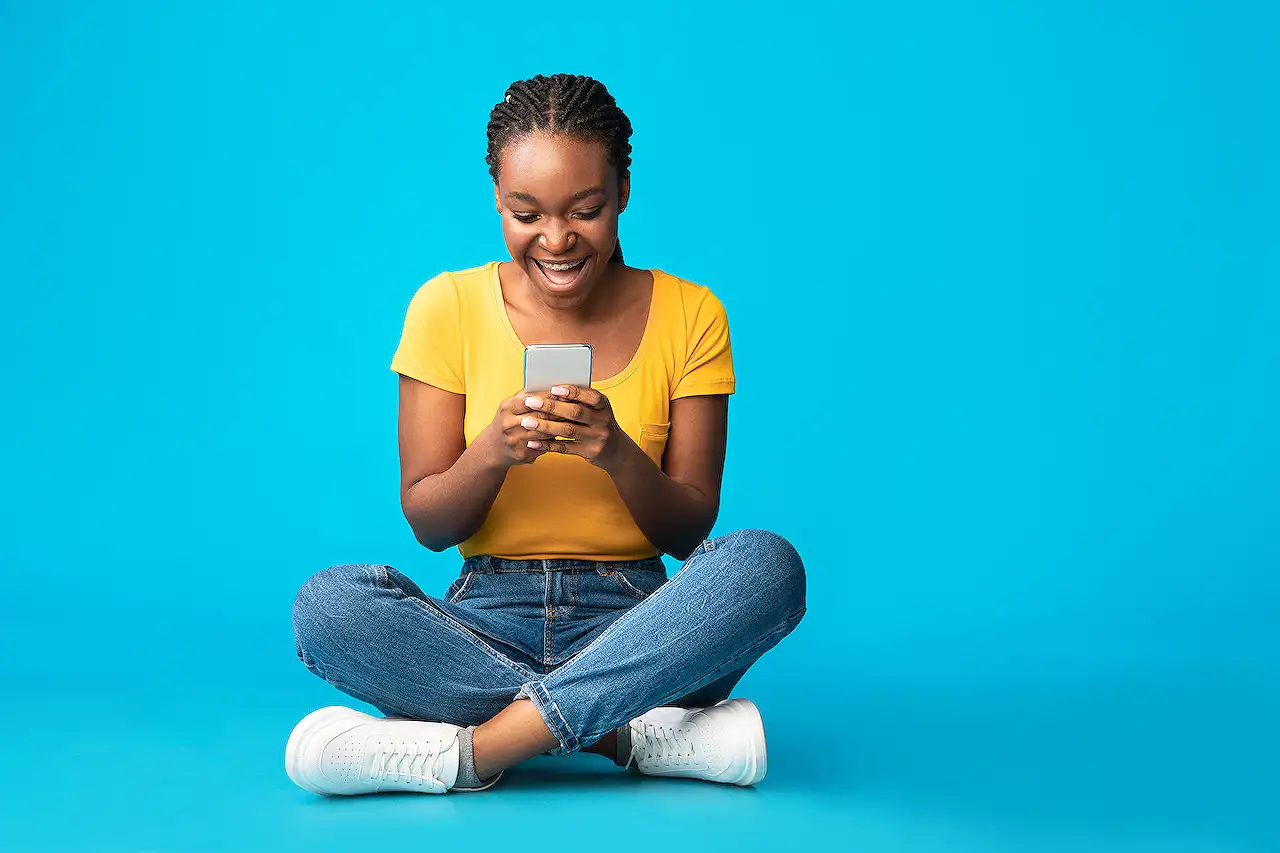
Dynamics 365 Omnichannel Voice: Guide to Call Recording & SMS via Azure
Master Microsofts Omnichannel Voice by leveraging Azure Communication Services for real-time chat, SMS, call events, and more!
Understanding the Incorporation of Call Recording and SMS in Dynamics 365 Omnichannel Voice using Azure
The blog post shared by Nishant Rana [MVP] provides detailed insights into how Azure Communication Services enables real-time notifications for various activities such as chat, SMS, and voice calls within Dynamics 365 Omnichannel Voice. Azure Event Grid plays a vital role in directing these event notifications to its subscribers, which includes Azure applications established during voice channel configurations.
For enhanced understanding, the author suggests setting up Azure Communication Services as Topic Types while creating a new Event Grid System. This should be accompanied by choosing the Azure Communication Service resource developed previously.
Proceeding further with the guide, it states to generate the Event System Grid Topic. After navigating back to the created topic, we need to create an Event Subscription. Here, the given File to Event Types should be 'Recording File Status Updated'. During this process, the Azure Application id and tenant id are specifically used as Event Grid Application id and tenant id for ACS's connection.
The following steps encompass the use of the WebHook Endpoint URL, which can be copied from the Phone Number's Advanced Settings under the Omnichannel Admin Center. Paste this, verify the AAD Authentication, and stipulate the Tenant id and AAD Application ID or URI equivalent to the details given during ACS's connection.
Upon completion, needed arrangements are made. Crucially the blog post highlights how to remedy an error occuring while crafting the Event Subscription pertinent to Azure. Finally, it stresses that by setting up these configurations successfully, it is possible to record both inbound and outbound calls within Dynamics 365's Customer Service Workspace. Thus, effectively enabling call recording and SMS in Dynamics 365 Omnichannel Voice.
Expanding on the Topic
Azure Communication Services' role in supporting real-time event notifications is increasingly vital for organizations focusing on efficient customer interaction. By integrating this with what a robust CRM system like Dynamics 365 offers, businesses can streamline communication channels effectively.
The use of Azure Event Grid enables direct, real-time notifications to subscribers that can include multiple Azure applications. This increases the pace of information flow, enabling swift reactions to client interactions, and enhancing the user experience.
Moreover, introducing the call recording feature further empowers businesses to improve their customer-service. It allows for performance evaluation, training, and ensures compliance with communication laws. Including the SMS option is another versatile strategy to guarantee customers have multiple means to reach out, thereby increasing satisfaction levels.
Ultimately, effectively combining Azure Communication Services and a robust CRM allows for more fluid, real-time communication capable of significantly improving overall service quality.
For more information on Dynamics 365 Omnichannel Voice, Visit Here.
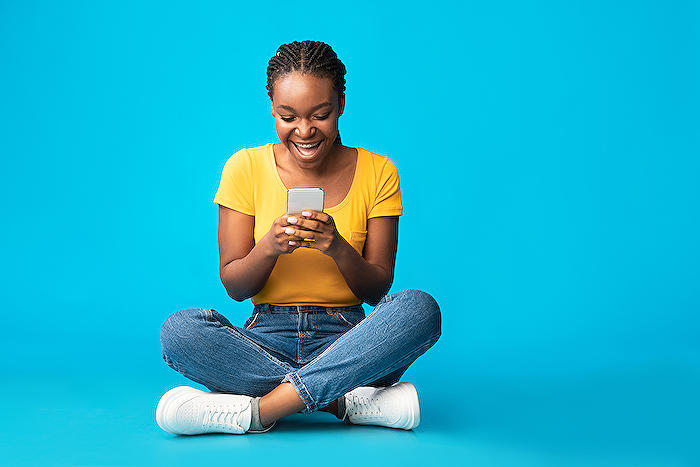
Learn about How to – Call recording and SMS in Dynamics 365 Omnichannel Voice (Via Azure)
If you'd like to broaden your understanding of call recording and SMS in Microsoft's software, it's important to start with Azure Communication Services. This cloud-based service harnesses Azure Event Grid to provide real-time event notifications for various types of communication - from chat and video to SMS and voice calling.
In order to start the configuration process, it's necessary to register an Azure Application during the setup of the Voice channel. This application becomes one of the event message recipients from Azure Event Grid.
Select the new registered Azure App id and tenant id in the Microsoft solution as the Event Grid app id and Event Grid app tenant id. Following this, you must create an Azure Event Grid System Topic for your app.
Subsequently, you can focus on creating Azure Event Grid Subscriptions for select events, such as call recording and SMS.
- Log in to Azure Portal and create a fresh Event Grid System Topic.
- Select Azure Communication Services as Topic Types and choose the Azure Communication Service resource.
- Create your Event System Grid Topic.
- After creating, visit the topic and proceed to create an Event Subscription.
You will be called upon to complete several steps: under 'File to Event Types', select 'Recording File Status Updated'. Navigate back to the Admin Center. Make sure to copy the WebHook Endpoint URL from the 'Phone Number >> Advanced Settings' page. Paste it, and navigate to the 'Additional features' tab.
Here, you'll need to check AAD Authentication and specify the Tenant ID and AAD Application ID or URI. Use the same details as provided while connecting from the solution.
After clicking on create, you're done with the necessary setup.
Occasionally, errors may occur upon subscribing. If so, refer to the following guide: https://nishantrana.me/2022/12/15/fixed-deployment-has-failed-with-the-following-error-codewebhookaadappaccesscheckcategorymessageaccess-check-failed-for-webhook-aad-app-with-error-subscribers-client-user/
Once the setup is complete, you will find that both inbound and outbound calls start getting recorded in the Customer Service Workspace.
For additional information and guidance, visit the following links:
- https://learn.microsoft.com/en-us/dynamics365/customer-service/voice-channel-connect-existing-resource?tabs=customerserviceadmincenter#enable-call-recording-and-sms-services
- https://triciasinclair.com/2021/01/27/d365-customer-service-voice-channel/
- https://neilparkhurst.com/2022/08/11/omnichannel-for-customer-service-collection-2/
Understanding how to set up call recording and SMS in this Microsoft solution could help your business streamline its communication processes, promoting efficiency and productivity.
More links on about How to – Call recording and SMS in Dynamics 365 Omnichannel Voice (Via Azure)
- Configure call recording, transcription, and real-time ...
- Jun 7, 2023 — In Customer Service admin center or Omnichannel admin center, select the workstream for which you want to enable recording and transcription.
- Advanced: Connect using an existing Azure resource
- Oct 4, 2023 — Learn how to connect your voice and SMS channels to Azure Communication Services using an existing Azure resource.
- Configure an SMS channel using Azure Communication ...
- Jun 20, 2023 — Purchase and install the voice channel for Dynamics 365 Customer Service. ... More information: Enable call recording and SMS services. Set up a ...
Keywords
Dynamics 365 Omnichannel Voice, Azure Call Recording, SMS in Dynamics 365, Omnichannel Voice Recording, Azure Dynamics Call Service, Dynamics 365 Call and SMS, Recording calls in Dynamics 365, Azure Omnichannel SMS, Call recording Dynamics 365 Azure, SMS Dynamics 365 Omnichannel.