- All of Microsoft
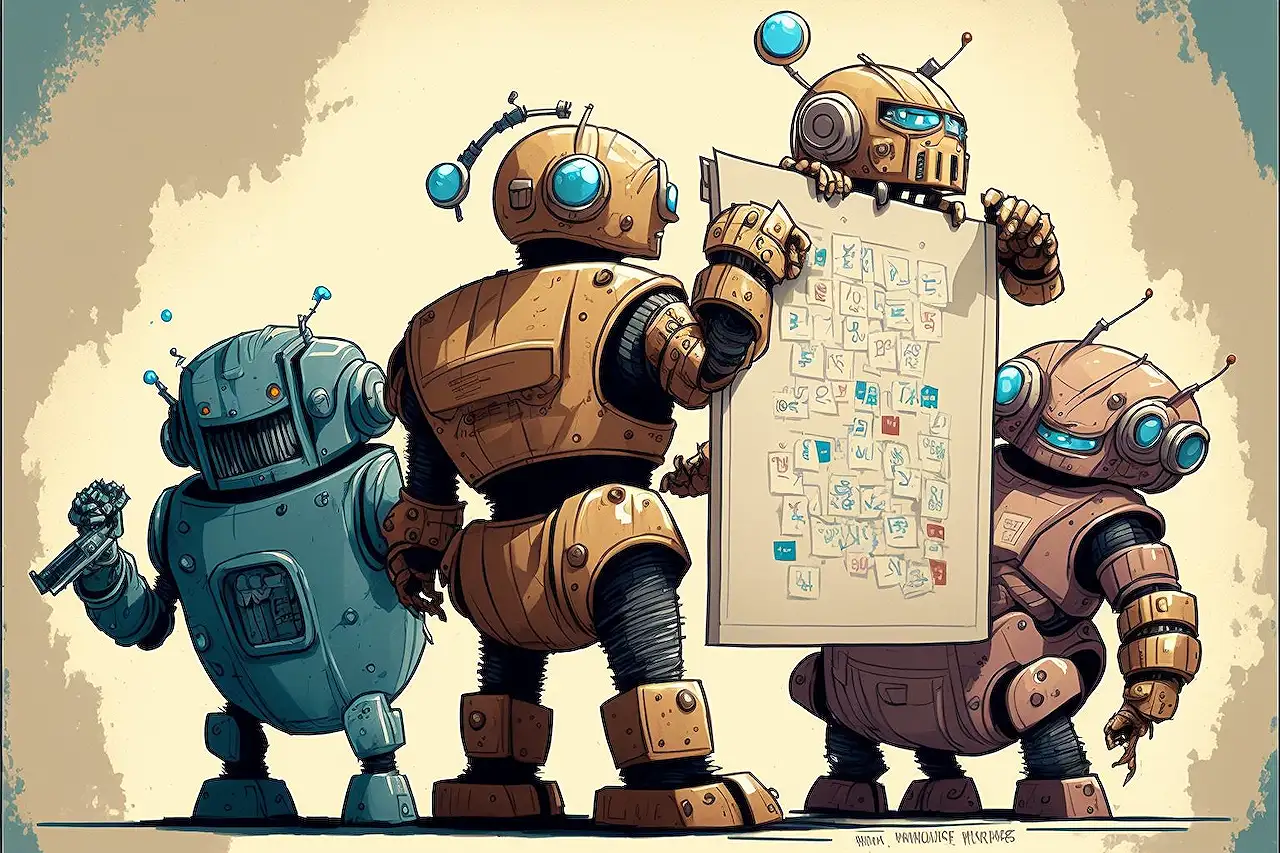
Understanding Recurring Tasks in Microsoft Planner: A Guide
Master the art of creating and managing recurring tasks with Microsoft Planner - a comprehensive guide by an expert.
The Recent Changes in Planner and Their Effects
I am thrilled about this topic because I'm a huge enthusiast of the Planner application. Unlike applications like Teams and SharePoint, Planner has not been overwhelmed with a profusion of new features, making any new additions or expansions greatly appreciated. A recent feature allows users to generate recurring tasks within Planner.
Planner traditionally permitted only one-time tasks, which posed challenges when a task needed to be repeated. For instance, if you required everyone on your team to provide project reports every Friday and these reports needed to be present in a Project plan visible to all project members - you'd inevitably face difficulties. However, the new feature enabling recurring tasks in Planner helps to circumvent such issues.
Incorporating Recurring Tasks in Planner - An Easy Guide
Creating a recurring task in Planner follows a similar process to establishing an ordinary task. Once a task is set up, upon clicking on it and opting to edit, a new 'Repeat' field arises from which the frequency can be chosen. Options range from 'Does not repeat' (default), to 'Daily,' 'Weekly,' 'Monthly,' or 'Yearly,' along with a 'Custom' setting to specify a unique repetition timetable.
The way recurring tasks are displayed in Planner differs between the two view modes - 'Board View' and 'Schedule View.' In Board View, a recurring task is indicated with a matching symbol, showing only the subsequent instance. In contrast, the Schedule View overlays the tasks on a monthly calendar, demonstrating all task instances.
The essential point to note is that marking a task as completed only applies to the next impending task instance, not all forthcoming ones. A completed task remains on the Board but has its due date amended to the next expectation - typically the following week if tasks are set weekly.
Guide on Terminating Recurring Tasks in Planner
To halt recurring tasks, two primary options are provided. An initial approach involves deactivating the recurrence by setting the 'Repeat' field to 'Does not repeat.' Or, the entire task can be deleted.
If the "Delete" option is chosen, the program prompts you to decide whether to remove only the next task or the entire series. Selecting 'This and all future tasks in series' only affects future recurring tasks, leaving past completed instances within the Board/Plan unaffected.
For additional guidance on Planner, click here
In a Nutshell
The recent feature enabling recurring tasks within Planner has filled in a significant gap in functionality, aiding project managers and team members to manage repeated tasks much more efficiently. From creation, representation, completion to eventual termination, the recurring tasks feature in Planner has indeed made an impactful entry.
This substantial improvement aligns well with Planner's aim to streamline project management and enhance team productivity.
Read the full article Recurring Tasks in Planner – how they work
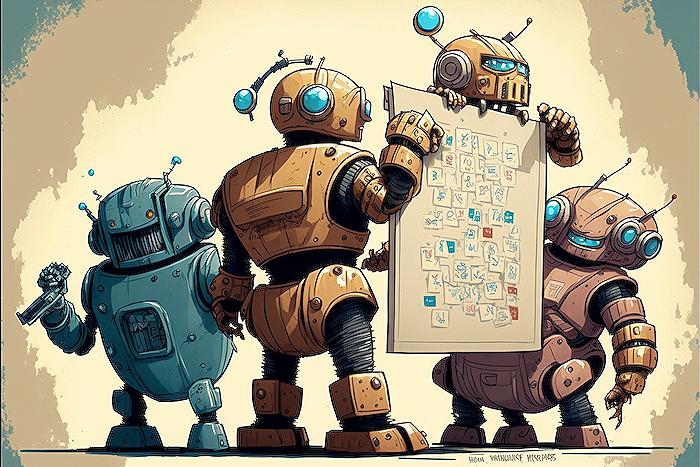
Learn about Recurring Tasks in Planner – how they work
As a Microsoft expert, I find the Planner App very exciting, given its robustness in handling tasks. While it may not be flooded with new features like Teams or SharePoint, its functionality should not be understated. The recent addition has been the recurring tasks function, an aspect that I will dissect in depth.
BACKGROUND
Initially, the Planner App only provided for the creation of one-time tasks. However, there were instances where the tasks were recurrent. A classic example is when team members need to submit weekly project updates to the Project Manager. Therefore, the Planner needed to capture such ongoing tasks, making them visible to all project members. This deficiency has now been rectified.
SETTING UP REPETITIVE TASKS IN PLANNER
Here's how you can achieve it:
- Start by creating a task as you usually would in the app.
- Once complete, click on it for editing. You'll observe a new field named 'Repeat'. Here, you can select the frequency of repeating the task. Available options are: does not repeat, daily, weekdays, weekly, monthly, yearly, and custom (where you can determine your repetitive scenario)
- Choose the desired recurrency; for example, weekly.
HOW DO REPETITIVE TASKS APPEAR IN THE APP?
For a Board View, these tasks appear definitively with a 'recurring' symbol - but it provisionally indicates the next task in line, not all at once. For a more comprehensive illustration of tasks, the Schedule View is the best choice. This view shows all tasks in the form of an overlay on the month's calendar.
COMPLETING REPETITIVE TASKS IN PLANNER
Marking a repetitive task as complete only affects the next task in line – not the entire series. For example, if you have a task repeating every Friday and you mark it complete on December 2, 2022, the task remains on the Board but reschedules to December 9, 2022.
HALTING REPETITIVE TASKS IN PLANNER
Since marking repetitive tasks as complete only clears the next task, two options exist to cease them entirely:
- The first method to eliminate recurrence is to set the 'repeat' field to 'Does not repeat'.
- The second alternative is to discard the task entirely.
More links on about Recurring Tasks in Planner – how they work
- Recurring Tasks in Planner – how they work
- Dec 28, 2022 — In a Board View, the recurring task will appear with a “recurring” symbol next to it. It will only show one upcoming instance (next due date ...
- Recurring tasks in Planner
- Planner makes it easy to manage recurring tasks for your team. You can easily set up automatic repeat for daily, weekly, or monthly recurrence – and many ...
Keywords
Recurring Tasks in Planner, Planner Task Scheduling, Automating Tasks in Planner, Task Management in Planner, Planner Recurring Tasks, Task Repetition in Planner, Planner Task Replication, Regular Tasks in Planner, Planner Task Automation, Scheduler in Planner