- All of Microsoft
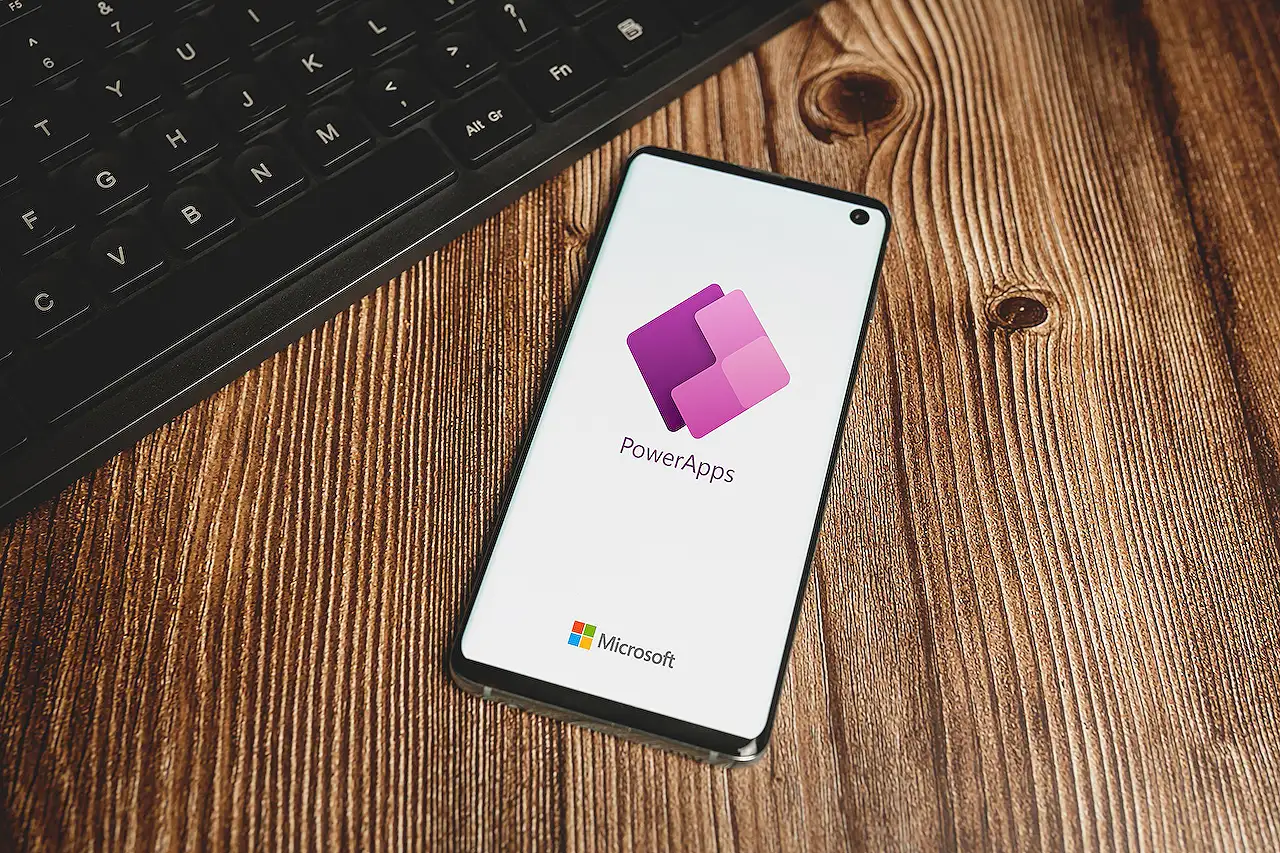
Effective Methods for Returning Flow Result Messages to Power Apps
Master Microsoft Power App with our expert guide on sending Flow result messages and enhancing user experience.
Summary: Integrating Flow Results with Power Apps
"Sending Flow Result Messages Back to a Power App" is a helpful blog post by Lindsay T. Shelton [MVP] which provides a guide on how to add a success message to a Power App. The goal was to indicate to users that they have successfully clicked a button. Apart from adding a beautiful spinner, the author discussed how this could be achieved through Power Automate flow. Learn more about Power Apps here.
Lindsay explained the process in three steps: Setting up the Flow, Defining the Scope content, and Integrating with the Power App. Every step was detailed with clear instructions and appropriate images for better understanding.
In setting up the Flow, the author advised moving all pertinent actions into a Scope block. Blocks that are likely to fail were placed inside the Scope block. Lindsay suggested creating two more Scope blocks in a parallel branch to capture both success and failure scenarios.
The content inside the Scope – Failure and Success blocks is essential. In each block, a 'Respond to a Power App or flow action' was added, along with an output to indicate the exact message users should see for both success or failure situations.
In the Power App section, the initial formula for running the flow was modified. The new configuration ties a variable to the flow run, which allowed for an .outcome to be added. Changes were also made to show the flow result to the user through a pop-up. This interactive UI included an 'X' icon to facilitate the closing of the pop-up.
The integration of flow results with Power Apps, as detailed in the blog post, is extremely useful. It encourages providing real-time feedback to the users about their actions, increasing user satisfaction and boosting interactive communication. This method is indeed a successful approach to use when working with Power Apps.
Further Insights
Power Apps, along with Power Automate, offer a compelling platform for customizing and automating business tasks, workflows, and processes. They are user-friendly and can help drive digital transformation. These tools are designed to enhance communication and interaction, offering both efficiency and effectiveness. They offer a smooth and seamless user experience with the capability to communicate real-time feedback to the user. Enhancing these applications with a hands-on approach expands their potential even more.
Read the full article Sending Flow Result Messages Back to a Power App
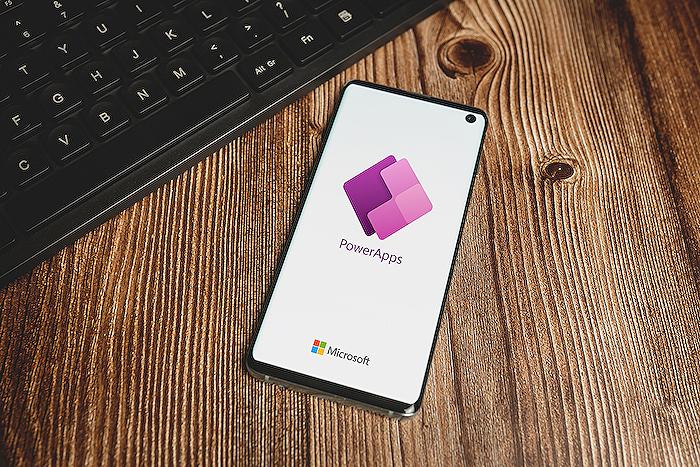
Learn about Sending Flow Result Messages Back to a Power App
The topic of this blog post revolves around how to get a Power Automate flow to send response messages to a Power application. The author achieves this by configuring a Scope block in Power Automate, which ensures specific actions happen upon the success or failure of the flow. Then, using the 'Respond to Power App or flow' action in Power Automate, messages can be sent back to the Power application to relay to the user whether the flow was successful or not.
For enhancing your understanding about this topic, consider enrolling in training courses on Power Automate and Power applications. Learning about Power Automate, or Automated Processes as it can be referred to, will help you understand how flows work, how to structure them, and how to engage different action controls. The topic also touches on how to use Scope blocks and how to interact with Power applications, justifying the need for a course focusing on Power applications, alternatively known as Power Apps.
From the Power Automate perspective, Microsoft provides a course titled 'Automate the Stuff You Hate at Work' that may prove useful. Also, consider 'Automating Business Processes Using Power Automate' from EdX. For working on Power applications, or Business Application Solutions, Microsoft's own 'Building Power Apps' might be beneficial. Furthermore, the 'Beginning Power Apps' course on Udemy should provide a fundamental understanding.
Well-tailored to the topic in question, these courses will bolster your knowledge of how to implement live responses in Power Apps using Power Automate flows, offering reactive feedback to user actions. Ultimately, you will not only attain skills allowing you to setup Power Apps to receive messages from Power Automate flows, but also curate a decent understanding of the Power platform as a whole.
- Automate the Stuff You Hate at Work
- Automating Business Processes Using Power Automate
- Building Power Apps
- Beginning Power Apps
Bear in mind that these courses require an active interest and involvement. Commitment to actively participate and practice the newly acquired knowledge is the key to truly mastering the subject with no lingering questions.
More links on about Sending Flow Result Messages Back to a Power App
- How do you make flow send back message to powerapp...
- Dec 31, 2019 — Solved: i followed tutorial from shane young https://www.youtube.com/watch?v=RFZfvTuDmP0 , i followed this tutorial on creating PDF and adding it as.
- Return data to PowerApps from a flow - Release Notes
- Sep 14, 2021 — To set up a flow that calls data from PowerApps, first start your flow with the PowerApps trigger. ... Next, add whatever actions you want to run ...
- Sending Flow Result Messages Back to a Power App
- Apr 14, 2023 — I needed to set a variable, which I called varOutcome, to be tied to the flow run, and because I had those Respond to a PowerApp buttons, I was ...
Keywords
Power App, Flow Result Messages, Send Messages Back, App Result Communication, Microsoft Power App, Flow Result Feedback, Integration Power App, Connect Power App, Power App Optimization, Power App Data Transfer