- All of Microsoft

Using Embed Widget to Showcase Lists & Libraries from SharePoint Sites
Display your SharePoint sites libraries and lists on other sites easily with the Embed web part for a unified view of your content.
Highlighting the Usage of the Embed Widget in SharePoint
The author, SharePoint Maven Inc, shares a nifty technique of showing content from one SharePoint site on another. This advancement is greatly beneficial in an environment where users are continually creating new lists, libraries, and sites causing the material to become decentralized. More info.
The key to displaying this content is the Embed Web Part. This Web Part, usually used to integrate content from websites not a part of Microsoft 365, is utilized here to share lists and libraries from one SharePoint site to another.
Here's an example: the author uses it to reflect his company policies from one SharePoint site onto another, designated as the "Quality Site".
So, how does one go about it? It is a simple process with a few steps:
- Navigate to the site intended for content embedding and click 'Edit'
- Click the '+' sign to add the Embed Web Part
- Paste the complete URL of the Document Library or list you wish to embed. This is critical as failure to do so would lead to an error
- Click 'Republish' to make the changes effective
- The list or library is now visible on the new site.
Notably, the Embed Web Part technique is not just limited to Document Libraries; it can also be utilized for displaying lists from different sites.
This is highly advantageous in modern digital workplaces where decentralization is part and parcel of the working model.
More About Embed Widget in SharePoint
SharePoint's Embed Widget is much more than an ingenious solution to the issue of decentralization. As it can embedd content from various platforms, it removes the barriers of information flow and thus promotes seamless collaboration across digital platforms. This tool, which resides inside SharePoint Online, aids in optimizing the use of libraries and lists by retracing the simplicity of a centralized system with modern flat architecture's efficiency.
Read the full article How to display lists and libraries from other SharePoint sites using the Embed widget
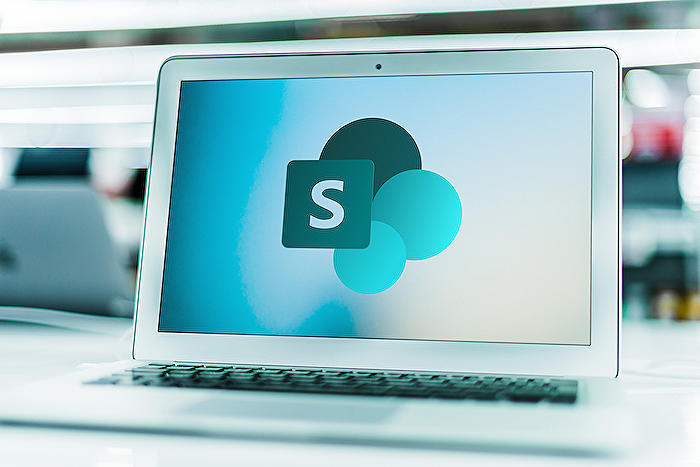
Learn about How to display lists and libraries from other SharePoint sites using the Embed widget
Learning how to display lists and libraries from different SharePoint sites is an essential aspect of efficiently managing documents in a Microsoft 365 environment. When teams, sites, lists, and libraries are created, the content often becomes decentralized. However, there may be instances where you need to display content from one site (eg., a specific list or document library) on another site.
This article will guide you on using the Embed Web Part to achieve this. The Embed Web Part, originally designed to embed content from websites outside of Microsoft 365, can also be used to embed content from another SharePoint site.
For example, if you have a library of company policies on one of your SharePoint sites, you can effortlessly embed it on another SharePoint site. Let's look at how you can achieve this step by step:
- Navigate to the site where you want to embed a list or library and click the Edit button to edit the page.
- Click the plus sign to add web parts and choose the Embed Web Part.
- Paste the URL of the Document Library inside the Embed window.
- Ensure you enter the full URL of the actual view of a list or library you want to embed to avoid an error message. Note that this is crucial when you attempt to show lists and libraries from other SharePoint sites.
- Click Republish to apply the changes to the entire page.
- Your library will now display on another site.
- This method is not limited to libraries alone; it can also be used to display lists from one site on another.
This approach allows naturally decentralized content in Microsoft 365, especially in modern flat architecture, to be collated and displayed coherently across different SharePoint sites.
By understanding and applying these steps, any user or team can easily manage and navigate through the seemingly scattered content across different SharePoint sites in a Microsoft 365 environment.
Overall, the Embed Web part is a practical tool in bridging the gap between different SharePoint sites, ensuring access to important documents, lists, or libraries across sites, and enhancing content visibility and accessibility throughout the whole Microsoft 365 environment.
Remember, learning how to display lists and libraries is one stride towards maximizing SharePoint's capabilities, further improving your team's productivity, and managing your digital workspace efficiently.
More links on about How to display lists and libraries from other SharePoint sites using the Embed widget
- How to display lists and libraries from other ...
- Jan 11, 2023 — Navigate to another site where you want to embed a list or library, and click the Edit button to edit the page · Click the plus sign to add web ...
- Can I display a document library from another site ...
- Jul 10, 2019 — The embed web part can display a Document from another Site Collection. Just copy and paste the library address. Embed web part:https://support.
Keywords
SharePoint sites, Embed widget, Display lists, Libraries SharePoint, SharePoint display, Widget Embed, Other SharePoint sites, SharePoint libraries, Display SharePoint Libraries, Embed SharePoint widget