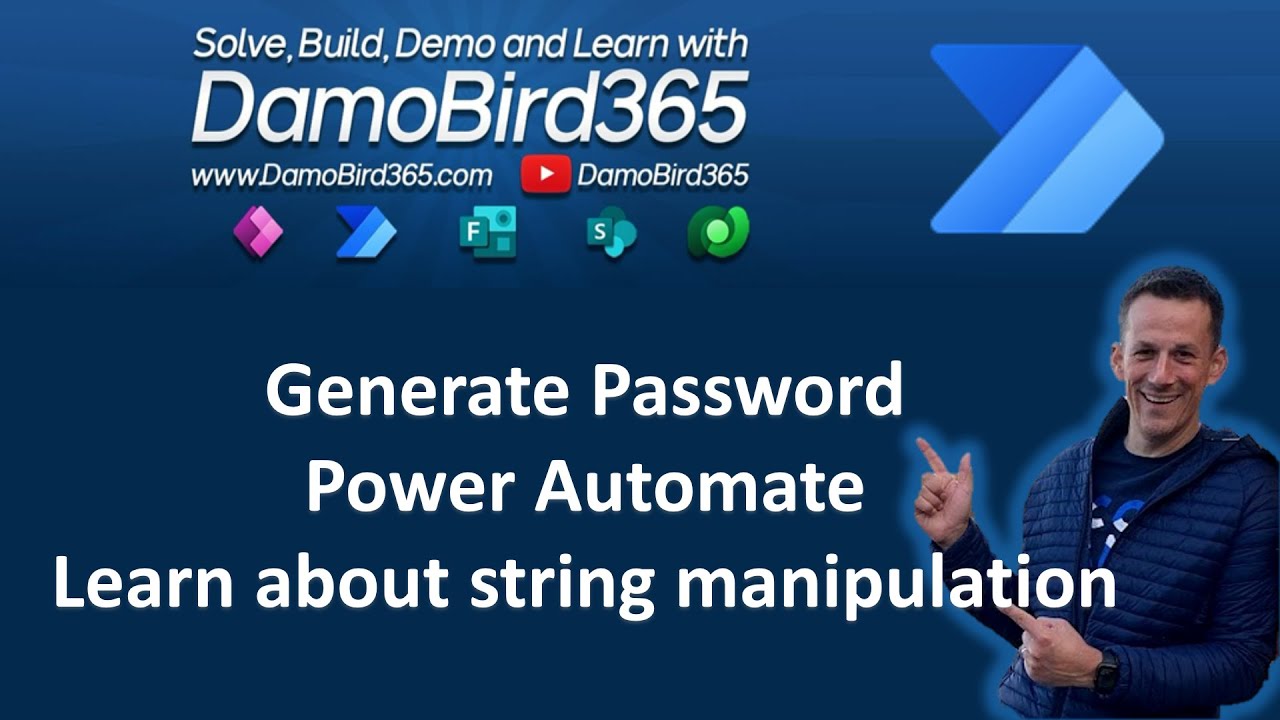- All of Microsoft
Generate Passwords Efficiently in Power Automate | Learn about expressions Chunk, Range, Join & Rand
Learn how to generate passwords in Power Automate and even use parameters to specify the number of letters, numbers or symbols.
Learn how to generate passwords in Power Automate and even use parameters to specify the number of letters, numbers or symbols. Randomise the output and include a letter at the start of your password if required. Examples of string manipulation, how to use chunk to split a string, range to define an array based on a range of numbers, join to join an array of values to form a new string and rand to select a random integer.
In this Video
- 00:00 Intro with Eddie
- 00:44 Build and generate a Password in Power Automate
- 06:50 Advanced Flow with number of characters, numbers and symbols
- 13:00 Advanced Flow with Parameters
- 19:20 Generate multiple passwords
- 21:55 Outtro no Eddie, just me
PowerAutomate/GeneratePasswordsInPowerAutomate.zip at main · DamoBird365/PowerAutomate · GitHub
More about String in PowerAutomate
The Generate Passwords Efficiently in Power Automate article covers four expressions: Chunk, Range, Join and Rand. The Chunk expression is used to split a string into an array of smaller strings based on the number of characters specified by the user. For example, if you specify a length of 4 characters for each chunk, then “abcdefghijklmnopqrstuvwxyz” will be split into “abcd”, “efgh” and so on.
The Range expression allows users to generate a sequence of numbers with different options such as start value, end value and step size (increments). This can be used for generating passwords that contain numeric values or symbols.
The Join expression combines multiple strings together into one single string according to the delimiter specified by the user. This can be useful when creating complex passwords that require special characters or upper/lowercase letters combined together in specific order.
Finally, the Rand expression generates random numbers within a given range which can also be used for generating random password combinations containing alphanumeric or special characters
More links on about Power Platform/Power Automate
2 days ago — Learn how to generate passwords in Power Automate and even use parameters to specify the number of letters, numbers or symbols.
7 key moments in this video
Solved: Hi, We have build a flow to automate the onboarding proccess using the azure actions. In the create user action we can hardcode a password.
Jul 21, 2018 — Generating pseudo-random passwords in Microsoft Flow ... In this method we will try to keep our expressions at a minimum.