- All of Microsoft
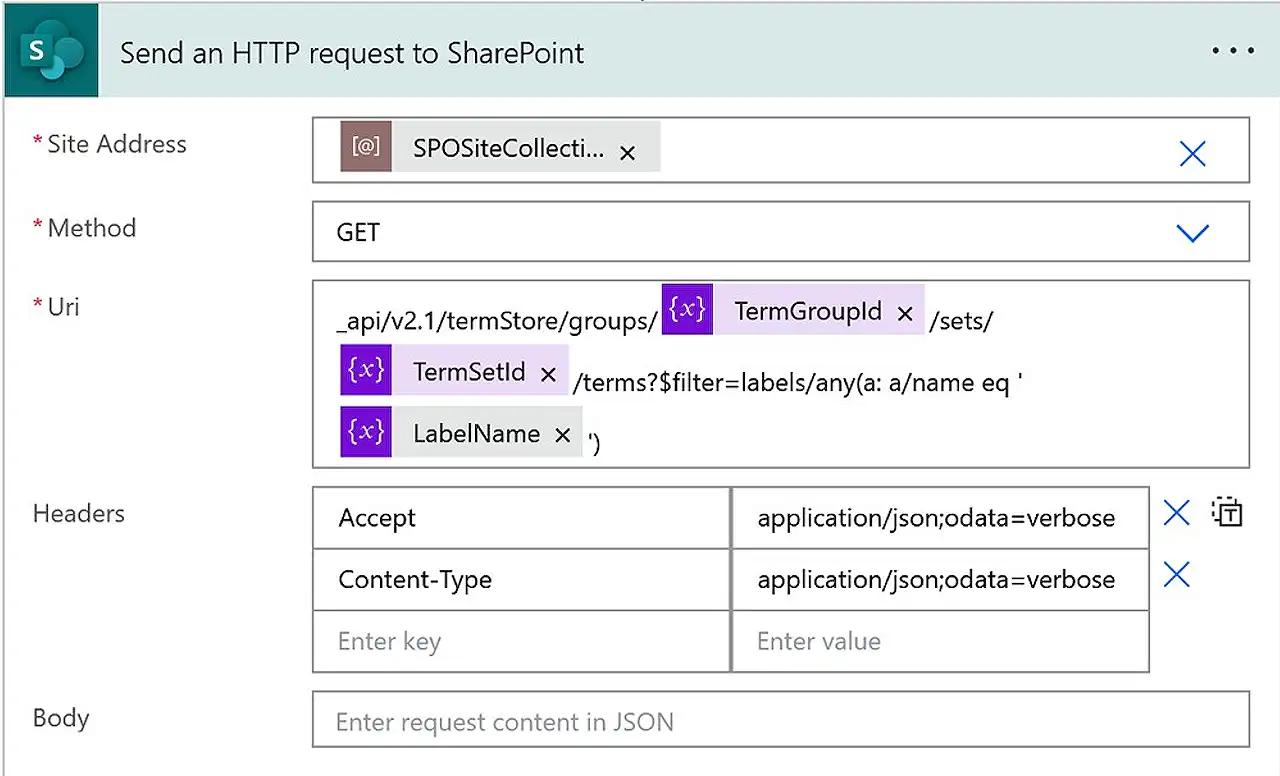
SharePoint Online by TermStore Labels
Boost your Microsoft skills with our expert guide on creating and managing terms in SharePoint Online.
Managing Terms in SharePoint Online
SharePoint Online users must act as contributors, group managers, or term store admins to create and manage terms. This process allows content to be organized effectively more information.
To add a term, navigate to the SharePoint admin center and select 'Term store' under 'Content Services.' Choose the desired term set, select 'Add term,' then provide a suitable name and hit ENTER.
Users can customize term settings on three different tabs: 'General,' 'Usage Settings,' and 'Advanced.' Each tab serves a unique purpose, such as adding translations and synonyms, enabling the term for tagging, or storing additional data about term sets via shared or local custom properties.
Performing Actions on Terms
SharePoint Online presents a variety of actions to enhance term management based on organizational needs. Select the relevant term to take the following actions:
- 'Rename term': Modify the term's name.
- 'Copy term': Creates a duplicate term without its child terms.
- 'Copy term with children': Duplicates the term along with its child terms.
- 'Move term': Transfers the term to a target term set or term.
- 'Delete term': Permanently removes the term and any sub-terms.
Advanced term manipulation includes 'Pin term,' 'Reuse term,' 'Merge term,' and 'Deprecate term.' 'Pin term' and 'Reuse term' make linked copies of the term and its child terms available elsewhere. The 'Merge term' feature collapses synonyms, translations, and custom properties into another term, while 'Deprecate term' makes selected terms unavailable for tagging.
General Insights into SharePoint Online's Term Management
SharePoint Online's term management offers robust capabilities for effective content organization. The platform allows users to add, edit, and organize terms based on their business needs. Advanced options also let users copy, move, delete, pin, reuse, merge, and deprecate terms.
This flexibility enhances user experiences, ensuring content is easily discoverable, manageable, and shareable. SharePoint Online's term management, therefore, is an essential tool for businesses looking to optimize their content management strategies.
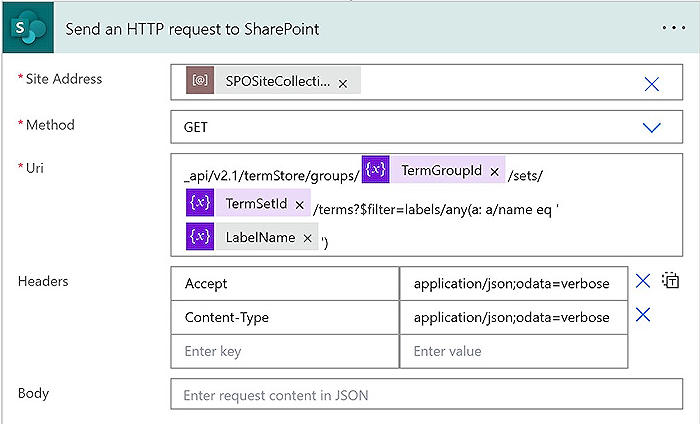
Learn about Get term(s) by label form SharePoint Online
Understanding how to create and manage terms in Advanced Microsoft Software is essential to optimize processes and deliver results. This involves learning the methodology for generating, modifying, or cancelling its terms. This lengthy procedure results in increased capability and effectiveness.
Term creation and modification are core functionalities of this software. As a user, you need to be a contributor, a group manager, or a term store admin. If you want to incorporate numerous terms, consider importing them. This makes the process more straightforward and less time-intensive.
Advanced Microsoft Software centres, including Content services, provide the environment for term creation. This is achieved through the term store. A tree view pane allows you to choose your target term set. After this, you simply 'Add term', provide a suitable name, and press ENTER to create the term.
Then, update the term settings to match your requirements. This involves adding languages, translations, and synonyms, configuring usage settings, and implementing shared or local custom properties. Synonyms, translations, and various languages can be added easily. For example, you may want to make the term accessible to users and content editors, edit its availability, disable its tagging feature, or use custom properties to store additional term set data. Conveniently, enabling or disabling the term for tagging is straightforward.
- Rename term
- Copy term
- Copy term (with children)
- Move term
- Delete term
- Pin term
- Reuse term
- Merge term
- Deprecate term
There's a multitude of additional actions you can take on terms to effectively manage term sets and to cater to your organisation's evolving needs.
Terms can be renamed, copied, or moved within the term set or other term sets. Note that when a term is copied, the child terms from the source term are not duplicated. However, copying a term with children will replicate the children terms. Then, the term (and its children) can then be moved to another term set.
While term deletion is irreversible, it also removes any sub-terms of the deleted term. Given the implications, you should only take this action when absolutely necessary. Deleted terms are stored in the Orphaned terms term set under System, except for those shared with other term sets.
Lastly, terms can be 'pinned,' 'reused,' 'merged,' or 'deprecated'. Pinned and reused terms have their children available at their destination but edited only from the source. Merged terms combine synonyms, translations, and custom properties into another term, while deprecated terms become unavailable for tagging, leaving the child terms unaffected.
Overall, gaining practical insight into operating this Advanced Microsoft Software certainly demystifies term creation and management processes, enriches customer experience, and drives improved visibility and control.
Keywords
SharePoint Online, Term by label, Get term SharePoint, SharePoint label form, SharePoint Online Terms, Term Label SharePoint, SharePoint Online Guide, SharePoint Term Retrieval, Online SharePoint Terms, Label form Term SharePoint