- All of Microsoft
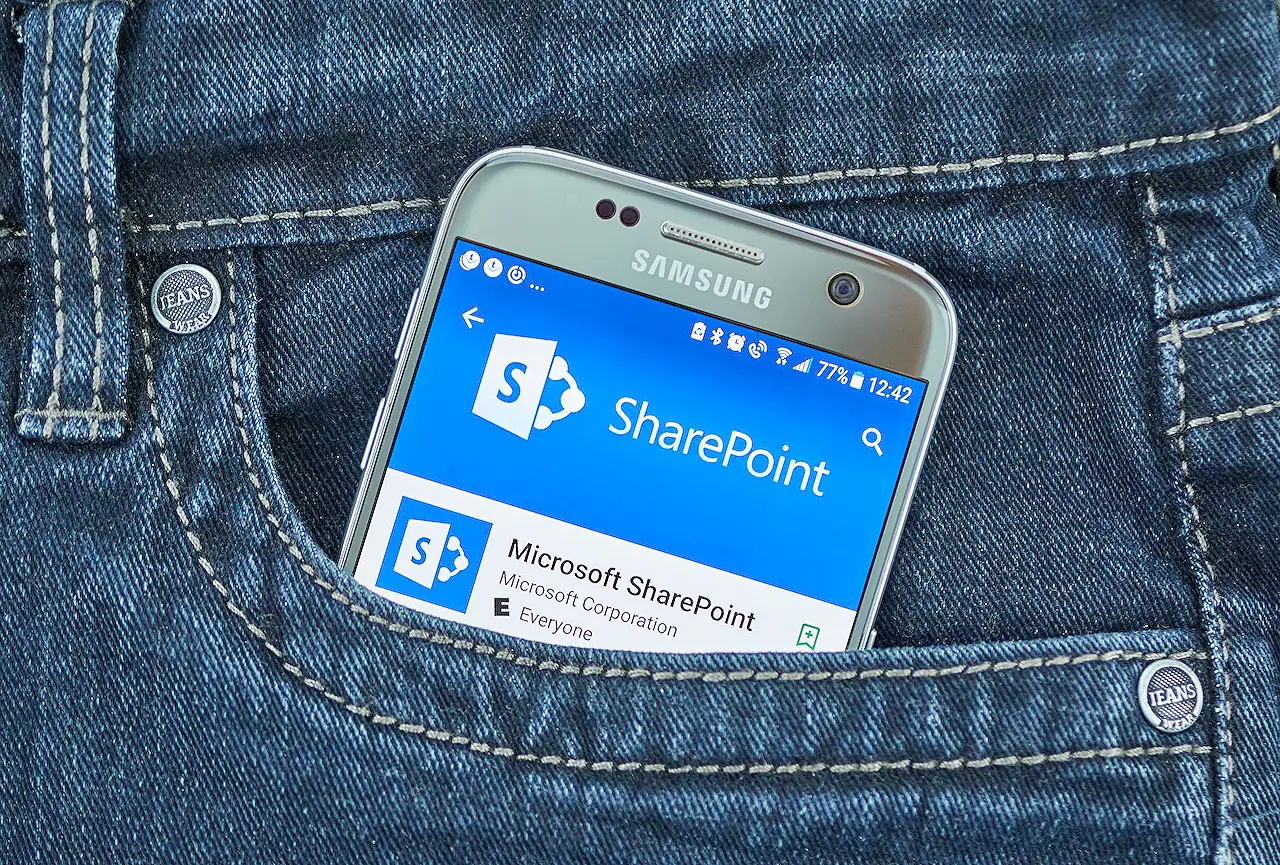
SharePoint Page Approval with Modifications
Learn how to enhance your SharePoint Online page approval process with security group approvers and change history in Power Automate flow.
The author, Dennis Goedegebuure [MVP], delves into the intricacies of setting up a SharePoint Online page approval process, using a security group for the approvers group and including change history in the Power Automate flow. If a new page is sent for approval, an email is received by everyone on the approvers list, and once given the green light, the page is published for viewers with a status of 'Approved'. More information.
The approval procedure can be configured in the settings of the Site Pages library of your site. Furthermore, upon following through with the support article's steps, you will get a cloud flow based on a Microsoft template that includes tasks such as: managing content approval status, initiating a first-to-respond type of approval task, and managing the outcome of the approval task.
The blog points out a few areas the author wanted to enhance. Firstly, the issue was with the list of approvers where the author preferred not to use individual users but to employ a security group nested within a SharePoint group (site owners). Secondly, was the link in the approval task where instead of leading to the page per se, it would be more beneficial to link to the version history of the page and highlight what has changed since the last version. This, the author opines, simplifies the review process for page approval.
Making Changes to the Approval Process
The author suggests modifying the Flow Setup once the Page approvals for the site are already configured. The changes comprise of four major steps. The first one is to add a 'Send an HTTP request' action whose objective is to retrieve the LoginName of the Security Groups nested within Site Owners SharePoint Group of a site.
In the second step, we add another 'Send an HTTP request' action. This action uses the loginName value from the first step to retrieve the id of the security group. Next, the 'Add a Select action' is used, designed exclusively to select the e-mail addresses values of the returned members. Finally, an 'Update the Start an Approval' action is added, centered on modifying the Assigned To and Item Link fields.
In summary, the Post shows how to enhance the page approval process on SharePoint, particularly pointing out how to use a security group for approvers and how to include a link to the page's version history in the approval task. This results in a more organized and efficient approval process, More information.
Though the post is detailed, it might be necessary to have prior knowledge of SharePoint Online to fully grasp everything. Nonetheless, it's resourceful for those using SharePoint Online for their page approval processes.
Read the full article SharePoint Page approval with changes
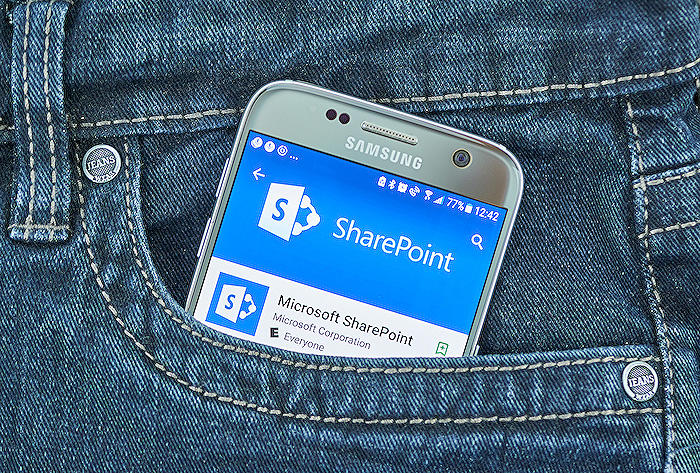
Learn about SharePoint Page approval with changes
The SharePoint Online page approval process is a powerful tool integrated into the platform that allows for efficient collaboration and workflow management. This process facilitates a useful method for pages to be reviewed and approved before they are published for all readers.
A dedicated panel of approvers, configured by utilizing a security group, have the sole discretion of agreeing to or declining the content changes on the page. Any one of these group members can sanction the changes made to the pages, and if approved, the page's status will be updated to "Approved" indicating the page is ready for viewing by all audiences.
- Activating the page approval process can be done in the settings of the Site Pages library of your platform. Microsoft provides a dedicated support article - "Configure page approval using Power Automate", which simplifies the walkthrough process for users.
- Following the steps outlined in the support article gives users access to a cloud flow, a Microsoft template designed to guide users through steps required for content approval, including starting an approval task for approvers, and handling the outcomes of the selected page.
While the template is comprehensive, there might be a few areas that require adjustments for a better fit for the user's specific requirements. One such modification pertains to the list of approvers. Instead of utilizing individual users, it is recommended to use a security group nested within the collaborative platform group.
The inclusion of the approval task link in the workflow is another significant element that might require value additions. Instead of linking to the page directly, it could be linked to the page's version history. Doing this helps highlight the changes made since the previous version, making the approval process more streamlined.
Understanding these modifications requires having an already configured page approval for the site. Once this prerequisite is met, the following steps can be taken:
- If you want to retrieve the LoginName of the Security Groups nested within Site Owners SharePoint Group of a site, you'll need to add a "Send an HTTP request action". This action is initiated right after the "Set content approval status – Pending" action and just before "Start an approval" action.
- Another "Send an HTTP request action" retrieves the loginName value of the first security group from the initial action. This method employs different functions to determine and gather the id of the security group from that loginName value.
- Adding a "Select action" helps in choosing the e-mail address values of the users returned in the previous step.
- Finally, an updated "Start an Approval" action is necessary. Primarily, the Assigned To and Item Link fields are updated in this step. The expression in 'Assigned To' field utilizes a "join" function to transform the array into a semi-colon-separated string value. On the other hand, the Item link field employs concat, formatnumber, sub & float functions to generate a versionCompare hyperlink.
This hands-on approach paves the way for a tailored template setup and a more seamless integration of the approval process into the workflow of the SharePoint Online platform.
More links on about SharePoint Page approval with changes
- Approval flow for modern pages
- After adding page approval flow, new and updated pages will be not be published directly. Instead, only the completion of the approval flow will make changes ...
- Manage SharePoint page approvals with Power Automate
- Dec 15, 2022 — Submit a page for approval · Make a change to the site (add a new page, for example) and then save the change. Screenshot that shows the create ...
Keywords
SharePoint page approval, SharePoint changes, SharePoint update approval, SharePoint page modification, SharePoint workflow approval, approve changes in SharePoint, SharePoint approval process, SharePoint content approval, SharePoint editing approval, SharePoint version approval.