- All of Microsoft
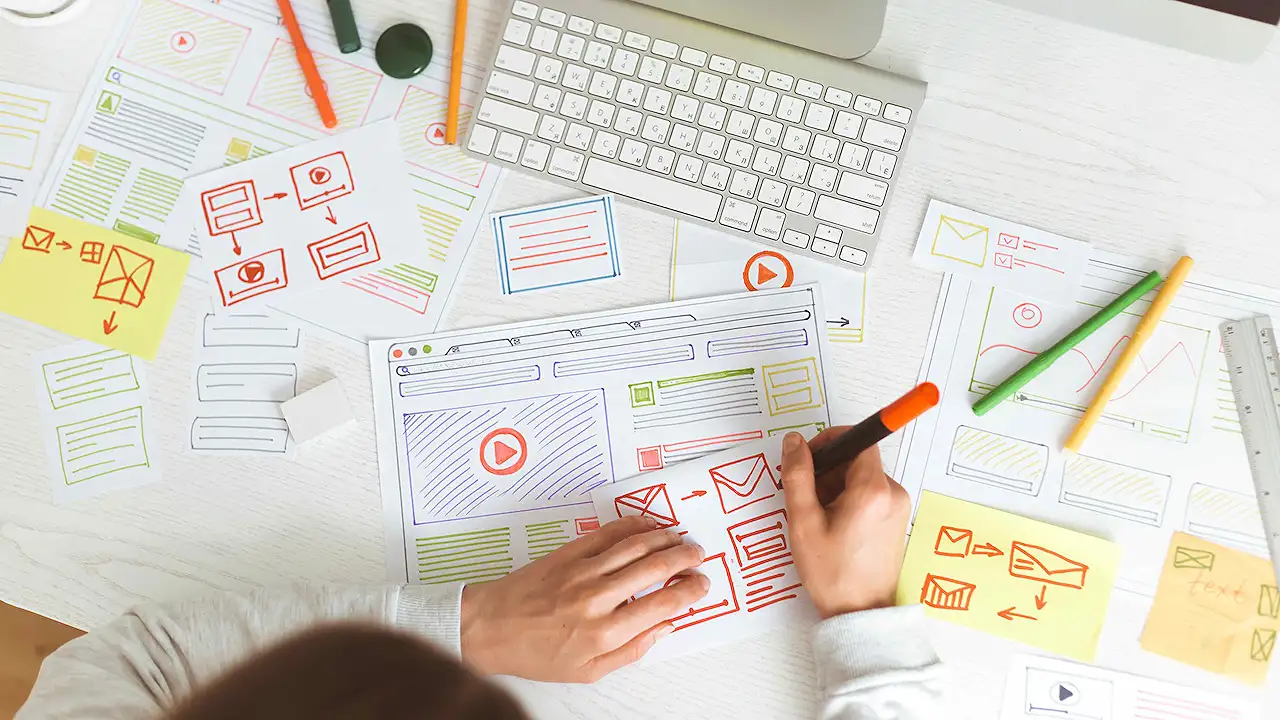
Power Apps Mobile Navigation Menu: Building Beautiful Components Pt.4
Simplify mobile app development with Power Apps Components. Create efficient and reusable parts for your apps, saving time and effort.
The blog post by Kristine Kolodziejski primarily centres on constructing an aesthetically pleasing navigation menu using Power Apps, specifically via the usage of Components. This is the fourth part in her series dedicated to tackling this subject matter.
Power Apps, a high-productivity, low-code tool, allows developers and non-technical users to build mobile and web apps swiftly. It's used extensively by corporations to create tailored solutions addressing unique business challenges. Practically, the application's components serve as reusable building blocks, thus enabling the quick and efficient assembly of an app or its menu navigation.
For a more in-depth explanation and step-by-step guide, readers are encouraged to follow the attached link to Kristine's article in The Hubsite 365 Power Apps tutorial.
Zooming out: The Broad Power Apps Landscape
This blog forms part of a more comprehensive conversation revolving around the prevalent usage of Power Apps and other similar tools in modern tech-centered organizations. In an era where customized solutions have turned into the norm, platforms facilitating rapid application development without requiring extensive coding knowledge have grown increasingly vital.
Power Apps has emerged as a giant in this industry due to the flexibility, user-friendly interface, and advanced capabilities it provides. Their components, as discussed in this blog post, are crucial to understand the platform's proficiency.
They simplify the development process across teams by promoting consistency and reusability. The value in building a visually intuitive navigation menu rests on the user experience, making it easier for end-users to interact and engage with the application. The influence of robust design should never be underestimated in the world of app development.
By mastering the more intricate aspects of this technology, organizations can leverage it to its full potential and create seamless, effective apps catering to their specific needs. This knowledge brings us one step closer to that end goal.
Read the full article Building a beautiful Power Apps mobile navigation menu - Components (part 4)
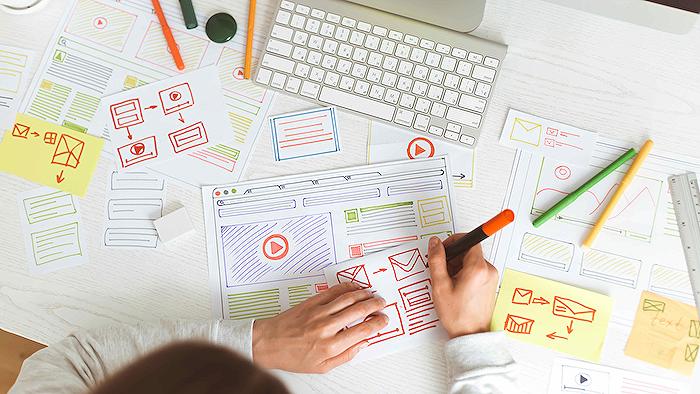
Learn about Building a beautiful Power Apps mobile navigation menu - Components (part 4)
Power Apps have provided an accessible way for anyone to build professional-grade applications tailored to their needs. A significant part of this is being able to create visually appealing and highly functional mobile navigation menus. Power Apps supports a rich ecosystem of components that you can use to add interactivity and dynamic behavior to your applications.
Components in Power Apps, like the mobile navigation menu discussed in this article, are reusable parts that you can tailor for different use cases in your app. They can be navigation menus, headers, date pickers, forms, and lots more. A key feature of components is their reusability. Once added in your application, a change in the source code like a font size edit or color tweak will reflect across all screens that the component is referenced. This way, you can avoid the grind of several manual updates.
You even get to export these components and important them into future applications. Even better, you can build your Component Libraries for others in your organization to use - a fantastic way to encourage component reusability and consistency throughout your different app designs.
Creating components in Power Apps is quite easy. A simple example is the mobile navigation menu. To create it, you'll need to navigate to the left side of your screen, click on the ‘Components’ tab, and then ‘+ New Component’. After this, you'll be provided with the Components canvas to get started. This is similar to the Screens canvas, with additional functionality assigned to Custom Properties.
During the creation process, you will find occasions where you need to make quick fixes or troubleshoot error messages. For example, your navigation menu might have references to app-specific values. Not to worry, they can be resolved easily in Power Apps, and you can customize the navigation menu as you please.
- Icon color: Define the color of icons when on the current screen and when it's not.
- Type of icon: Decide if you want to use SVG’s or the available default icons.
- SVG color: Customize the color of SVG icons as you want.
- Gallery items: Add a table of menu items to the gallery.
- SVG animation: Make your SVG icons animated or static, based on preference.
- Background color: Decide the color of your background menu.
Power Apps also supports the creation of custom properties for your components. These custom properties help to control various aspects of your component like input and output properties, appearance, interactivity, and lots more. Having an understanding of these properties is essential for a rich app development experience in Power Apps.
In a nutshell, Power Apps provides a high level of flexibility and customization in building app components. To make the most of this, it's essential to understand its capabilities, explore different properties and functionalities, and not hesitate to make adjustments where necessary. By doing so, anyone can build a professional-grade mobile navigation menu in Power Apps without much hassle.
Finally, learning Power Apps effectively might require some time and effort. Beginners can benefit from the countless resources available online, including Microsoft Learn - a free platform that offers a Power Apps learning path. There are also community-led courses on Udemy, LinkedIn Learning, and many tutorials on YouTube. In-person courses and boot camps are incredible if you prefer a more traditional learning approach. Lastly, Microsoft’s official Power Apps community and forums are a gold mine for tips, advice, and solutions to any problem you might encounter.
Staying consistent with learning and practicing is key to mastering Power Apps.
More links on about Building a beautiful Power Apps mobile navigation menu - Components (part 4)
- Building a beautiful Power Apps mobile navigation menu
- Building a beautiful Power Apps mobile navigation menu ... Part 2 - Creating the menu items using a gallery,; Part 3 - Swapping the static icons to SVG's,; Part 4 ...
- Power Apps Navigation Menu Component
- Mar 14, 2021 — Open Power Apps Studio and create a new canvas app from blank. Then go to the Components menu and make a new component called cmp_SideNav. Set ...
Keywords
Power Apps mobile menu, Navigation components, Beautiful Power Apps, Mobile navigation menu, Power Apps component building, Power Apps part 4, Power Apps menu design, Mobile App Navigation Power Apps, Building Power Apps components, Customizing Power Apps menu