- All of Microsoft

Enhancing Document Library Web Part to Mimic Stream
Explore how to enhance video storage on Office365 with Document Library web part mimicking the Stream web part, for a seamless user experience.
Document Library vs Stream Web Part for Video Display in Office365
In a recent blog post, Ellen van Aken delves into the functionality of the Document Library web part to display videos stored on OneDrive and SharePoint, Office365's video storage platforms. She wanted to compare its ability to resemble the revered Stream web part, especially when it comes to viewing thumbnail, title, upload date, uploader, views, and likes.
Aken begins by asking whether the Document Library web part can, in fact, resemble the Stream web part and explores ways to achieve this. She uses a Card view for the Document Library, which provides the user with the video's thumbnail, name (including extension), person who last modified, and modified date which is somewhat analogous to the Highlighted Content.
Observing the lack of compactness in the Document Library web part, she proposes several tweaks to bring it more in line with the Stream web part. Addition of the title column to the All Documents view is the first of many steps to personalise the Document Library web part according to user preferences.
Enriching the Document Library Web Part
She suggests creating a Tiles view in your document library, which is a prerequisite for creating Cards. With these steps, users can leverage different views - Page View for display on pages, and All Documents for maintenance and column addition.
Aken further improves the layout by configuring Cards within the document library, not on the webpage. Here, users can choose the columns to be shown, decide if they want people's pictures to be visible, or show/hide the column names. More information can be found here.
Despite her significant progress, Aken hit a roadblock when trying to display the number of views and likes, which are not stored in a column and therefore not visible on the Card. She pointed out that these details remain accessible in the document library itself, but cannot be made visible on the page.
Exploring Ratings and Comments
Aken also tries to integrate a rating option within her document library, however, she discovered its availability is restricted only to Team sites. In her communication site, she experimentally replicated her video library and enabled Ratings. While the resulting visual of likes and start ratings seemed appealing, users could not click on these elements to give feedback – a disappointing find. A similar set of problems arose with displaying the number of comments.
Finally, she concluded that despite the Document Library web part’s added flexibility, it does not perfectly resemble the Stream web part. Some discrepancies persist - lack of views, likes, and comments. However, all hope is not lost, with Microsoft's plans of a SharePoint video collections page under development that may imbibe these features.
A Bird's Eye View
Essentially, in Office365, the Document Library web part has potential but doesn't quite replicate the Stream web part for video content display. Some discrepancies exist, such as lack of views, likes, and comments. However, the Document Library web part does add flexibility and personalisation. With Microsoft's planned SharePoint video collections page under development, users may yet experience a more Stream-like interface. For now, it seems the Document Library web part provides a workaround that could suffice in most instances.
Read the full article Can the document library web part look like Stream?
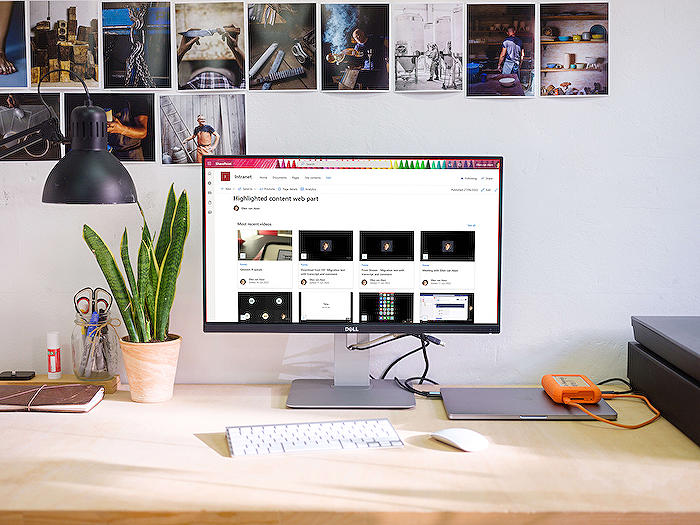
Learn about Can the document library web part look like Stream?
The Document Library web part in Office365 has a variety of functionalities for managing video content, mirroring the capabilities of the Stream web part. The aim of this blog post is to highlight how you can customize the Document Library web part to make it resemble the Stream web part when handling videos residing on SharePoint pages.
The Stream web part provides a snapshot of all videos displaying the thumbnail, title, number of views, and likes. The Highlighted Content web part represents the Stream videos differently, showing the thumbnail, title, uploader, and date. The objective is to modify the Document Library web part to display similar information.
Here are some pointers on how to utilize and customize the Document library web part:
Add the Title column to the All Documents view. This column reveals the file name, including the extension. However, if you prefer not to show the file extension, simply add the Title column to your All Documents view. This allows for more flexibility with your titles, separate from the file names.
Create a Tiles view. This view mode needs to be activated first before you can generate Cards. Then, save your standard All Documents list view as “Page View” and save it again as Tiles. Any additional columns you want to be displayed should be configured at this stage.
Create different views. The All Documents view will be utilized for maintenance purposes while the Page view will be displayed on your page. Ensure you know the difference and do not delete either. Create more views if required.
Customizing the Document Library web part further involves configuring Cards, displaying Views, and Likes. Configuring Cards takes place in the document library itself, where you can decide on which columns to show, and whether or not to display people's pictures. Configuring the thumbnails can be done in the document library too.
The Document Library web part is quite versatile, allowing you to display different attributes on your SharePoint page. However, if you want to replicate the features of the Stream web part such as showing views, likes, and comments, there might be some limitations. For instance, Views and Likes are not directly visible on the Card. Moreover, Ratings, Comments, or Likes can only be activated within the document library itself, not on the SharePoint page.
Microsoft is yet to develop a web part that is more like Stream, one that provides the views, likes, and comments off the bat. A new feature in development, SharePoint video collections page for Teams, may provide a suitable alternative. This investigative journey into the functionalities of the Document Library web part is aimed at making the user experience smoother and more intuitive for you, the Office365 support person.
More links on about Can the document library web part look like Stream?
- Can the document library web part look like Stream?
- Jul 3, 2022 — Can the document library web part look like Stream? · 1. Add Title column to the All Documents view · 2. Create a Tiles view · 3. Use different ...
- Alternatives for the Stream web part on your SharePoint page
- Jun 12, 2022 — But you may want to know what it can look like when you look for Stream web parts to be changed. ... Document Library web part with some ...
- Classic and modern web part experiences
- The modern File viewer web part allows you to embed more than 270+ file types including not only familiar Word, Excel, and PowerPoint files, but also advanced ...
Keywords
Document Library Web Part, Stream Look, Web Part Stream, Library Stream Appearance, Document Library Stream, Stream Document Web Part, Stream-like Document Library, Document Library Stream Interface, Stream Library Web Part, Stream UI Document Library.