- All of Microsoft
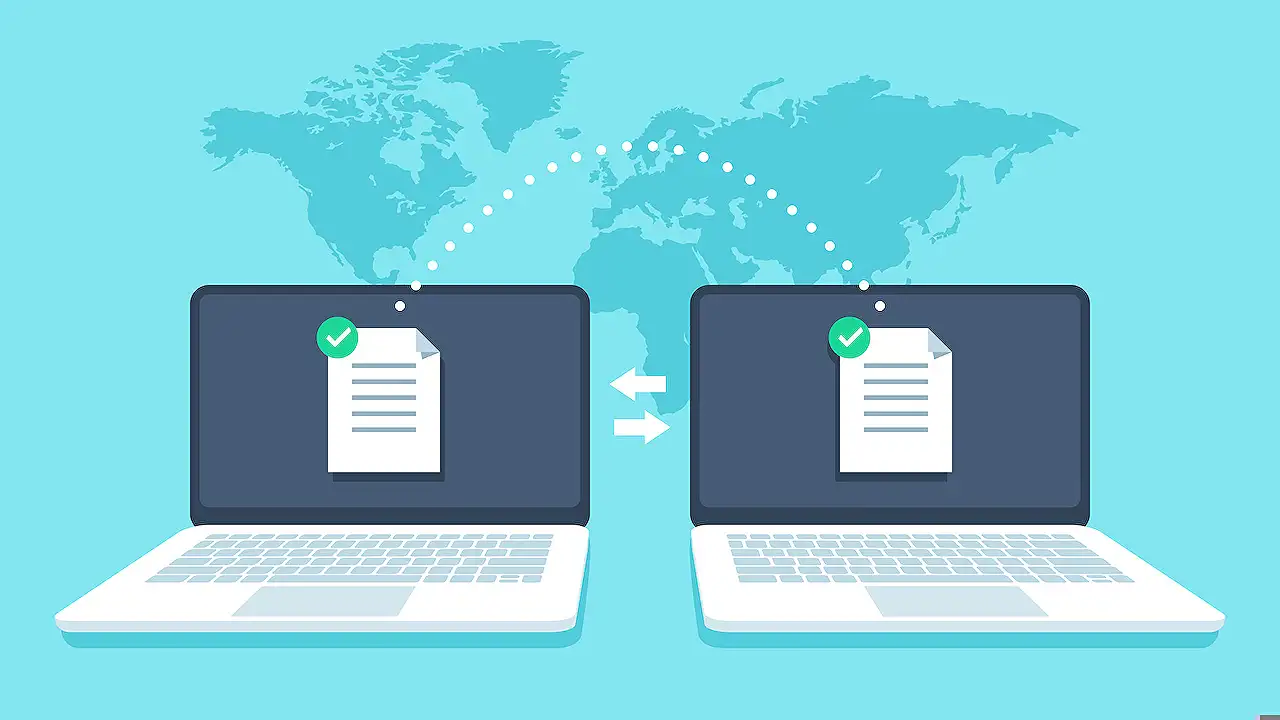
Nearby Share Features in Windows 11: A Comprehensive Guide
Unlock seamless file sharing between Windows and Android with Nearby Share - a step-by-step guide by Microsoft expert!
Windows has introduced Nearby Share, a feature similar to Apple's AirDrop, that allows for easy file transfers between Windows and Android systems. This comes as a relief for users who require routine file transfers between their devices. This easy-to-use tool, which was once only accessible for the Apple ecosystem, is now available for Windows and Android users, making the process of file sharing significantly simpler.
Here are the instructions to set up Nearby Share, starting with enabling it on your Android device. For those who have the Files app by Google, open the app and select Settings > Nearby Share to enable it. Once enabled, you won't be able to shut down Nearby Share, but you can hide it.
Alternatively, if you don't have the Files app, you can still use Nearby Share. Simply navigate to the device's Settings, then Connected Devices > Connection preferences > Nearby Share. This accessibility feature in Android's system settings is easy to use and user-friendly, especially for moving files quickly.
In Windows, users can download and install the Nearby Share application. Once installed, you need to configure the sharing settings based on your preference, it can be set to share files or folders with every device, a specific contact list, your own devices, or none at all. After you've configured sharing, Nearby Share is ready to scan your surroundings and detect available devices for file transfers.
To send a file from your Android phone, you can open the Files app, select the wanted file, hit share, and the Nearby Share window will appear. You can then select the device you want to send the file to. Once the file has been transferred, it will be stored in the selected device's Downloads folder.
More on Nearby Share
This new feature, integrated into Windows software, enhances the overall user experience when transferring files across devices. As the trend for cross-platform compatibility becomes more prevalent, Nearby Share stands as a testament to the global tech companies striving towards universal ease-of-use. Though still in its early stages, it's already making a significant impact, eliminating the need for roundabout methods such as emailing or transferring via Google Drive.
However, users should be aware that using Nearby Share frequently may require adjusting visibility settings, especially for those concerned about device security or personal privacy. By further understanding Nearby Share, users can better optimize its use according to their needs and preference. It is an exciting advancement in the Windows 12 platform, with potential updates and additional features anticipated in the future.
- Easy setup: Nearby Share requires simple steps to set up, making it convenient to use.
- Compatibility: The feature is compatible with Android and Windows devices, ensuring wide usage.
- Control: Provides a degree of control over who can send files to your device.
- Efficiency: The quick and direct method to share files without any intermediate medium.
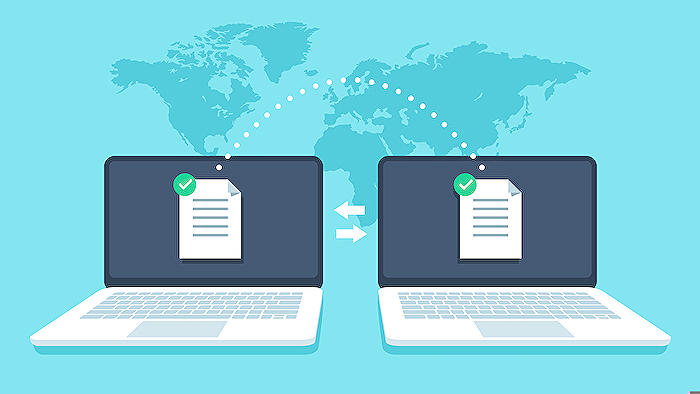
Learn about Nearby Share for Windows 11
Keeping pace with the ever-evolving technological advancements, Microsoft's latest addition to its arsenal is Nearby Share for Windows 11. Similar to Apple's AirDrop and Google's Nearby Share, its core functionality facilitates the straightforward transfer of files between Windows and Android systems. This incredible feature has already witnessed its successful beta launch and the final version is now available for public access.
The software's installation and operation process have been simplified to a great extent. Before initiating the Nearby Share installation on a Windows laptop, pre-verification of the Android device for compatibility is required. Google offers Nearby Share as a built-in feature in the 'Files by Google' app, and most Android phones come with it pre-installed.
To verify whether Nearby Share has been enabled on your Android device, open the Files app and tap on the three-line icon on the top left. Select Settings > Nearby Share > Toggle on Use Nearby Share (if not already on). Even if the Files app is not installed, one can still receive files via Nearby Share. This can be done by going to Android phone's Settings > Connected Devices > Connection Preferences > Nearby Share > toggle it on.
Getting underway with Nearby Share on a Windows Laptop requires accessing the download link for the app. After successful download, a series of setup windows will guide you through the installation process. Upon installation, one can set custom names for their PC and choose preferred devices that can share files. The device visibility can be adjusted to everyone, personal contacts, specific devices, or no one.
Once Nearby Share is all set up, the feature is always ready for action. While sharing files, if the 'Sign-in' button appears on the top-right corner, it confirms you are not signed in to your Google account. To send a file from an Android phone, one needs to select a file in the Files app, click the share button, each device available for sharing will be listed, tap on the chosen device, and the file will be shared. Similarly, to send a file from a PC to a phone, one needs to select Nearby Share app, select the file, make a connection and the send the file.
- SEO Tools: Yoast SEO Academy
- Microsoft Windows Training: Microsoft Certified: Windows Virtual Desktop Specialty
- Google Android courses: Google Android Developers training
In summary, Nearby Share for Windows 11 provides an effortless method for sending files between Windows and Android devices. Sharing files was never so easy before the development of this feature by Microsoft. Further details and updates regarding Nearby Share are expected to be unveiled in the future.
More links on about Nearby Share for Windows 11
- The New Nearby Share App for Windows
- Wirelessly share photos, documents, and more between Android devices and Windows PCs by downloading the Nearby Share for Windows App.
- Nearby Share for Windows on Android is now available
- Jul 19, 2023 — Nearby Share for Windows is now officially available ... Nearby Share for Windows makes it easier to share files between Windows PCs and Android ...
- Share things with nearby devices in Windows
- Select Start , and then select Settings > System > Nearby sharing . Under Nearby sharing, choose the devices you want to be able to share or receive content ...
Keywords
Nearby Share, Windows 11, File Sharing, Microsoft, Bluetooth Share, Quick Share, Wireless Transfer, Nearby Sharing App, Windows 11 updates, Microsoft Nearby Share