- All of Microsoft
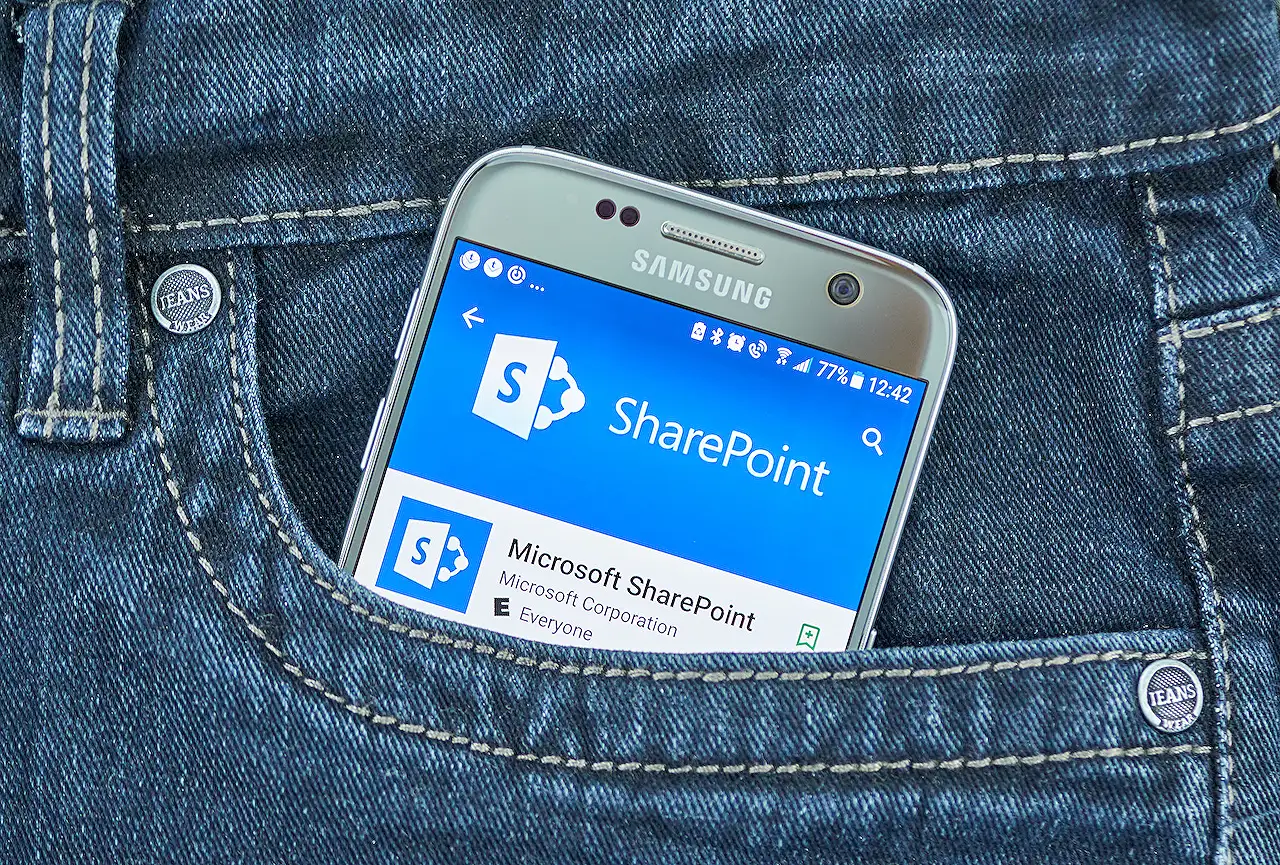
Connecting Lists & Libraries in SharePoint Online
Discover effective ways to link and filter data between separate lists and libraries in SharePoint Online, a must-know for Microsoft experts!
The blog post authored by "SharePoint Maven Inc" provides users with two distinctive methods to interlink various lists and libraries in SharePoint Online. Users commonly need to correlate data from different lists and libraries within the platform. For instance, linking a list item of a client's name to another list item containing contacts related to that client, or connecting a library of company documents tagged with department names to a custom list of names and other departmental data.
The post further explains that these two methods are not competitive but complement each other based on different use cases.Find more information about SharePoint Online here.
Option 1: Lookup Columns
The initial option is to create a Lookup column. This allows efficient connection between two diverse lists and libraries. Essentially, it establishes a hyperlink from a field in one entity to a row in another, enabling users to retrieve supplementary information from affiliated tables.
- When to use the Lookup column: It's recommended to utilize it when there's a need to link a record in one entity with that of another. This method enhances the user experience.
Option 2: Dynamic Filtering
The secondary choice is to utilize dynamic filtering. This method does not directly link two records from different entities. On the contrary, it facilitates filtering of one list or library influenced by the selection from another.
- When to use Dynamic filtering: It's preferable to use when there's a requirement to filter two separate lists or libraries based on a specific record selection in one. It's also preferable to use when there's no need for manual linking of records between lists but only to render them manually on the page influenced by filtering.
Overall
In conclusion, this blog post effectively educates on how to modify and manage lists and libraries in SharePoint Online. It highlights two main features: Lookup columns and Dynamic Filtering, that can be adopted based on the user's requirements. These procedures are recommended to augment the users experience and to streamline their workflow.
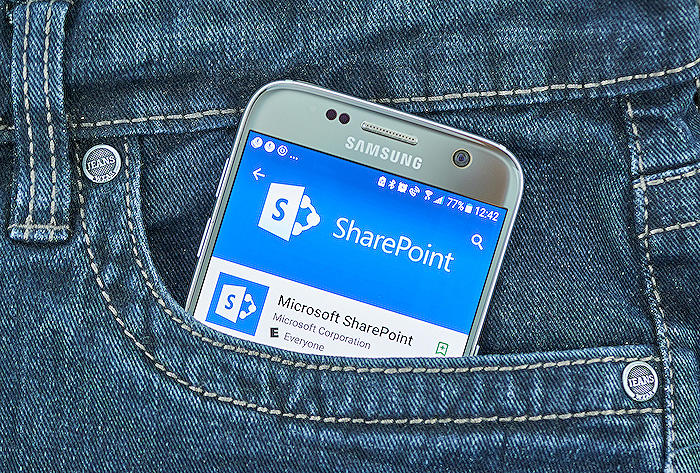
Learn about 2 ways to connect lists and libraries in SharePoint Online
Delving into methods of interconnecting information across lists and libraries within SharePoint Online is a vital subject. In this system, the users often need to mesh data from separate lists and libraries together. Imagine having two lists, one cataloging client names while the other keeps track of contacts within those clients. The task is to interconnect these diverse pieces of information. Even in a different scenario, where a document library comprises company policies adorned with a department name and a custom list has department names along with their relevant information. The goal could be filter one list based on the selection from another.
To illustrate means of achieving these, two methods will be presented. First, using the Lookup Column, and second, applying Dynamic Filtering. Both these methods cater to different use cases and are not competing but are different ways to connect lists.
- Lookup Column:
The Lookup Column creates a relationship between two separate lists. Simply put, it generates a hyperlink from a field in one list to a row in another list. Through this, users can access additional information from a related table. It is an excellent way to interconnect data from two different lists and libraries. This Lookup column technique is suitable if you aim to connect a record in one list with another record in a different list for enhanced user experience.
- Dynamic Filtering:
The second method is Dynamic Filtering, different from the Lookup column. This feature does not establish a link between two records from two separate lists. Rather it enables filtering one list based on a selected record from another list. This method is worth considering if you want to filter two different lists based on a particular record selection in one list. Alternatively, if you wish to avoid manually linking records and prefer to display them on the page based on applied filters.
In conclusion, managing data across diverse lists and libraries in SharePoint Online can be achieved using either the Lookup column or Dynamic Filtering. Both provide unique ways to link, filter, and manage data across lists and libraries for a better user experience. The choice between which method to use highly depends on your specific needs and use case.
More links on about 2 ways to connect lists and libraries in SharePoint Online
- 2 ways to connect lists and libraries in SharePoint Online
- Jan 6, 2023 — 2 ways to connect lists and libraries in SharePoint Online · Option 1: Lookup column · Option 2: Dynamic filtering.
- How to connect lists and libraries via dynamic filtering in ...
- Jan 27, 2023 — If you want to dynamically connect lists and libraries in SharePoint Online, this article provides step-by-step instructions.
Keywords
SharePoint Online, Connect Lists, Libraries, 2 Ways, Online Collaboration, Document Library, Connect Libraries, SharePoint features, SharePoint solutions, SharePoint Customization