- All of Microsoft
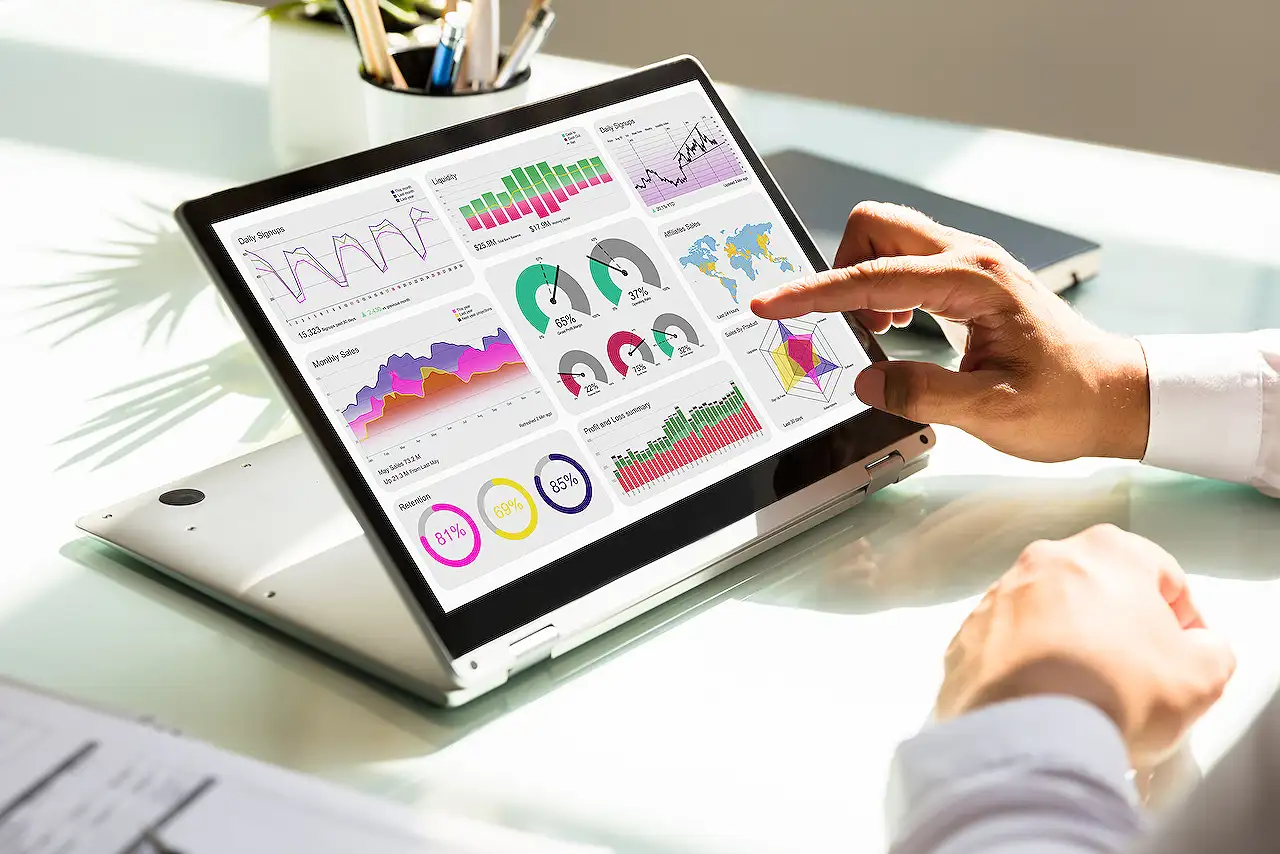
Integrate Power BI Report/Dashboard into Model-Driven Power App
Boost app efficiency by integrating Power BI reports or dashboard in a Power App. Enhance your user experience now!
Exploring Power Apps and Business Intelligence Reporting Integration
The blog we're reviewing today, written by Rishona Elijah, provides a comprehensive guide to integrating Power BI reports or dashboards into Power Apps. This integration allows the app users to access and interact with the reports that have been embedded in the Power App or are sourced from Power BI.
Importantly, the content must first be added to the app solution and then the system dashboards have to be configured. The process applies to both data reports and dashboards from Power BI. To interact with the embedded content, users will have to be granted access to Power BI services, which also includes having the necessary licenses, workspace, report, dashboard, and data permissions. More information can be found here.
Now let's delve into the step-by-step process. Rishona instructs to start in Power Apps, where you go to 'Solutions' and open the solution containing your app. You can then add the Power Business Intelligence content by clicking "+New > Dashboard > Power BI embedded".
During this process, you'll need to provide a Display name for the report/dashboard you're adding and select the appropriate Type and Workspace, along with the name of the report/dashboard you intend to embed.
After you've located your model-driven app within the solution, you edit it. Alternatively, you can find your app by exiting 'Solutions' and moving to the 'Apps' area of Power Apps. The blog emphasizes selecting the Navigation icon from the left-hand side of the screen to pick the dashboard to display.
The next step is adding a Dashboard page in your model-driven app, for which you select "+Add page > Dashboard > Next". Your Power BI content will then show up under the Power BI dashboards section. There, you can select multiple dashboards/reports before finally saving, publishing, and playing the app.
To access your new interactive dashboard, navigate to it within your app. If there are multiple dashboards, you can easily switch between them.
In summary, this blog demonstrates the power and efficiency of combining Power Apps and Power BI. It highlights how embedding dynamic content into apps can increase engagement by giving users readily available, relevant data reports and dashboards that are easy to navigate and interaction-friendly.
A Closer Look at Power Apps and Power BI Combination
The integration of Power BI with Power Apps signifies the next big step in data-driven business strategies. The embedded Power BI reports provide users with dynamic and interactive views of vital company data. The interactive dashboards and reports enable users to work smarter and make data-driven decisions. In essence, the fusion of these Microsoft platforms makes it significantly easier for businesses to manage, analyze, and interpret complex sets of data, further bridging the gap between raw data and actionable insights. Links to the vital Power BI dashboards can be conveniently placed on the app's navigation panel, further enhancing user experience through easy accessibility.
Read the full article Add Power BI report or dashboard in a Power App (model-driven app system dashboard)
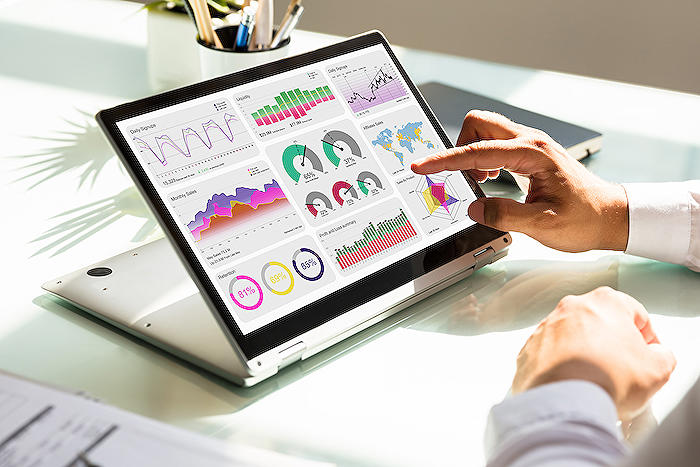
Learn about Add Power BI report or dashboard in a Power App (model-driven app system dashboard)
Integrating a report or a dashboard into a Power App is a systemic approach to provide everyone with access to built-in or integrated reports. This report or dashboard is built using Power BI. The first steps include adding it to your app solution and then configuring the app system dashboards. This process is applicable to both forms of content whether it's a report or a dashboard in Power BI.
Remember that this is an embedded form of content, hence, users will need to have access to this content in Power BI service to interact with it in your application. This implies that they will require the appropriate license for Power BI and will need permissions for the workspace, report, dashboard, and data.
- Let's start with Power Apps. Visit 'Solutions' from the left navigation menu and open the solution that contains your model-driven application.
While you are in the Objects area of the menu, click +New > Dashboard > Power BI embedded.
- Next, provide a Display name for the report/dashboard you are adding. Then select the Type, Workspace, and the name of the report/dashboard you want to embed.
Within the solution, locate your model-driven application to edit it. Alternatively, you can exit the Solutions and navigate to the Apps area of Power Apps to find your app.
- Edit the model-driven application.
In the app editor, select the Navigation icon from the left-hand side of the screen (the third icon down). Select the area of the app navigation where you want the report/dashboard to be displayed.
- Under Power BI dashboards, you will find the Power BI content you added to the solution earlier. Choose the report/dashboard you want to add. Multiple options can be selected here.
Finally, be sure to save, publish, and play the app for the changes to take effect. On your app, the integrated system dashboard will now be visible in the app navigation. If you have multiple system dashboards, click on the dashboard name to switch between them.
In conclusion, if the necessary permissions are granted, Power Apps users have the ability to interact with the content on the Power BI service. This allows for a more comprehensive and interactive use of the tools available on the Microsoft platform.
Post written by Rishona Elijah, a Microsoft MVP (Business Applications), Microsoft Certified Trainer (MCT), currently working as a Power Platform Trainer and Evangelist at Barhead Solutions.
More links on about Add Power BI report or dashboard in a Power App (model-driven app system dashboard)
- Add a Power BI visual in a model-driven app (contains video)
- Feb 22, 2023 — Add the dashboard and report to a solution · Sign in to Power Apps, on the left navigation pane select Solutions. · On the command bar select +New ...
- Add Power BI report or dashboard in a Power App (model ...
- Dec 19, 2022 — Begin in Power Apps. Go to Solutions (from the left navigation menu) and open the solution that contains your model-driven app. While in the ...
- Create or edit a Power BI embedded system dashboard
- Mar 12, 2023 — Add a Power BI embedded page to a model-driven app · Create or edit an existing model-driven app using the app designer. · Select the Dashboards ...
Keywords
Power BI report, Power App, model-driven app system, dashboard integration, BI report in Power App, adding Power BI, Power App system dashboard, BI dashboard, Power BI in model-driven app, integrate Power BI with Power App