- All of Microsoft
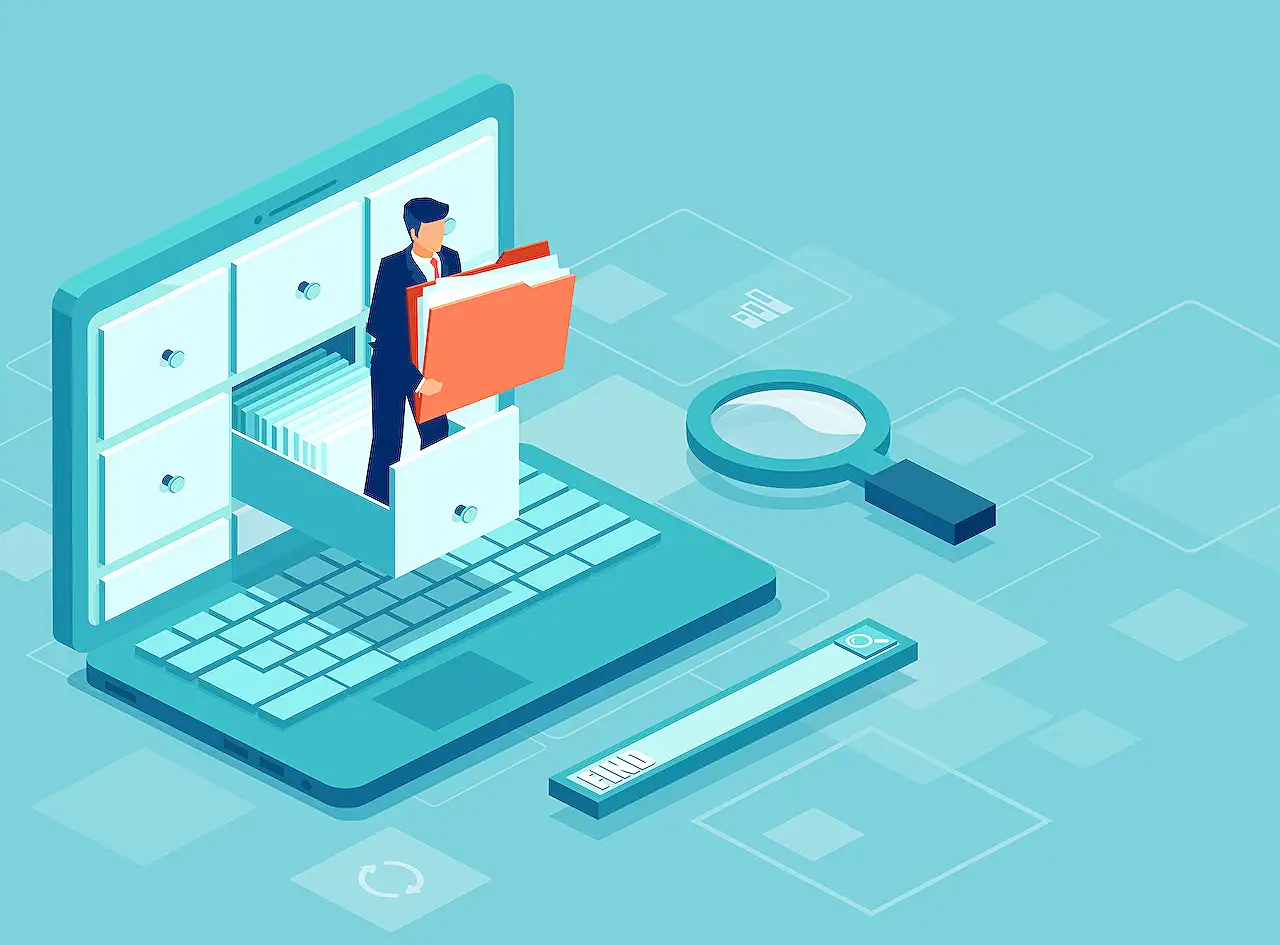
Impact of Archiving Microsoft Teams: A Comprehensive Guide
Explore the impacts of archiving Microsoft Teams and understand the potential consequences team owners might encounter with shared and private channels.
The Importance of Archiving and Its Impact on Microsoft Teams
The blog post by Microsoft draws attention to a certain impact posed by archiving on shared channels in Teams. The problem is more significant for private channels, mainly due to the fact that team owners, by default, are not aware of the activity status of these channels.
Archiving is a crucial part of managing the lifecycle of teams. Once a team has achieved its purpose, owners can archive it, making the team read-only. This setting can also be applied to the SharePoint site associated with the team, ensuring only information reading and no contribution. Team owners, however, can still modify the team content.
Private and shared channels in archived teams also become read-only. Microsoft documents report that after a team owner archives a team, it moves to the hidden teams section. This operation might seem inconsistent as occasionally the archived team does not appear in the hidden list. Also, when the archived team is restored, it reverts back to the hidden list.
The visibility of shared and private channels poses another issue. Created by a team member, team owners know about their existence but cannot see inside them unless they are a member. The uncertainty regarding the channel’s activity status might cause difficulties while considering archiving a team.
The process of archiving a team can be executed via the Teams desktop, or browser client, from the Teams section of the Teams admin center, or through the Teams PowerShell module. However, if the owner is not a member of the channels, unfortunately, the Teams desktop client does not give visibility into the channels.
The Teams admin center option indicates that shared and private channels are present with given properties which can help to decide on archiving. You can find channel information with PowerShell or use the Set-TeamArchivedState cmdlet to make the channel's SharePoint site read-only and then archive the team.
The user perspective is however different. They do not receive alerts about team archival. They may not discover that their team has been archived until they try to access it and realize it's no longer in their active list but in the hidden section.
The recovery process can be quickly executed by a team owner or administrator. They can restore the team and all its channels easily, albeit the Teams admin center doesn't list all archived teams. Teams can be restored either using PowerShell or a Graph query.
Microsoft Teams audit logs capture the events whenever a team is archived or restored. Read more about archiving on Teams at here.
Reflections on Archiving
Effective archiving can reduce clutter and improve efficiency. While archiving teams, it's essential to consider various factors, especially the activity status of private and shared channels, before making them read-only. The archiving process and recovery methods should be known to ensure smooth team management. Lastly, user awareness about changes and events related to archiving can promote better team collaboration.
Read the full article Understanding the Consequences of Archiving Microsoft Teams
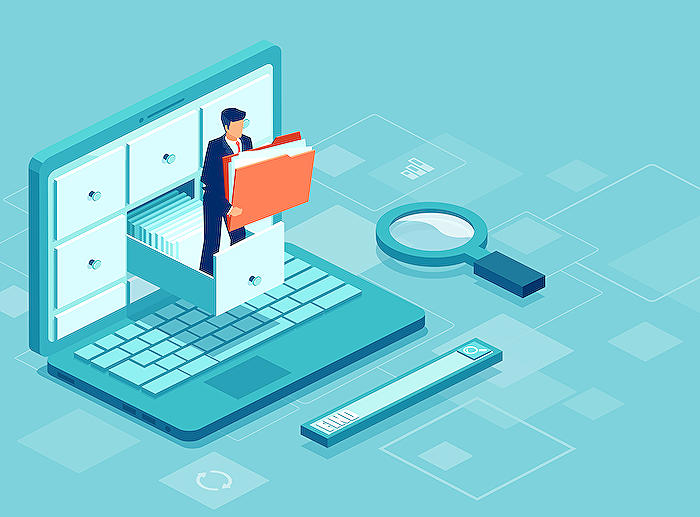
Learn about Understanding the Consequences of Archiving Microsoft Teams
In this blog post, we'll take a closer look at the repercussions of archiving Microsoft Teams, a workspace collaboration tool provided by Microsoft 365. The main concerns involve understanding shared and private channels when a team is archived and the hurdles team owners may face as a result.
To start, archiving in Microsoft Teams is designed to be an essential part of the workspace life cycle. Upon completion of a team's purpose or project, team owners can archive it. This process places the team in a read-only state so that members can only access and read the information. Furthermore, this archive status also applies to private and shared channels within the team and their associated SharePoint sites.
However, an issue arises when team owners are not by default members of shared or private channels. Therefore, they have no visibility of whether these channels are active or not. When a team is archived, the channels undergo the same state change, even if activities have been ongoing, potentially causing confusion. From a team owner's perspective, additional steps are needed to find out all the channels that fall under their team and to discover the owners of the channels.
When it comes to how team archives can be performed, three methods are typically used. These include management through the functions in the Teams desktop or browser client, through the Teams admin center, or using commands like 'Set-TeamArchivedState' within the Teams PowerShell module. Each provides varying degrees of visibility and functionalities, with the Teams admin center being the most informative of them.
Nevertheless, it's not just team owners affected by team archiving. Microsoft Teams, conversely, moves the archived teams into the 'hidden' section of the teams list without any prior alerts. This sudden disappearance can lead to confusion until the users access the team and find it archived. The archived team, however, can be found in the 'hidden' section of the teams list, through the 'Manage teams' option or via an Activity Feed notification. However, on accessing the team, they will find it and its associated channels to be read-only.
Fortunately, recovery from team archival is straightforward. Either a team owner or an administrator can restore the team and all its channels. It can be done through PowerShell or a Graph query as the Teams admin center does not currently provide an option to list all archived teams.
Last but not least, as Philip Worrell highlights, restoring teams from the archive has a potential downside - it may increase the extent of workspace sprawl within an organization. Hence, while it could make managing the Teams a bit simpler for administrators, finding a balance in handling Teams archival is essential.
Should you wish to take a deeper dive into this topic, consider subscribing to the Office 365 for IT Pros eBook, which provides monthly updates to keep its subscribers well-informed about changes in the Office 365 suite of applications and features.
More links on about Understanding the Consequences of Archiving Microsoft Teams
- Archive or delete a team in Microsoft Teams
- Feb 14, 2023 — When you delete a team, team activity in standard and private channels (and associated site collections), files, and chats are also deleted.
- Archive or restore a team in Microsoft Teams
- All of the team activity is frozen once the team is archived. No one will be able to start new conversations or reply to posts in a channel, add or remove ...
- Archiving classes at the end of the school year in Microsoft ...
- At the end of the school year, it's a good idea to archive the teams you've made for classes in Microsoft Teams as you prepare for next year's classes.
Keywords
Microsoft Teams Archiving, Archiving Consequences, Teams Data Archive, Understand Teams Archiving, Microsoft Archive Impacts, Teams Archive Management, Microsoft Teams Archive Effects, Archive Microsoft Teams, Consequences Teams Archive, Impact Microsoft Archive.