- All of Microsoft
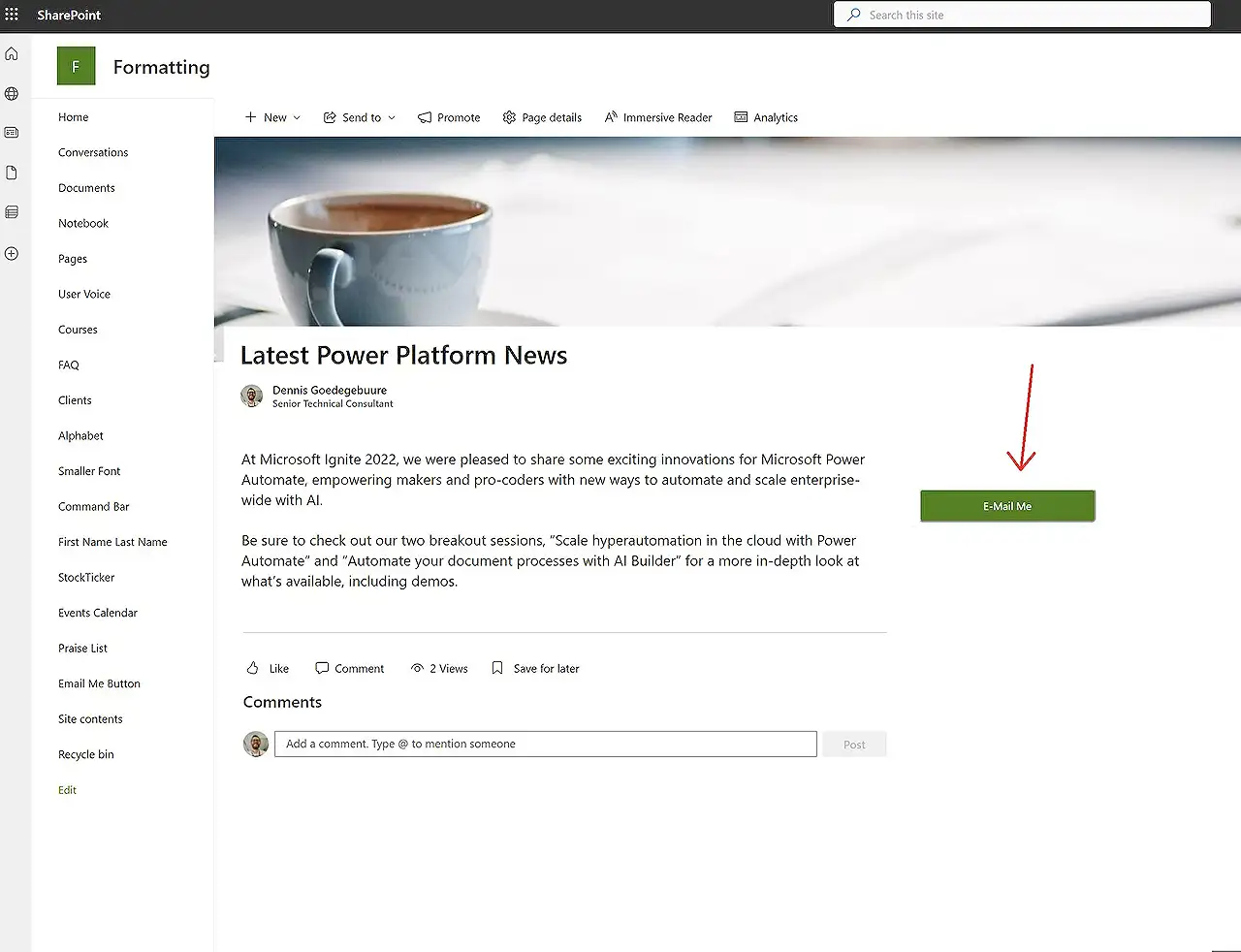
Add Email Contact Button on Your Webpage Guide
Unlock Microsoft SharePoint potential: Learn how to create an E-mail me button using Power Automate flow to boost engagement.
Deciphering the Power of E-mail Me Button in SharePoint Online
The blog by Dennis Goedegebuure (Expiscornovus) [MVP] presents a method to use an 'E-mail me' button in SharePoint Online that triggers a Power Automate flow once clicked. Subsequently, this method fetches the email address of the user who pressed the button. Perfect for a task confirmation scenario where a button press sends a pre-scripted email from the incumbent user, thereby confirming that the user has reviewed the page.
In the initial part, the blog cites a dilemma encountered during the inclusion of data through HTTP request which was resolved using the Queries section of the GET request. Therefore, parameters can be appended at the end of URL for customisation.
In the second half of the solution, it elucidates the need to fetch the actual data for the GET request using @me and @currentWeb string values. The @me string deciphers the email address of the logged-in user, whereas @currentWeb provides the absolute URL for the site.
Further down the process, the author highlights the importance of List Formatting for creating a button. Several great examples can be found at PnP GitHub io. Column formatting configuration then utilizes a button, and view formatting enables the concealment of column headers and selection of a row.
As the story progresses, the author describes how to set up a cloud flow in Power Automate. It kickstarts with the use of the 'When a HTTP request is received' trigger action. A 'Get User profile action' is then added for retrieving the user email. The 'Send an email (V2) action' then sends the email. For more details on Outlook and https://www.hubsite365.com/en-ww/pro-office-365/?id=4274bc5a-e198-ed11-aad0-000d3aac68b4&topic=8904d497-c2da-ec11-bb3d-000d3a4860eb&theater=true"">Power Automate, please click on the link.
The subsequent steps involve setting up a SharePoint Online List to host the button and applying column formatting to the Title column. A unique URL is then generated via Flow setup which serves as the href attribute value for the button. A new view is created and formatted as per instructions.
In the final stretch, the blog narrates the process of displaying the button on the SharePoint Online page. A new page or news post is created, and a list web part is added. The list and view are selected, and command bar and See all Button are hidden.
General Overview of Power Automate with SharePoint
Power Automate, previously Microsoft Flow, is a cloud-based software tool that allows users to create and automate their workflows across multiple applications and services without the need for in-depth developer knowledge. When integrated with SharePoint, it broadens the possibilities and allows users to streamline and automate their complex business processes right from within the SharePoint interface, thereby improving productivity. Whether it be a simple like sending an automatic email alert or a complex event for organizing business data, Power Automate makes it all possible.
Read the full article E-mail me button on page
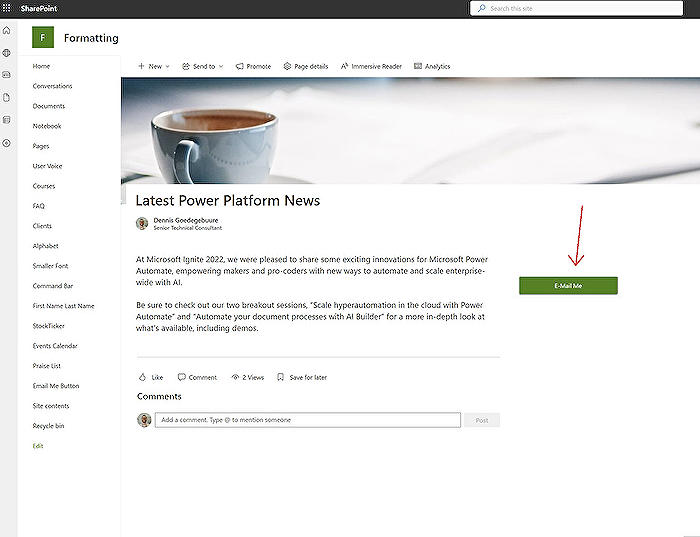
Learn about E-mail me button on page
SharePoint Online enables you to activate a flow using a link or a button, to include data alongside that trigger action. This can be useful for instances where you need to capture the email address of the user activating the button in a Power Automate flow. This broad topic covers numerous areas like including data in trigger action, retrieving email addresses, and creating a button in SharePoint Online, among others.
To effectively learn all these aspects, several Microsoft training courses could be beneficial. This includes courses to gain foundational knowledge of SharePoint Online and Power Automate - which are part of Office 365 services.
Understanding SharePoint Online includes learning to use libraries and lists, toolbars, settings, list creation and customization, and workflows design. Likewise, Power Automate courses cover planning and managing flows, working with templates, and building complex flows.
Other than these, to carry out procedures like retrieving a user's profile or setting up a cloud flow, it's effective if you learn how to use REST APIs, and this involves using POST and GET requests. Besides, courses to understand JSON schema can be beneficial when customizing body schema. For instance, in this case study for triggering the flow, it is important to learn how JSON schema is implemented to add parameters in the GET request.
In terms of formatting SharePoint Online page listings, one can further take up courses on JSON. They help learners write, debug, and use JSON formatting with SharePoint Online columns. Concurrently, you might find it valuable to dive into learning about column settings and how to format them, as well as column and view formatting configuration.
Now, transitioning to email-related components, understanding Outlook usage and specific courses on Microsoft Graph APIs would be significant. This can help to fetch user email addresses and send emails. Ideally, training on continuous integration and continuous delivery (CI/CD) would provide insights into effectively testing and deploying these solutions.
An additional thing to note is while learning technologies and methods, pay attention to good practices and quality factors like code readability, SEO rating, and structure for better learnability and maintainability. Web development basics courses can provide more insights into HTML and CSS usage for better structure and readability.
Lastly, while studying these, make sure to align your learning goals to provide comprehensive knowledge to the reader. The information should lead to no further questions. The idea is to ensure a 360-degree understanding of the topic, leaving no room for queries later on.
Having gained some insights on suitable training courses now, the next step is to explore them as per relevance, by starting with foundational courses and slowly moving towards learning advanced topics. Remember, consistent practice and hands-on examples help understand better and faster.
Happy learning!
More links on about E-mail me button on page
- E-mail Me button on page
- Jan 20, 2023 — E-mail Me button on page · 1. Add a When a HTTP request is received trigger action. · 2. Add a Get User profile (v2) action. · 3. Add a Send an ...
Keywords
Email me button, contact button, interactive webpage, email CTA, webpage engagement, website optimization, call to action button, increase web traffic, emailing feature, web design SEO.