- All of Microsoft
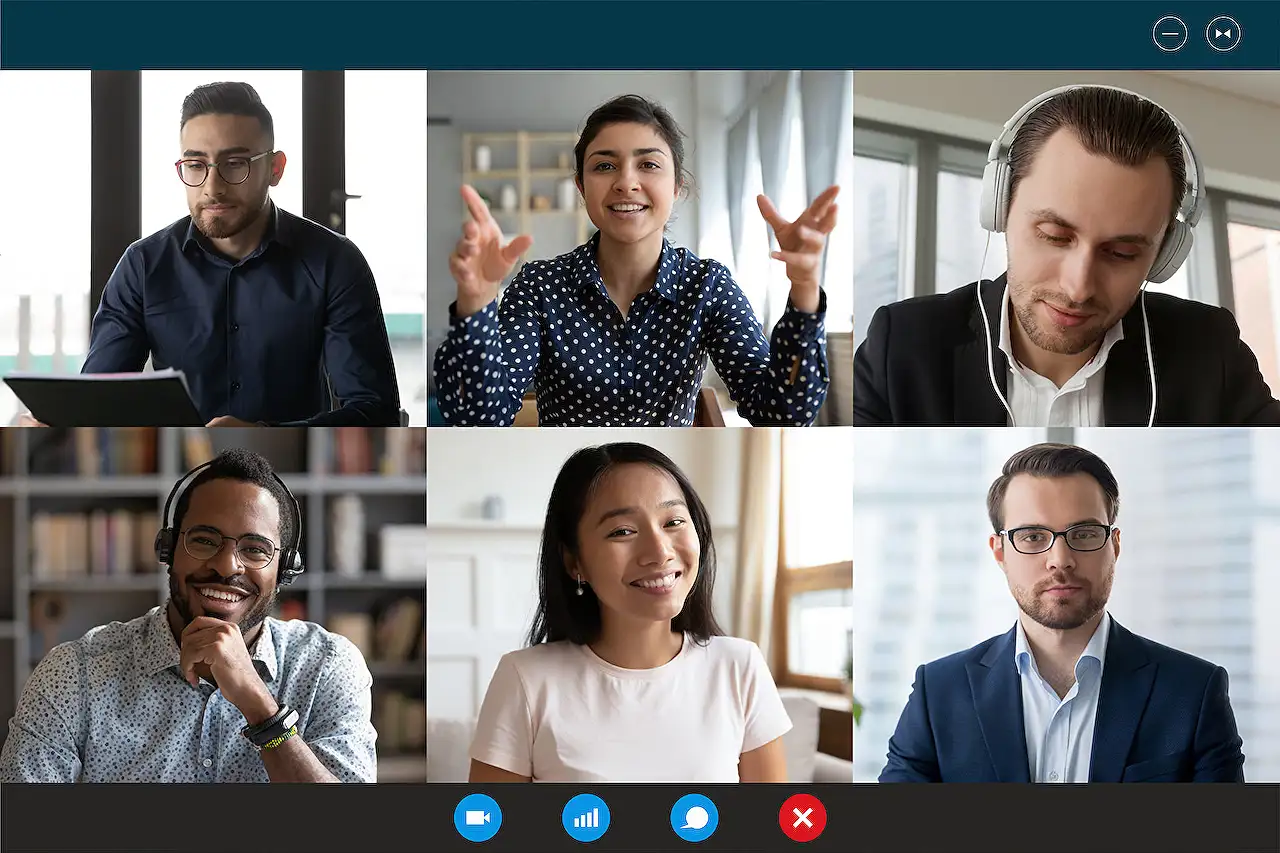
Guide to Using Outlooks Book with Me Feature by Tony
Master Outlooks Booking with Me feature for efficient meeting scheduling with this comprehensive guide by Microsoft expert, Tony.
Transitioning to Easy Scheduling with Outlook's 'Booking with Me'
Microsoft's Outlook takes a step further with the deployment of its 'Booking with Me' feature, rolling out to targeted release tenants and soon to standard release tenants. With this, users having an Exchange Online license will be able to [Book time with them](https://www.hubsite365.com/en-ww/pro-office-365/?id=3b755043-9870-4e42-ba93-9b762dac76c3&topic=8904d497-c2da-ec11-bb3d-000d3a4860eb&theater=true) unless circumstantially disabled by their organization.
Although associated with Outlook, Booking with Me operates separately, leveraging the Exchange Web Services to make a bridge with user calendars. It allows individuals, internal or external, to request time slots in the calendars of others through the Booking with Me page, differing from the Microsoft Bookings app.
A 'Create bookings page' link appears in the Outlook Web App (OWA) calendar, leading to a draft bookings page. However, this feature is not yet available for Windows or Mac. After setting up a bookings page, the link changes to an 'Edit bookings page' link.
Users defining the nature of meetings through a meeting type can personalize various factors: Public or private meetings, setting availability hours according to their routines, duration of the meeting, the location, a buffer time for successive meetings, and the advance time for scheduling a meeting.
- Each meeting type has its link used for bookings that can be progressively added.
- Once the bookings page is ready, its sharing feature allows link sharing with others.
- Users can share the link to their booking page via documents, emails, Teams message or add it to their email autosignature.
To book a meeting, the requester uses the person's bookings page link or the link to a private meeting time shared with them. Booking with Me exhibits the page facilitating selection of a meeting type and time.
Once a meeting is scheduled through Booking with Me, a confirmation email goes to both the requester and the calendar owner. The calendar owner is alerted about the meeting set up through their booking page, and the requester receives an invitation. If the meeting is online, it includes custom Teams meeting information as defined by the organization.
The Bookings service personalizes the meeting owner's encounter by generating a calendar event that may be updated or canceled as required. The requester can use a link in the invitation to alter the meeting details. This new solution serves the users without requiring any additional software installation.
The expansiveness of Microsoft's continuous upgrades to Office 365 presents a challenge to users in staying updated. Despite this challenge, solutions like 'Booking with Me' play an intrinsic role in enhancing the meeting scheduling processes and reducing complexities.
Read the full article Using the Outlook Booking with Me Feature by Tony
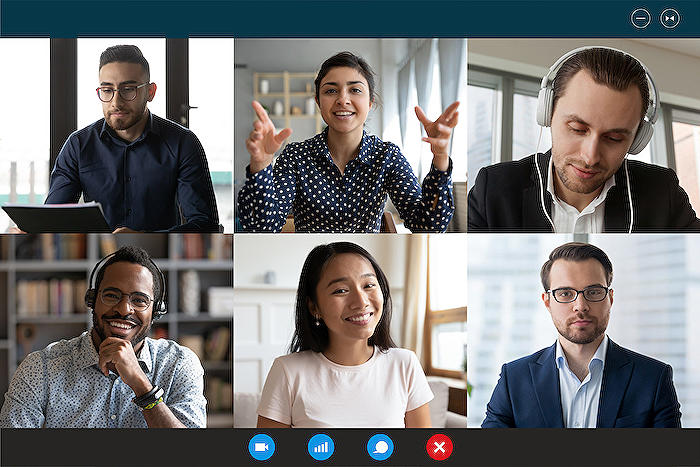
Learn about Using the Outlook Booking with Me Feature by Tony
Microsoft Outlook is a widely adopted platform that provides various efficient functionalities, including booking meetings. Microsoft has recently rolled out an incredible feature, referred to as 'Booking with Me', promising an effortless experience in scheduling meetings.
The 'Booking with Me' tool under the umbrella of Microsoft Outlook 365 is in its deployment phase, enabling users quickly plan their meetings. Available to users with an Exchange Online license, the feature’s accessibility might be controlled by organizational policies.
'Booking with Me' presents a different functionality from the standard Meeting Scheduler, serving as a standalone tool slotting meetings with both internal and external individuals. The application primarily operates using the Exchange Web Services (EWS).
You can access the 'Booking with Me' page directly from your Outlook Web App (OWA) calendar. This is not available in the Windows or Mac versions of Outlook. Upon creating a bookings page, you will observe the link change to an 'Edit bookings page'.
The new app lets users define various characteristics for a meeting. For example, you can set up public or private meetings, choose a preferred time slot, decide the duration, location, and also add buffer times before and after a meeting, along with many other customizable options.
'Booking with Me' essentially becomes a personal assistant that organizes your bookings without any need for manual intervention. This service might tentatively take ten minutes for the entire setup.
Once the booking page is ready, you can share the generated link with others, even with those who do not have a Microsoft account, simply because it creates a link to the BookWithMe service running on Outlook.com. You can use this link in various communication platforms like documents, emails, or Teams messages.
To utilize this service, you simply need to select a meeting type and then pick a suitable timing. The 'Book with Me' feature will display the selected meeting type showing all the available slots.
Upon completion of booking, both the requestor and the meeting owner are notified. Also, any changes made to the meeting by the requestor can be easily managed by a link provided in the meeting invitation.
With the ease and flexibility offered by 'Booking with Me', it has become a popular tool among Microsoft 365 users. It simplifies the process of arranging meetings and undoubtedly delivers immense value.
Stay updated with Microsoft updates by subscribing to Office 365 for IT Pros eBook. It provides you with monthly insights into the newly added features and their relevance.
More links on about Using the Outlook Booking with Me Feature by Tony
- Using Outlook's Booking with Me Feature
- Jul 25, 2022 — The idea behind the app is to allow internal and external people to request time in the calendars of other users through their Booking with Me ...
- Using the Outlook Booking with Me Feature
- Jul 25, 2022 — Outlook's new Booking with Me feature is rolling out worldwide. Any user with an Exchange Online license can create a personal bookings page ...
- Using the Outlook Booking with Me Feature by Tony
- Jul 28, 2022 — Anyone with a license for Exchange Online can set up a personal reservations page so that colleagues and clients can schedule meetings with them ...
Keywords
Outlook Booking Feature, Tony Outlook Guide, Outlook Meeting Booking, Scheduling with Outlook, Using Outlook Booking, Tony's Outlook Booking Tutorial, Outlook Booking with Me, Microsoft Outlook Booking Feature, Tutorial for Outlook Booking, Tony Explains Outlook Booking