- All of Microsoft
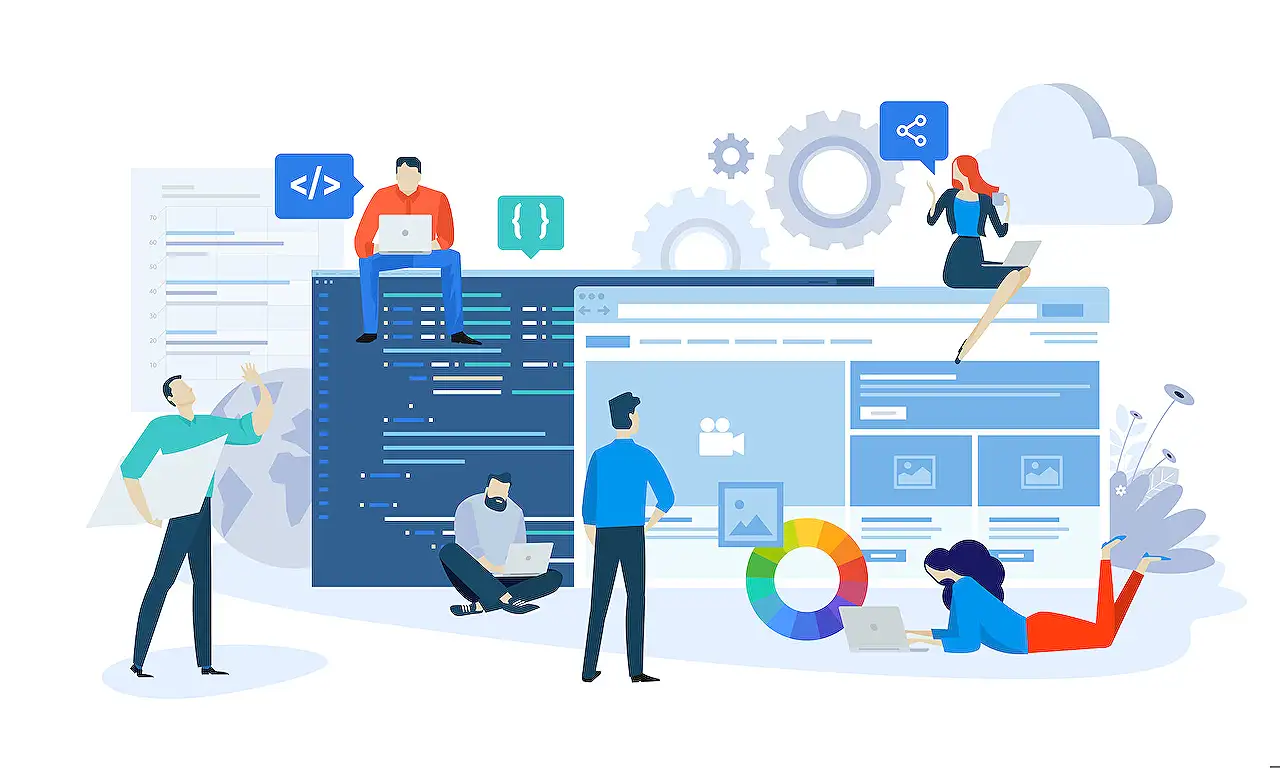
Navigation Control Toolkit by Creator Kit
Expand your apps functionality with Creator Kits Nav Control; for navigating & enhancing user experience seamlessly.
Exploring Nav Control
In today's blog post, by Angelo Gulisano, we are introduced to the Nav Control function within the Creator Kit toolbox For those unfamiliar with the Creator Kit, it is an array of tools that makes application creation simpler. Interested parties may refer to Gulisano's previous articles for an introduction.
The focus of today's post revolves around the Nav Control, a feature designed to provide navigation menus for apps. Before integrating this feature into your application, the Creator Kit must be installed within your system.
Once installed, the Nav Control can be easily added to your app. After the Nav control is integrated into your app, you will be able to see a functioning navigation menu with optional properties to set.
Nav Control - Feature Details
The Nav control holds various properties, ranging from display properties to functional settings. Users can create a navigation table with differentiated attributes for each item. These properties include:
- ItemDisplayName – The name of the menu item
- ItemKey – The unique key of the item
- ItemEnabled – Defaulted to true; can be set to false to disable
- ItemVisible – Defaulted to true; can be set to false to hide
- ItemIconName – The Fluent UI icon to use
- ItemIconColor – Specifies the color of the icon
- ItemIconOnly – Defaulted to false; set true to hide the text label
- ItemParentKey – Render the option as a child item of another option
- ItemExpanded – Set to false or true to keep the navigation group either collapsed or expanded.
Additionally, a simple feature to illustrate selected item display names through the NavMenu.Selected.ItemDisplayName label is also in-built. More excitingly, customizing the theme for the navigation menu is possible through the Theme property. Similarly, the expand or collapse property allows users to pre-define whether the navigation menu stays open or closed, offering creators excessive control over the navigation aesthetic.
For more in-depth information on utilizing Nav control functionality within your application, please visit their official documentation.
Diving deeper with Nav Control
Additionally, the interface allows for easy customization, with room to tailor the navigation experience in your application. Paired with a clear organizational structure, the Nav Control feature introduces an improved level of accessibility and design.
With the simple integration process of the Nav Control, developers naturally have a smoother route to create a personalized user-friendly application. Thus, enhancing the user experience ten folds and imbuing a higher level of professionalism.
To sum up, Nav Control is an essential tool within the Creator Kit that cannot be glossed over due to its contribution to improving user interface and user experience. With its comprehensive functionality and customization, Nav Control sets the tone for a well-designed, professional application.
Read the full article Creator Kit – Nav Control
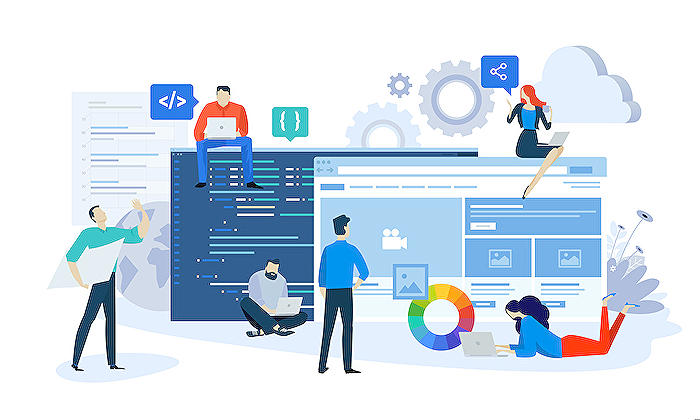
Learn about Creator Kit – Nav Control
The Creator Kit is a powerful set of tools designed to enhance the functionality and ease of creating digital experiences. One of the key features it offers is a component known as 'Nav Control'. This blog aims to guide users on the integration and effective utilization of this functionality to create intuitive navigation menus for applications.
Any user interacting with software appreciates a navigation system that’s simple and intuitive. This is facilitated by the Nav Control, enabling developers to create seamless navigational paths within their applications and enhancing the user's experience.
Moving on, the first step for users is to incorporate the Nav Control into their individual applications. For first-timers, check the Creator Kit's installation guide. This will ensure a smooth integration process, significantly reducing the possibility of encountering unexpected issues during the configuration.
Once the Creator Kit is set up, it's simply a matter of using the 'Add Control' option and choosing the 'Fluent Nav Control' to include in the app. Users will then be enabled to influence and customize the navigation menus of their app according to their requirements.
The next phase focuses on the use of the Nav Control. This control enables the creation of a navigation menu within your application. The procedure begins with adding the Nav Control to your app, resulting in the emergence of a simple, yet powerful, navigation menu.
As expected with any development tools, there are properties to be set. These settings require careful consideration as they impact the final output. They range from the visible details of the menu like Item Display Name, Item Key, Item Icon Name, and Item Icon Color, to functional features like Item Visible and Item Enabled.
In essence, these properties allow the navigation menu to be fully customizable. One of the key functionalities offered is the ability to create parent-child hierarchies among different options, which can aid in structuring complex menus.
As always, you would verify the results. It is expected that one would see a functional navigation menu containing the items stipulated in the code.
The next interesting feature of Nav Control is the 'OnSelect' command. It can be employed to trigger actions upon the selection of specific items. This command can be useful to create page-changing actions or display specific data.
Further enhancement of controls can be achieved with options like setting Json theme controls, or defining the collapsed or expanded state of elements on the navigation menu. This reflects the incredibly customizable nature of the Nav Control.
With the provided guide from this blog, it's hoped that users can help themselves to tap into the power of Nav Control - deriving its benefits and enhancing their application's interactive experience. For inquiries or further clarifications, please reach out to Angelo Gulisano through his official contact page.
In conclusion, Nav Control is an incredible tool that allows customization and enhances navigation within apps and software, improving overall user experience. Invest time into understanding Creator Kit and successfully deploying it into your applications.
More links on about Creator Kit – Nav Control
- Nav control reference - Power Platform
- Sep 1, 2022 — Learn about the details and properties of the Nav control in the Creator Kit.
- Issue Creating a navigation menu using the Creator Kit ...
- Apr 26, 2023 — Solved: I imported the Fluent Nav From the Creator kit, and I wanted To use it to create my navigation Menu I flowed Microsoft documentation ...
Keywords
Creator Kit, Nav Control, Web Navigation, UI Design Kit, Navigation Creator, Website Control, Digital Creation Tool, UI Navigation Kit, Website Navigation, Custom Web Controls