- All of Microsoft
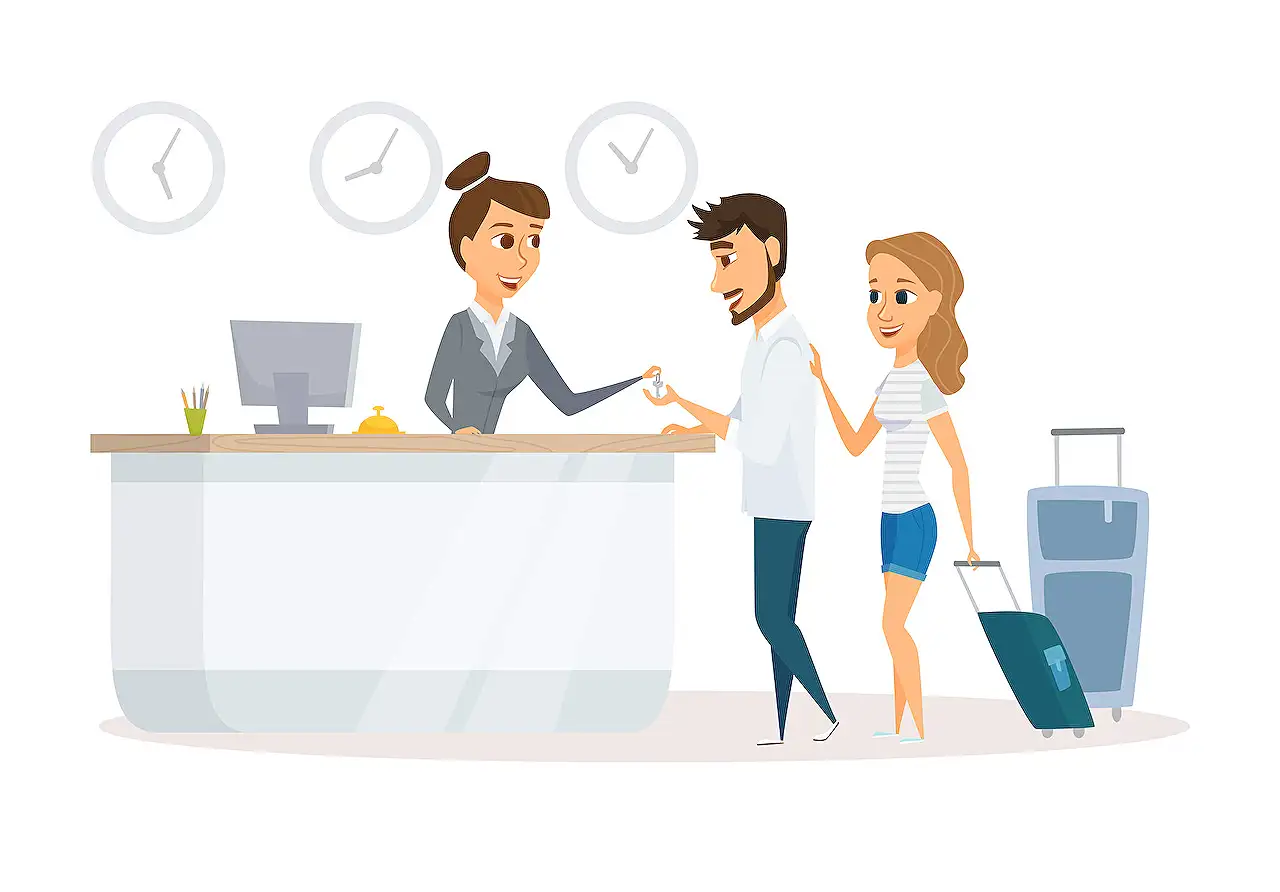
Effective Setup for Guest Access in SharePoint & OneDrive
Master the process of setting up guest access expiration on SharePoint and OneDrive with our comprehensive guide from a Microsoft expert.
Understanding SharePoint and OneDrive Guest Access Setup
SharePoint Maven Inc.'s recent blog shines a light on understanding and setting up guest access for SharePoint and OneDrive. This topic, fraught with complexities, emerged to address the common challenge of managing external sharing. Various options might be overwhelming, but this article simplifies it into a digestible guide.
A newly integrated feature permits IT and SharePoint admins to schedule an expiration date for guest access, primarily for governance and security reasons. This feature significantly contributes to handling externally shared content.
To set an expiration limit, one needs SharePoint Admin Centre access. This limit can be configured either globally for an entire tenant or personally at the site level. Essential instructions for doing so are straightforward and organized neatly in the blog.
In global settings, SharePoint Admin Center permits setting an expiration limit. This option dictates the time frame for external access to SharePoint sites or files and folders lying within them. The time frame ranges between 30 and 730 days. The settings can be customized according to the requirement of various departments.
Furthermore, an expiration limit can be set at the site level, allowing each site to have unique settings. Deciphering the access differs by site, and the platform also enables setting diverse limits. For instance, HR sites could have a 30-day limit while Operations sites could have a 90-day limit.
Another aspect highlighted in the post is the user experience, both for site owners and guests, once these limits are implemented. An expiration limit brings along certain consequences for SharePoint Site Owners, OneDrive users, and guests.
Site owners receive notifications regarding the set limit and can manage the limit. Similarly, they are alerted 21 days before expiration, enabling them to extend access if needed. However, extensions only equal the maximum period allowed by the SharePoint Admin Center.
For OneDrive users, guest expiration settings are managed from their personal dashboard. If guest access expires, they will need a new invite from the site owner for content access. Notably, this expiration of guest access feature does not affect Microsoft 365 Groups/Teams.
Guest Access Settings Beyond the Blog
Guest access settings are not just a feature; they represent a massive leap towards better content management and security. While this guide focuses on SharePoint and OneDrive, the principles and intent behind the feature apply broadly. With global and site-level adjustments, it empowers organizations to garner optimal control of their content.
The essence lies in understanding the implications and potentials of these settings. Whether limiting access to an entire site, working with individual files and/or folders or managing a standalone site without group connectivity, these settings are a vital cog in the organizational machinery.
Lastly, while focusing on setting up expiration limits and understanding their impact, remember to keep track of site specifications. This will harmonize the invited guest's overall experience and navigation through the content you have agreed to share, thus, refining the quality of professional associations.
Read the full article SharePoint and OneDrive how Setup Guest Access the right Way by SharePoint Maven
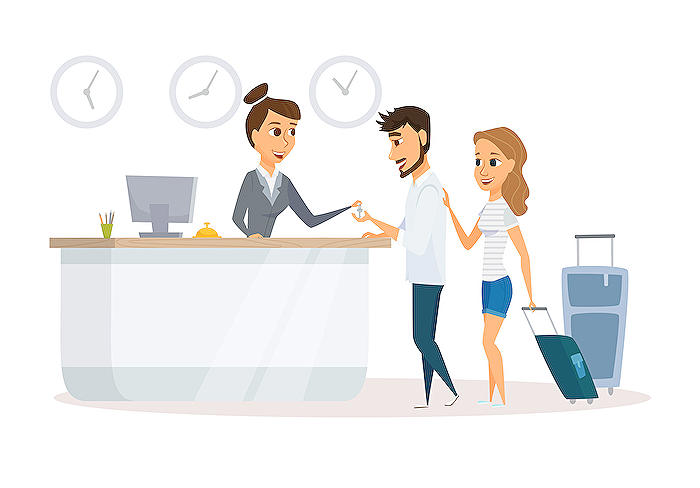
Learn about SharePoint and OneDrive how Setup Guest Access the right Way by SharePoint Maven
Setting up Guest Access in SharePoint and OneDrive can be a complex process, but with a handy guide from SharePoint Maven, the process can become much simpler. Understanding the process requires patience and a clear understanding of SharePoint features. This article aims to elucidate the feature that allows IT and SharePoint administrators to set up an expiration for guest access to SharePoint and OneDrive files.
In default settings, when you allow external sharing on OneDrive or a site, external sharing invitations have no limits. This means the invited recipient can access the content until manually revoked by the owner. However, keeping track of these permissions can be a headache, thus understanding how to schedule expiration for guest access is crucial.
SharePoint now provides a way to set up expiration limits for the external users or guests. You can define these limits at two levels:
- Globally – applicable for the whole tenant
- Locally – at a site level
At a global level within the SharePoint Admin Center, you can configure expiration limits for SharePoint and OneDrive. The external access threshold to the entire SharePoint site and individual files can be set for a duration between 30 and 730 days (2 years).
For local access, admins can specify sharing limits at a site level that allows setting different limits for different sites or eliminates the expiration limit.
Once these limits are set in place, both site owners and guests will feel the impact. Both SharePoint and OneDrive externally shared content are influenced by these settings. For instance, SharePoint Site administrators will receive a warning message about the set limit and can manage the access accordingly.
If an admin decides to extend access, it will be extended to the maximum period allowed within the SharePoint Admin Center. A warning is sent 21 days before guests’ access expires and a similar warning message is displayed on SharePoint sites.
For OneDrive users, similar control settings can be managed from their own OneDrive for Business. Guests will lose access to the content when the guest access limit is reached and will need a new invitation from Site Owners or OneDrive users to regain access to the content.
It is important to note that the settings described above solely influence external sharing of SharePoint sites/files/folders and do not impact guest access to Microsoft 365 Groups/Teams. In other words, the above-described expiration for guest access settings applies when you just share files and folders from a SharePoint site or your OneDrive with external users or have a standalone SharePoint Site without a group connected that has been shared with external users.
More links on about SharePoint and OneDrive how Setup Guest Access the right Way by SharePoint Maven
- How to set up expiration for guest access to SharePoint ...
- Feb 24, 2022 — Globally, within the SharePoint Admin Center, you can set up expiration limits for both SharePoint and OneDrive. To do this: Click on Office 365 ...
- How to share files and folders externally in SharePoint
- Jun 13, 2018 — Make sure you are using a modern document library. · Right-click above the file you want to share, and click Share · The pop-up menu and choices ...
- Direct Access vs. Sharing Link in SharePoint Online
- Feb 8, 2022 — When setting up unique permissions for a folder, you might be wondering on the difference between Direct Access vs. Sharing Link.
Keywords
SharePoint Maven, OneDrive Guest Access Setup, SharePoint Guest Access, OneDrive Setup, SharePoint Setup Tips, SharePoint OneDrive Guide, Mastering SharePoint Access, OneDrive Access Tutorial, SharePoint Maven Expertise, Optimizing SharePoint OneDrive Access