- All of Microsoft

Beginners Guide to Using Dataverse Forms Effectively
Master Microsoft Dataverse Model-driven apps: Customize and create forms with ease - No coding, No technical debt!
Microsoft Dataverse offers a versatile platform that takes advantage of a robust forms functionality. This ease of use is fueled by pre-built forms that require no coding or technical debt exposure. A user-friendly interface allows customization of these forms according to the user's requirements, hence becoming an essential part of the solution.
Dataverse offers four primary forms:
- Main is presented as the default form for viewing and editing data within Model-driven apps.
- Quick Create allows users to establish a record within the existing form context.
- Quick View embeds into the Main form, offering an overview of related, read-only information.
- Card forms are designed to streamline views for a mobile experience.
Adding an existing form to an existing table involves simple steps. After expanding tables from your Power Apps solution, you select your target table and click 'Add existing'. Then select 'Forms', pick your target form then confirm the action by clicking 'Add'.
Upon adding a form, it's possible to customize it using the Edit option found in the Command menu. Besides, you can add Components (UI elements), form libraries (code components), Table columns (fields), and Business rules (data-driven actions). Adding a column simply involves selecting the target field and subsequently rearranging it on the form.
Components offer a treasure trove of exploration opportunities, with different types of components available. Business rules and form libraries, albeit their complexity, should be delved into as they add significant value.
Creating a new form involves clicking 'New form', selecting your form type, and proceeding to design as desired. When creating a new Main form, Dataverse uses the existing Main form as a starting point, running a seamless creation experience.
Non-developers laud Model-driven apps for their intuitive nature and ability to focus on problem-solving rather than technology. The platform brings to bear the value of adding, customizing, and creating new forms, at low time investment and eliminates technical debt. For more on this, visit Microsoft Dataverse.
A Closer Look at Dataverse
Dataverse is a part of Microsoft's Power Platform. It simplifies data and app management by rendering physical infrastructure and complex coding redundant. It says a lot about the future of tech, where business problem-solving is elevated above the tech tool itself. It’s about the user experience, the focus being on building model-driven apps that simplify business processes. With low technical debt, the ability to adapt to business needs is greatly enhanced. Furthermore, Dataverse fosters professional development by encouraging users to understand and utilize complex structures like business rules and form libraries.
Read the full article Get started with Dataverse Forms
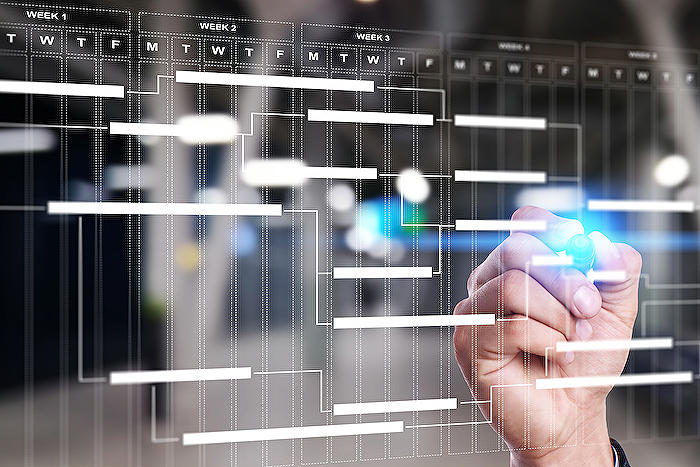
Learn about Get started with Dataverse Forms
In order to fully understand the potential and processes involved in Microsoft Dataverse's form usage, it's crucial to grasp the immense value of Model-driven apps. The ability to utilize pre-built forms allows a seamless interaction with the complex tables and data within the apps. These forms can be modified efficiently to fulfill various needs without having to delve into code-writing or accumulating technical debt. The out-of-the-box forms can be incorporated and modified part of a solution, opening a clear path to creating new ones.
Microsoft Dataverse forms come in four types to cater to different user experiences and needs. The first and default form is the 'Main Form.' This form provides the standard user experience when viewing and editing data, becoming user-friendly for common tasks and interactions. The next form, referred to as 'Quick Create,' is a simplified and timesaving version of the Main form. It facilitates in-context record creation, meaning you don't have to alternate between table forms to simplify workflows.
Thirdly, 'Quick View Forms' are typically embedded into a Main form. They display relevant read-only information about the record under view, providing important context without altering input data. Lastly, 'Card Forms' are designed for lightweight usage, specifically in mobile views. It makes mobility and accessibility less of a burden by meeting users where they are.
- Main Form:

- Quick Create Form:

- Quick View Form:
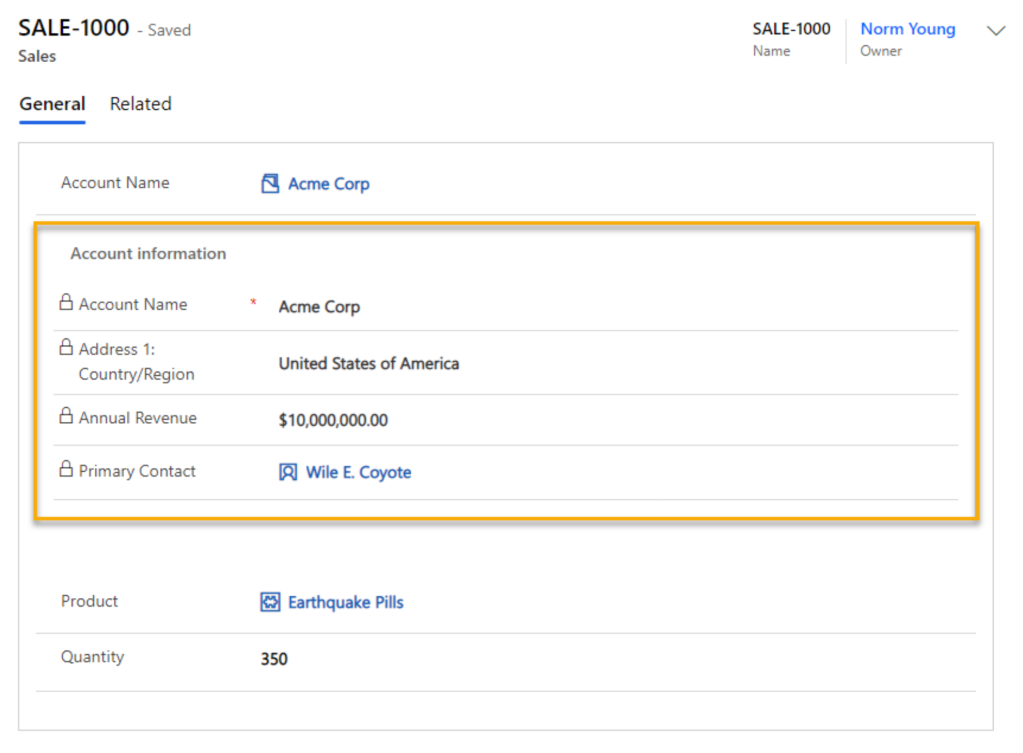
- Card Form:
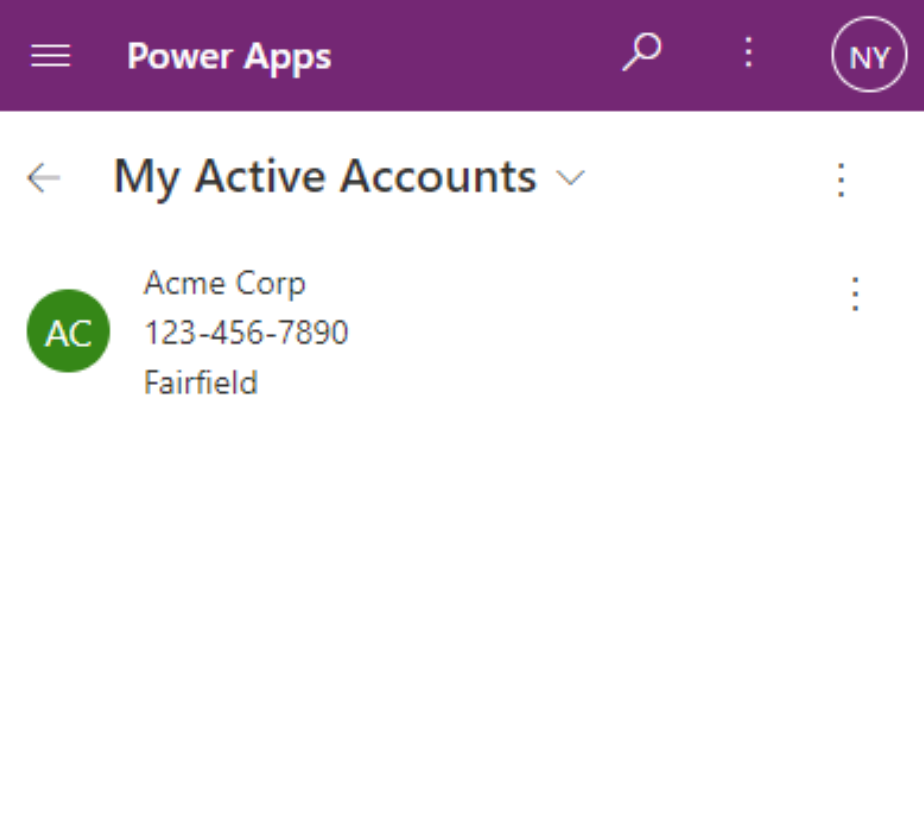
The ability to add existing forms to an already existing table in this form database is a relatively effortless process. Through the Power Apps solution, one can add desired form types by merely expanding Tables, choosing the target table, and clicking on 'Add existing.' Thus, it becomes easy to infuse forms into your project and customize it for specific needs straightaway.
Once you've successfully added an existing form, it can be customized through the 'Edit' option available in the Commands menu. This brings up the form, giving you the freedom to add various Components (UI elements), Table columns (fields), Form libraries (code components), and Business rules (data-driven actions). With these resources, tailoring the form to your unique requirements becomes a task accomplished with just a few clicks.
Another beneficial feature within this environment is creating new forms. This is as simple as clicking on 'New Form,' selecting the form type, and then designing as you desire. Microsoft Dataverse has an option that allows switching between forms by selecting the drop-down menu beside the table name, ensuring no roadblock in form usage and user experience.
An immense benefit of using Microsoft Dataverse's Model-driven apps is the ability to focus on business problems instead of getting tied down in technical complexities. Insights on how to add, modify, and create new forms form an integral part of the Model-driven app experience that offers remarkable benefits with a low investment of time.
More links on about Get started with Dataverse Forms
- Get started with Dataverse Forms
- Oct 2, 2022 — Get started with Dataverse Forms. One of the great values of using Dataverse Model-driven apps is the ability to use the out-of-the-box forms.
- Create and modify forms by using the Data workspace
- Dec 16, 2022 — To create a new form, select New form. Enter a name and a description for your form. Select Create. · To modify an existing form, select the form ...
- Create, update, and read Dataverse information on pages
- Jul 12, 2022 — Tutorial: Create, update, and read Dataverse information on pages ; Create a Dataverse table · Go to Power Pages. ; Create a Dataverse view · Select ...
Keywords
Dataverse Forms, Start with Dataverse, Microsoft Dataverse, Dataverse Form Creation, Using Dataverse Forms, Dataverse Forms Guide, Microsoft Forms Tutorial, Dataverse for Beginners, Customizing Dataverse Forms, Dataverse Form Tips