- All of Microsoft
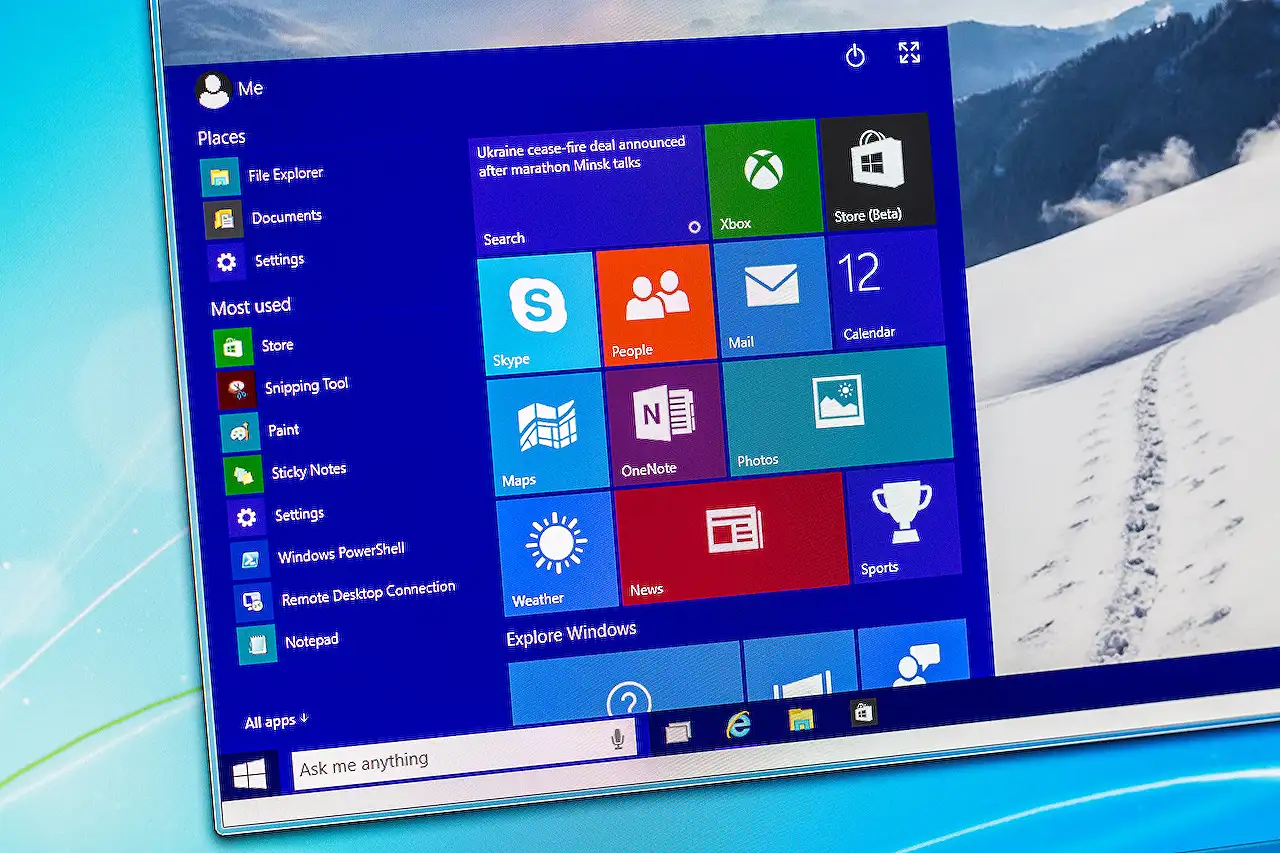
Admin-Access Windows Terminal via Windows 11 Context Menu
Unlock advanced functionality with our guide on launching Windows Terminal as an Admin from Windows 11 Context Menu, smoothing your IT operations.
The recent blog post penned by "Martin Heusser" examines a key concern from the IT community regarding the recent Windows 11 update and its interface. Specifically, the omission of a feature that enables the launch of Windows Terminal or PowerShell with Admin rights directly from the File Explorer is of major concern.
The post notes that despite success, this feature was inherent to the older Windows 10 version and its File Explorer but is not present in the latest Windows 11 digits. The shortcoming implies that there might be a limitation of the updated Windows in flexibility or overall functionality. This limitation is mainly invoked when attempting to run or launch the Terminal without elevated rights.
In a bid to find a workable solution, the author relates his experience with a Windows App named “Custom Context Menu”. Even though listed for a dollar, the app offers an unlimited free trial. But to continue to support the developers, he proposes acquiring the app.
The Custom Context Menu app offers the ability to create personalized modern context menu entries for distinct file types or folders. Heusser guides through the exact codes and procedures for utilizing the app to bypass the missing feature in the new 'Windows 11' interface. One is to choose a specific executable file, input a parameter line, designate a path for an icon and finally, toggle the Match Folder Switch.
Once saved, the user must restart the explorer.exe or the computer for the menu to load. Right-clicking on any folder should reveal the custom context menu where the option to “Open in Windows Terminal (Admin)” can be selected.
Also, for your customized entries to operate successfully, it's essential to confirm your PowerShell Profile in your Windows Terminal has its Starting Directory set to “Use parent process directory”. This ensures that the Windows Terminal will start in the folder where you initiated the right-click function in Explorer.
Next in the blog post is the introduction of a feature that enables users also to add “Open in VS Code” to the modern context menu in the 'Windows 11' with a simple coding process.
Conclusively, Heusser opines that the ability to launch Windows Terminal as admin or any other app using this method enhances productivity. His initial discovery was driven by the necessity to bulk convert image types (HEIC or HEIF) to JPG.
For further detail on customizable Windows options such as this check out the link here.
General Perspective on Windows' Development
The continuous evolution of Windows has consistently delivered advanced functionalities and user-friendly features. Yet, with every significant update, like the transition from Windows 10 to Windows 11, there are bound to be omitted features, as seen here. Fortunately, the technology ecosystem offers a sea of possibilities, including supplemental apps, to bridge gaps and enhance user efficiency.
Read the full article Launch Windows Terminal as Admin from Windows 11 Context Menu
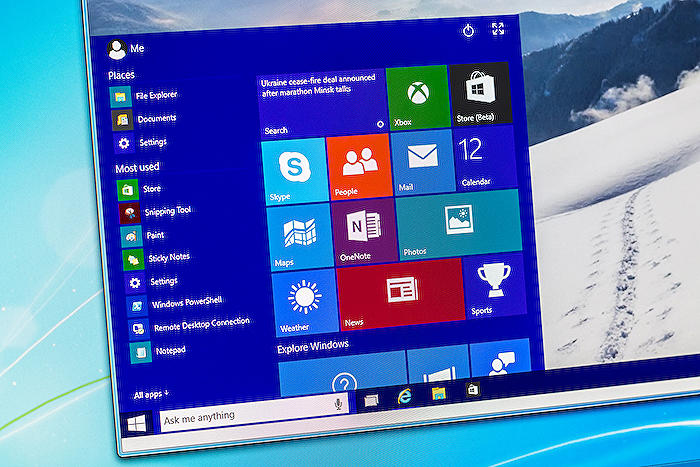
Learn about Launch Windows Terminal as Admin from Windows 11 Context Menu
If you are familiar with Windows 11, you might have noticed that there is no way to launch the Windows Terminal or PowerShell as an admin directly from the File Explorer. This Article talks about a way of augmenting this functionality back to Windows 11 File Explorer.
The feature was available in the previous version of the operating system, allowing tech-savvy people to work more efficiently. But the new File Explorer does not offer this convenience. Hence, this raised the requirement of finding a way around this roadblock.
While searching for a solution, the author found an app listed on Microsoft.com called "Custom Context Menu." The app, although listed for a dollar, offers an unlimited free trial. However, it is commendable that you support the developer by purchasing the app to facilitate the maintenance and development of useful tools like this.
The unique aspect of this application is that it permits users to fabricate their modern context menu entries for explicit file types or folders. Specific settings will allow users to add "Open in Windows Terminal (Admin)" to the context menu of Windows 11.
The writer provides specific and detailed guidelines about the Configurations required for adjusting the settings. For instance, you should decide "C:\Windows\System32\cmd.exe" for executable and utilize the given code for your Param.
Following these directions, you can input a path for an icon under Icon, and toggle only the Match Folder switch. Additionally, you can also compose a new JSON file with the specified content. A custom name can be assigned to the context menu entry by clicking the gear icon at the bottom right corner.
After making all the essential changes, a necessary action remains. To implement these changes, you need to restart explorer.exe or your desktop. This step is vital because the menu won't load without a reboot.
Once these steps are completed, any folder can be right-clicked to see your custom context menu. Selecting "Open in Windows Terminal (Admin)" or any other name you chose will launch CMD, leading to UAC and then opening WT (PS) as an administrator.
Remember to set the Starting directory of the PowerShell Profile in WT to "Use parent process directory". Otherwise, the Terminal will not commence in the current folder where you right-clicked in Explorer.
Apart from this, “Open in VS Code” can be added to the contemporary context menu in the operating system by appending the second entry with the example code or configuration. This is an extra feature which can be used to improve your productivity.
The application discussed provides a myriad of possibilities. For example, it can help in bulk converting HEIC or HEIF images to JPG. Further exploration of the app led to the discovery of more functionalities. Therefore, the author assured the prospect of an additional blog post detailing the process of converting HEIC images to JPG using this app and ImageMagick CLI.
More links on about Launch Windows Terminal as Admin from Windows 11 Context Menu
- Add "Open in Windows Terminal (Admin)" context menu in ...
- Jan 23, 2023 — The Open in Windows Terminal as administrator context menu will allow you to select to open an elevated Windows Terminal to the current folder path with the ...
- Launch Windows Terminal as Admin from Windows 11 ...
- When you right click in any folder, you should see your custom context menu and choose “Open in Windows Terminal (Admin)” or whatever name you entered. This ...
- How to Open Windows Terminal (as Administrator) in ...
- Jun 28, 2023 — Way 1: From the WinX Menu ... This is the easiest method to run Windows Terminal in Windows 11. ... You could right-click the Start icon in the ...
Keywords
Windows Terminal Admin, Windows 11 Context Menu, Launch Windows Terminal, Admin privileges terminal, Windows 11 Terminal Launch, Terminal Admin Windows 11, Context Menu Terminal, administer Windows Terminal, Launch Admin Terminal, Windows 11 Admin Terminal.