- All of Microsoft
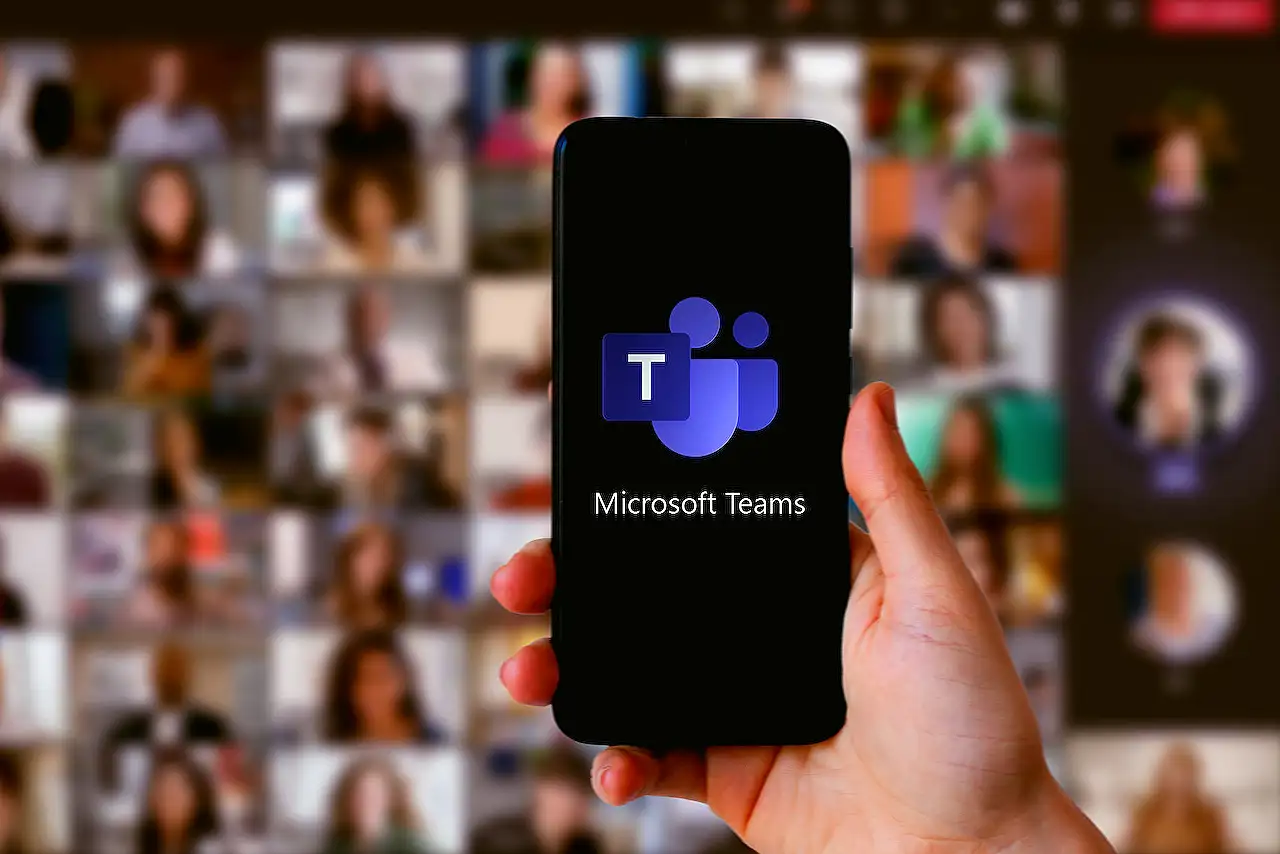
Premium Teams Watermarking - How to Setup
Enhancing confidentiality with watermarking in Teams Premium - an effective solution against data leakage and plagiarism.
Watermarking Power of Teams Premium
The blog post authored by Chris Hoard centres around the topic of watermarking with Teams Premium, a feature in Microsoft 365 that helps protect sensitive information during meetings.
Often, critical data are shared during meetings in the form of video or screen content. For instance, a PowerPoint presentation can contain information under Non-Disclosure Agreement (NDA). To prevent data leakage, counterfeiting or plagiarism, it's important to safeguard this sensitive data.
This is where watermarking, an aspect of Teams Premium comes to the fore. Watermarking has its roots from over 800 years ago when translucent logos, images, or texts were applied to items to ascertain their origin.
Today, in the Microsoft 365 domain, watermarking is used majorly in Office apps, (e.g. Word). However, with the advent of Teams Premium, watermarking can now be used in Teams meetings, both for video and shared content. The feature aligns perfectly with other Teams Premium features like Meeting Templates and Meeting Sensitivity Labels.
The blog post sets light on some caveats that users should be aware of before using watermarking. The writer likens the approach to when End to End Encryption (EE2E) was first introduced. He highlights that if you're using watermarking, you can't record your meetings, it interferes with several meeting functionalities like Together Mode, Large Gallery, PowerPoint Live and Content from Camera.
Furthermore, the watermark is applied to the email address of the meeting participant, not the presenter which adds an extra layer of security. If any leaks occur, they will be traced to the leaker and not the presenter.
How to Setup Teams Premium
In the blog post, the author guides readers on setting up Teams Premium for a trial. He includes steps like signing up for the trial, activating the trial period, making sure the Teams Client is up to date, and how to assign the Teams Premium license to a user.
To learn more about activating this trial period, get useful insights here.
Implementing Watermarking in Teams Premium
In the second section of his article, the author explains how to implement watermarking in Teams Admin Centre. He explains how to navigate to the Teams section from the Microsoft 365 Admin Centre, how to modify the watermarks for videos and shared content, and finally, how to save and allow time for propagation.
Appending Watermarks During Meetings
The blog post further goes on to explain how to append watermarks during meetings. The author illustrates how to create a meeting, opening it back up, and how to select "Meeting Options". He also highlights that one cannot record if watermarking is on.
The blog post also shared experiences of sharing videos and content during a meeting. To better understand these experiences, the author provides a graphical representation detailing how to share video for the attendee and presenter, and even how to work around different presenter modes while sharing.
FAQ about Teams Premium
The article ends with a section of Frequently Asked Questions (FAQs) about Teams Premium. Some of these questions revolve around watermarking, Teams Meeting Templates, Sensitivity Labels, and whether PowerShell supports watermarking. This Q&A segment is especially beneficial to users who are new to Teams Premium and its features.
Teams Premium and Watermarking: A General Overview
In the corporate world, data security is pivotal. With features such as watermarking in Teams Premium, sensitive information shared in the course of meetings can be protected. As organizations continue to operate primarily online due to the pandemic, features like these enhance the security and confidentiality of the shared content.
Teams Premium, a feature in Microsoft 365 not only fosters secure business transactions but also deliver a seamless user experience by integrating Meeting Templates, Sensitivity Labels, and watermarking. This ensures that your organization's business operations maintain a high level of data integrity and security.
Read the full article Watermarking with Teams Premium
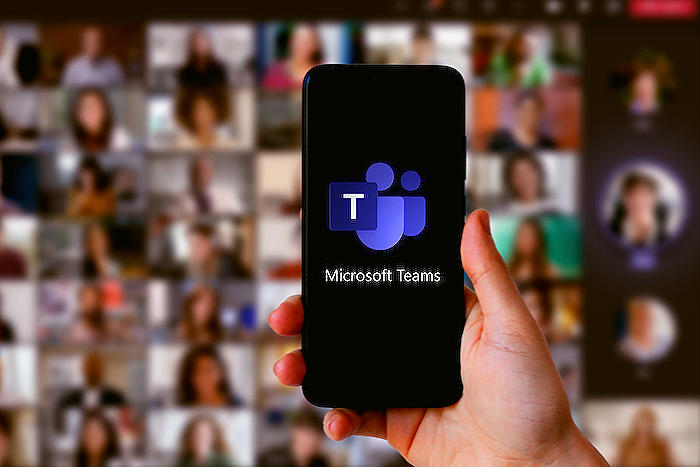
Learn about Watermarking with Teams Premium
In digital realms especially in virtual spaces like Microsoft 365 Suite, security of content is undeniably crucial. The purpose of this post is to provide an in-depth guide into Watermarking with Microsoft 365's high-end premium feature, Teams Premium. Ensure that you follow through to equip yourself with all the fundamentals required in this context.
Meetings can house sensitive data. The organizer therefore can opt to deploy measures to discourage data leakage, counterfeiting, or plagiarism. This is where Watermarking proves invaluable. Watermarking in IT is defined as a piece of transparent text, image, or logo applied to a file, image, or video. Its functionality now spreads to Teams Premium, where it can be used in meetings for both video and shared content.
There are rules around watermarking that need to be known for proficient and confident use:
- Firstly, you can't record while using watermarking.
- Watermarking tends to limit some functionalities of the meeting such as Together Mode, Large Gallery, PowerPoint Live, and Content from Camera. This depends on what content you watermark
- Lastly, the watermark displays the email address of the meeting participant, not the presenter's. If illegitimate content leakage happens, the leaked content has the details of the perpetrator, helping identify who leaked the content.
Moving on to application and functionality, this section highlights how to get the Teams Premium Trial, configure watermarking in the Teams Admin Centre & Meeting Options, experience sharing video and content. Therefore, to understand better, grasp these practical steps, add on to your fictional knowledge and become more proficient.
The prerequisites include:
- A Global Admin for trial sign up.
- A Microsoft 365 License for Teams for testing.
- A Teams Premium Trial License for users.
You can now proceed to get your Teams Premium Trial. Remember to log in with global admin credentials and follow the simple steps to start your free trial.
Once licensing is done, the next step is configuring watermarking in the Teams Admin Center. After the license is assigned to the user, this should enable the configuration in the Teams Admin Center to configure watermarking.
Watermarking should now be configured, and with a bit of propagation time, you can proceed to configure a meeting to include watermarking. By now, all should be set and ready to go!
Upon entering the meeting, you will experience the attendee's video sharing and content sharing experiences. One noticeable fact is that watermarking covers the screen, window, and presenter modes when sharing, providing a unified look across the video.
A few FAQs are always necessary to address commonly occurring inquiries about the use of watermarking in Teams Premium:
- Attendees don't necessarily require Teams Premium Licenses to use Watermarking.
- Watermarking must be set before the meeting starts in the meeting options.
- Watermarking can be applied to specific meetings using Teams Meeting Templates, or Sensitivity Labels, features, which are also features in the Teams Premium License.
This comprehensive guide on Watermarking with Microsoft 365 should equip you with all the essentials needed. Moreover, the continuous knowledge quest should see you stay updated for any advancements in this feature.
More links on about Watermarking with Teams Premium
- Watermark for Teams meetings
- Note: Watermark is available as part of Teams Premium, an add-on license that provides additional features to make Teams meetings more personalized, ...
- Require a watermark for sensitive Teams meetings
- Jun 2, 2023 — The watermark displays the email address of the meeting participant. Each participant will see their own email address overlaid on the meeting ...
- Watermarking your Teams Meeting
- Jan 4, 2023 — Watermarking is a Teams Premium feature intended to be used as a deterrent to stop attendees taking and sharing screenshot of meetings and ...
Keywords
Teams Premium Watermarking, watermarking features, Premium Teams watermarking solutions, Microsoft Teams premium watermarking, watermark tools Teams Premium, enhanced watermarking Teams Premium, secure watermarking Teams Premium, Teams Premium watermark protection, Professional watermarking Teams, Teams Premium advanced watermarking