- All of Microsoft
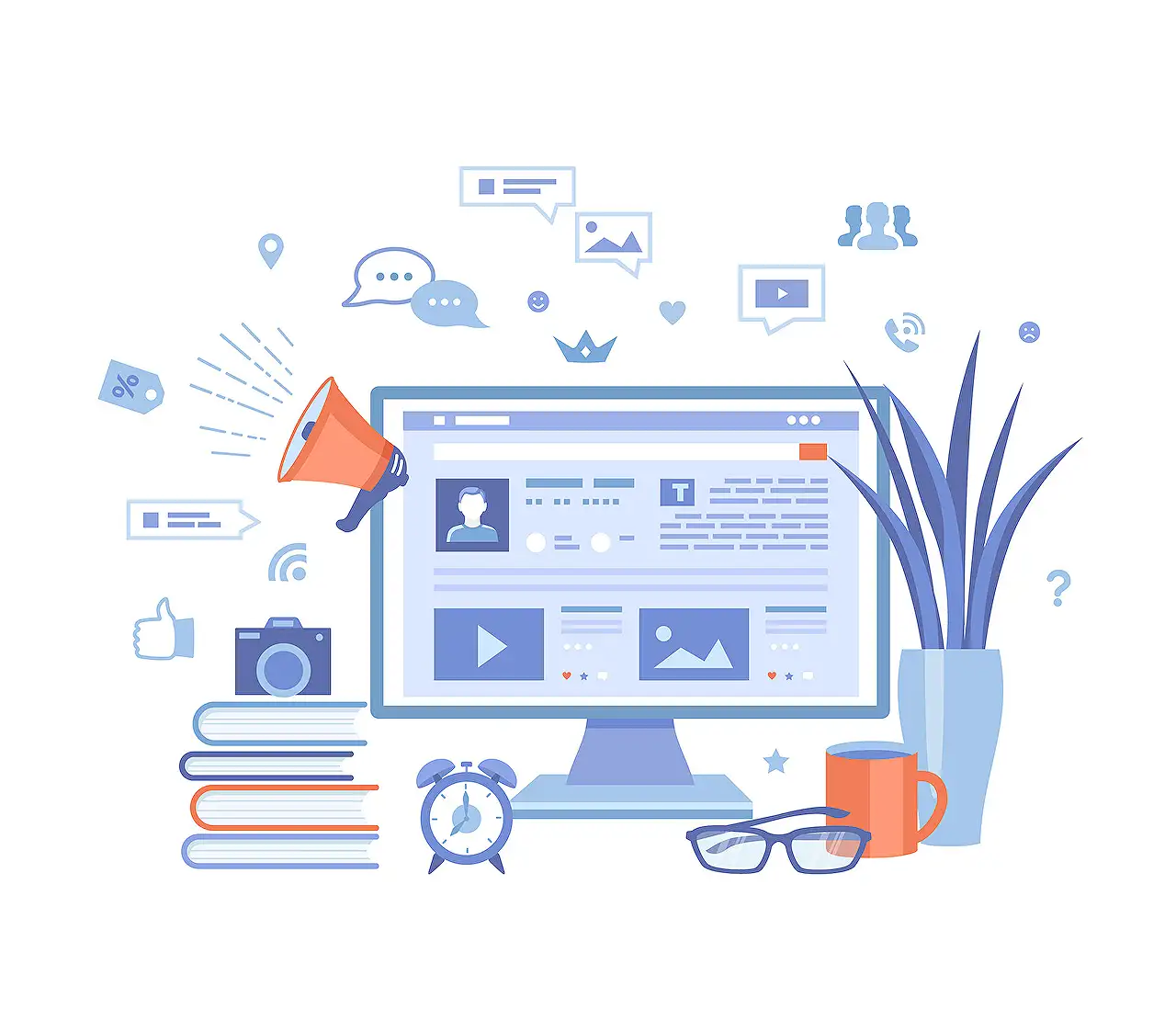
Utilizing Text Data Effectively in PowerApps Guide
Unlock the power of text data manipulation in PowerApps with insights from a Microsoft expert.
In the blog post written by Cat Schneider, the focus is on clarifying the concept of text data and its manipulation in the realm of Power Apps. While one might assume this topic to be straightforward, the author admits her struggle with framing the simplicity and complexity of handling this data type.
Microsoft defines "text data" as a Unicode text string, which could lead to confusion for those who are unfamiliar with data types. However, terms like 'text', 'text strings' and 'strings' are used interchangeably, referring to a set of characters, numbers, symbols, or spaces enclosed within quotes. Each individual element of a string is referred to as a character.
That said, characters carry certain code values, typically ranging between 0 and 255. Anything beyond 255 is recognized as a Unicode character. Examples of such data types vary widely, from simple greetings such as “Hello world!” to more complex mixes of characters and symbols like “ᓚᘏᗢ”.
The brilliance of text strings lies in the diverse formatting options available in Power Apps. From the font name, size, and weight, to color and border styles, there's an extensive list of format properties, and many of these can be dynamically controlled by user actions.
Indeed, the label's text string can be coded in simple plain text. Yet, the display text can also be manipulated based on the user's information, giving context to the user about their next steps or reviewing their past actions.
A crucial technique in managing text strings is concatenation— joining of two or more strings into one. There are several ways to achieve this in Power Apps, such as using the Ampersand (&) character, or the Concatenate( ) and Concat( ) functions.
An advanced aspect of concatenation in Power Apps is String Interpolation, which enhances the readability of dynamic strings. The method begins with a dollar-sign ($) before the opening double-quotes and ends with another set of double-quotes. Any dynamic text is enclosed between an open curly-bracket ({) and a closed curly-bracket (}).
String manipulation is undoubtedly an essential element in successfully operating with text data in Power Apps. Newcomers to this platform will find many a nugget of wisdom in Cat Schneider's blog.
Learn more about Power Apps and enrich your knowledge of text string manipulation.
Understanding Text Data in a Broader Context
Text data sets the foundation for communicating with computers. They represent pieces of information or instructions meant to be read by machines and humans alike. Understanding text data, therefore, is crucial, especially when dealing with programming languages like Power Apps.
Be it simple instructions wrapped in a string, valuable input information, or pertinent user notifications, text strings allow for myriad possibilities in programming. Catering to modern demands, string manipulation techniques such as concatenation or interpolation aid in handling text strings, enhancing efficiency and readability.
Power Apps, thus, provides extensive options to work with text data that are both user-friendly and visually appealing, making it an excellent tool for beginners and experts alike.
Read the full article Text Data in PowerApps

Learn about Text Data in PowerApps
Understanding and decoding text data can seem simple at first, but it involves numerous complex manipulations. This blog post will break down the concept of text data in the context of Application Platform (similar to Power Apps) without getting overly technical to ensure a smooth learning experience.
Firstly, we need to define what text data is. As per Microsoft's documentation, text data is described as a Unicode text string. This might prompt further questions, especially for beginners who are not familiar with data types. However, as we delve deeper into this blog, the concept should become much clearer.
The terms "text", "text strings", and "string" are often used interchangeably. They all refer to a combination of numbers, letters, symbols, and spaces, all enclosed within quotation marks. Also, each element of a string of text known as a character has an associated code value between 0-255. Characters with code values greater than 255 are identified as Unicode characters.
Some quick examples of text data include "Hello World!", "Hi there, friend!", "1, 2, 3, 4", and "5". Notably, each of these examples contains distinct characters.
You might wonder what operations can be performed on strings. The simplest operation is to alter the formatting, e.g., if we're manipulating a label control in an Application Platform. There are several format properties that you can control:
- Font properties, such as Name, Size, and Weight.
- Other styling attributes like Italics, Underline, or Strikethrough.
- Alignment (vertical and text or horizontal), wrapping for visibly breaking long text across multiple lines.
In addition to the standard properties, the label has other versions of these properties for when it is Disabled, Pressed (clicked-on), or Hovered over. Once you've determined the formatting, the output can be fed into the Text property. However, strings are more than just formatting. They are an essential part of displaying context-appropriate content to the user, based on the user's data or actions.
One of the key operations on strings is string manipulation, mainly via concatenation. Concatenation joins together two or more strings into one. There are multiple methods available within an Application Platform to accomplish this, such as using the ampersand (&) character, the Concatenate function, and the Concat function, all of which have their unique usage parameters.
Another strategy in string manipulation commonly used in application platforms is String Interpolation. It is a technique that helps to form readable, dynamically changing strings.
This post is an introduction to the concept of text strings and manipulating them. It might seem a bit complicated initially, but once you start using these techniques practically, you'll get the hang of it. Happy learning!
More links on about Text Data in PowerApps
- Text function in Power Apps - Power Platform
- Apr 10, 2023 — The Text function formats a number or a date/time value based on one of these types of arguments: ... See working with dates and times for more ...
- Text input control in Power Apps
- Dec 15, 2022 — A box in which the user can type text, numbers, and other data. Description. The user can specify data by typing into a text-input control.
Keywords
PowerApps Text Data, Text Management PowerApps, Data Handling PowerApps, PowerApps Data Processing, PowerApps Data text control, Text Input PowerApps, PowerApps Data Visualization, Using Text in PowerApps, PowerApps Text Functions, PowerApps Textual Data Analysis.